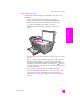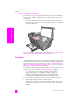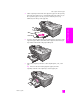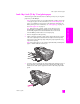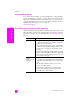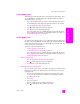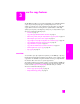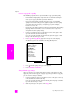Technical information
3
19
copy
use the copy features
The HP Officejet enables you to produce high-quality color and black-and-white
copies using a variety of paper types, including transparencies. You can
enlarge or reduce the size of an original to fit a specific paper size, adjust the
copy’s darkness and color intensity, and use special features to make high-
quality copies of photos, including 4 by 6 inch (10 by 15 cm) borderless copies.
This section contains the following topics:
•overview on page 19
• copy a two-page black-and-white document on page 21
• make a 4 by 6 inch (10 by 15 cm) borderless copy of a photo on page 22
• make multiple copies of the same original on page 23
• copy a 4 by 6 inch (10 by 15 cm) photo onto a full-size page on page 24
• copy a legal-size document onto letter paper on page 26
• copy a washed-out original on page 27
• copy a document that has been faxed several times on page 27
• enhance light areas of your copy on page 28
•stop copying on page 29
overview
You can make copies by using the front panel of your HP Officejet or by using
the HP Photo & Imaging Director (HP Director) software on your computer. Many
copy features are available using either method. However, you might find that
the software offers easier access to special copy features.
This chapter explains how to perform common copy tasks from the HP Officejet
front panel only. For information on performing copy tasks from the HP Director,
see the onscreen hp photo & imaging help that came with your software.
This section contains the following topics:
• increase copy speed or quality on page 20
• change default copy settings on page 20