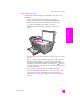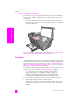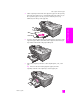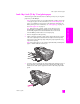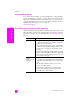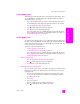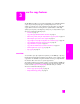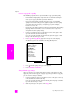Technical information
hp officejet 5500 series
chapter 2
12
load originals & paper
load an original photo on the glass
You can make a copy of an original photo from the glass of your HP Officejet.
It is important to load the original photo on the glass properly to get the best
possible copy.
1 Load your original photo face down on the left front corner of the glass.
Position the photo on the glass so the long edge of the photo is along the
front edge of the glass.
For more information on making copies of original photos, see make a 4 by 6
inch (10 by 15 cm) borderless copy of a photo on page 22.
load paper
The following procedure describes how to load letter, legal, and A4 size paper
into the input tray. There are specific considerations for loading certain types of
paper and envelopes. After you review this procedure, see load envelopes on
page 14, load 4 by 6 inch (10 by 15 cm) photo paper on page 15, and load
other types of paper in the input tray on page 16.
For best results, adjust the paper settings each time you change paper types or
paper sizes. For more information, see set the paper type on page 17.
Tip: Help prevent rips, wrinkles, and curled or bent edges by
storing all media flat in a resealable bag. Extreme changes in
temperature and humidity might result in curled media that does
not work well in the HP Officejet if the media is not stored properly.
1 Lower the input tray to the down position, and then lift the output tray.
2 Slide the paper-width guide to its outermost position.
3 Tap the stack of paper on a flat surface to align the edges of the paper,
and then check to make sure all of the paper in the stack is the same size
and type.