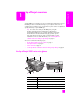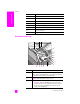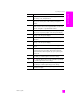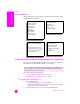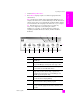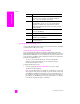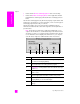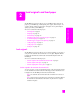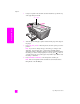Technical information
hp officejet 5500 series
chapter 1
8
hp officejet overview
! Double-click the HP Photo and Imaging Director alias on the desktop.
! Double-click HP Photo and Imaging Director in the Applications:Hewlett-
Packard:HP Photo and Imaging Software:HP Photo and Imaging Director
folder.
The HP Photo and Imaging Director (HP Director) displays only the buttons that
pertain to the selected device. For more information, see the onscreen hp photo
and imaging help that came with your software.
The following graphic shows some of the features available through the
HP Director for Macintosh OS 9. Consult the legend for a brief explanation of
specific features.
Note: The HP Director graphic below might appear differently on your
computer. The HP Director is customized based upon the HP device that is
selected. If your device is not equipped with a particular feature, then the
icon for that feature will not display in the HP Director on your computer.
Some HP devices might show additional buttons than shown below.
feature purpose
1 Scan Picture: use this feature to scan an image and display it in
the HP Photo and Imaging Gallery.
2 Scan document: use this feature to scan text and display it in the
selected destination text editing software program.
3 Select Device: use this pull-down list to select the HP device you
want to use.
4 Make Copies: use this feature to make a copy in black and
white or color.
5 Send Fax: use this feature to open the fax dialog box so you can
enter the appropriate information and then send your fax.
6 HP Gallery: use this feature to display the HP Photo and
Imaging Gallery to view and edit images.
7 Settings: use this pull-down list to provide access to device
settings.
5467123