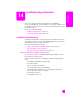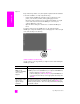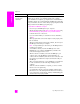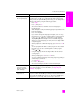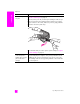Technical information
hp officejet 5500 series
chapter 14
118
troubleshooting
The HP Officejet does
not print
First check to see whether the print cartridge is out of ink. To do this,
see print a self-test report on page 61.
However, before you do this, check the print cartridge to make sure you
have properly removed its packaging. Being careful not to touch the
copper contacts or ink nozzles, make sure you have gently pulled the
pink tab to remove the plastic tape.
If you determine that you need to replace a print cartridge see replace
the print cartridges on page 63.
I received a message
on the front panel
display about a paper
jam or a blocked
carriage
If either a paper jam or blocked carriage error message appears in the
front panel display there might be some packing material inside the
HP Officejet. Lift open the print-carriage access door to expose the
print cartridges and remove any packing material or other items that
do not belong there.
problem possible cause and solution