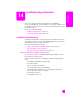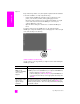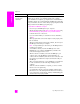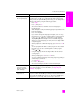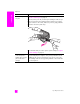Technical information
reference guide
troubleshooting information
113
troubleshooting
A red X appears on
the USB connect
prompt
If a red X appears on the USB connect prompt, follow these steps:
1 Verify that the front panel cover is firmly attached, then unplug the
HP Officejet and plug it in again.
2 Verify that the USB and power cables are plugged in.
3 Verify that the USB cable is set up properly as follows:
– Unplug the USB cable and plug it in again.
– Do not attach the USB cable to a keyboard or non-powered
hub.
– Verify that the USB cable is 3 meters or less in length.
– If you have several USB devices attached to your computer, you
might want to unplug the others during the installation.
4 Continue with the installation and reboot the computer when
prompted. Then open HP Director and check for the essential icons
(scan picture, scan document, send fax, and hp gallery)
5 If the essential icons still do not appear in HP Director, remove the
software and then reinstall it as described in Some of the icons are
missing in the HP Director on page 114.
I received a message
that an unknown error
has occurred
If you receive an unknown error message, try to continue with the
installation. If that doesn’t work, discontinue the installation and try to
begin the installation again.
problem possible cause and solution