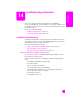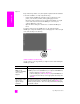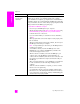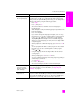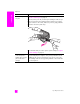Technical information
hp officejet 5500 series
chapter 14
112
troubleshooting
If any of these things did not occur, there might be a problem with the installation.
To check the installation on a PC, verify the following:
• Double-click the HP Officejet and make sure the essential icons (scan
picture, scan document, send fax, and hp gallery) appear in the
HP Director. If the essential icons do not appear immediately, you might
need to wait a few minutes for the HP Officejet to connect to your
computer. Otherwise see below.
• Open the Printers dialog box and check to see that the HP Officejet is
listed.
Look at the system tray for an HP Officejet icon. This indicates that the
HP Officejet is ready. The HP Officejet icon normally appears in the lower-right
corner of the desktop in the Task Tray.
software installation troubleshooting
Use this section to solve any problems you might encounter while installing the
HP Officejet software.
Task Tray
problem possible cause and solution
When I insert the CD-
ROM into my
computer's CD-ROM
drive, nothing
happens
If nothing appears on your computer screen after you insert the
HP Officejet 5500 Series CD-ROM into your computer’s CD-ROM drive:
1 From the Windows Start menu, choose Run.
2 In the Run dialog box, enter d:\setup.exe (if your CD-ROM drive is
not assigned to drive letter d, use the appropriate drive letter), then
click OK.
The minimum system
checks screen
appears during
installation
If the minimum system checks screen appears, your system does not meet
the minimum requirements to install the software. Click Details to see
what the specific problem is. Then correct the problem before attempting
to install the software.