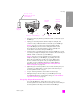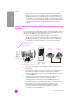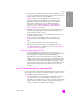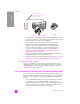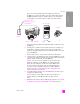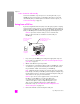Technical information
reference guide
hp instant share setup and use
109
hp instant share
10 Click Next.
11 At the Create HP Instant Share E-Mail screen, complete the To, From,
Subject, and Message fields.
Note: To open and maintain an e-mail address book, click Address Book,
register with HP Instant Share, and obtain a HP Passport.
Note: To send your e-mail to multiple addresses, click How to e-mail
multiple people.
12 Click Next.
The Add Captions screen appears.
13 Enter a caption for your digital image, and then click Next.
Your image is uploaded to the HP Instant Share services site.
Once the image is uploaded, the Photos E-mailed screen appears.
Your e-mail is sent with a link to a secure Web page that stores your image
for 60 days.
14 Click Finish.
The HP Instant Share website opens in your browser.
From the website, you can select an image, and choose from a number of
processing options.
send a photo or image using your hp officejet (Macintosh)
If your HP Officejet is connected to a Macintosh, you can send a photo to anyone
with an e-mail account. You can initiate your e-mail message from an e-mail
application installed on your computer by pressing E-mail in the HP Gallery. You
open the HP Gallery from the HP Director.
This section contains the following topics:
• use a scanned image on page 109
• access the e-mail option from the hp director on page 110
use a scanned image
For information on scanning an image, see use the scan features on page 31.
1 Load your original face down in the automatic document feeder or on the
left front corner of the glass.
2 Press Scan.
The Scan menu appears.
3 Select HP Photo and Imaging Gallery.
4 Press Start Black or Start Color.
The HP Officejet sends the scan to the HP Photo and Imaging Gallery,
which automatically opens and displays the image.
5 Select the image.
If you choose to edit the image, perform the edit before selecting the
image.