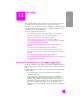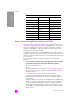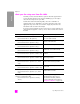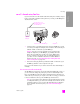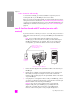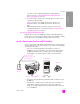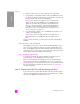Technical information
reference guide
fax setup
99
fax setup
your office. For more information about how to tell the difference
between the cords, see I have difficulties when sending faxes and
when receiving faxes on page 120.
4 If your PC modem’s software is set to automatically receive faxes to your
computer, turn off that setting.
Caution! If you do not turn off the auto fax receive setting in your
PC modem software, your HP Officejet will not be able to receive
faxes.
5 (Optional) Change the Rings to Answer setting to 1 ring or 2 rings.
For information about how to change this setting, see set the number of
rings before answering on page 39.
how your hp officejet will answer fax calls
When the phone rings, your HP Officejet will answer automatically after the
number of rings you set in the Rings to Answer setting. Then it will begin emitting
fax reception tones to the sending fax machine and receive the fax.
case E: shared voice/fax line with PC modem
If you receive both voice calls and fax calls at the same phone number, and you
also have a PC modem connected on this phone line, connect your HP Officejet
as described in this section.
Note: Since your PC modem shares the telephone line with your
HP Officejet, you will not be able to use both your PC modem and your
HP Officejet simultaneously. For example, while you are sending and
receiving faxes, you will not be able to e-mail or access the Internet.
1 Remove the white plug from the port labeled “2-EXT” on the back of your
HP Officejet.
2 Find the phone cord that connects from the back of your computer (your
PC modem) to a telephone wall jack. Disconnect the cord from the
telephone wall jack and plug it into the port labeled “2-EXT” on the back
of your HP Officejet.
IN
OUT
Telephone
wall jack
Back view of the HP Officejet
PC with modem
Telephone
Use t
h
e p
h
one cor
d
supplied in the box with
your HP Officejet