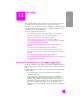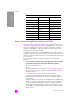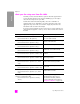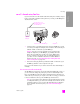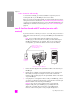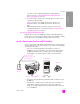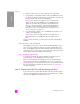Technical information
reference guide
fax setup
97
fax setup
case C: shared voice/fax line
If you receive both voice calls and fax calls at the same phone number, and you
have no other office equipment on this phone line, connect your HP Officejet as
described in this section.
1 Using the phone cord supplied in the box with your HP Officejet, connect
one end to your telephone wall jack, then connect the other end to the port
labeled “1-LINE” on the back of your HP Officejet.
Caution! If you do not use the supplied cord to connect from the
telephone wall jack to your HP Officejet, you probably will not be
able to fax successfully. This special 2-wire cord is different from
the more common 4-wire phone cords you might already have in
your office. For more information about how to tell the difference
between the cords, see I have difficulties when sending faxes and
when receiving faxes on page 120.
2 Remove the white plug from the port labeled “2-EXT” on the back of your
HP Officejet, and then connect a phone to this port.
Now you need to decide how you want to answer fax calls: automatically or
manually.
how to answer fax calls automatically
The HP Officejet is factory-set to answer all calls automatically after 5 rings, so
you do not need to change any settings if you want to automatically receive
faxes. Your HP Officejet will not be able to distinguish between fax and voice
calls in this case, however; if you suspect a voice call is incoming, you will need
to answer it before the 5th ring or the HP Officejet will answer first.
Note: If you pick up the phone before the 5th ring and hear fax tones from
a sending fax machine, you will need to manually answer the fax call. For
information about how to receive fax calls manually from your attached
phone and from an extension phone, see receive a fax manually on
page 40.
Telephone
wall jack
Back view of the HP Officejet
Telephone
Use t
h
e p
h
one cor
d
supplied in the box with
your HP Officejet