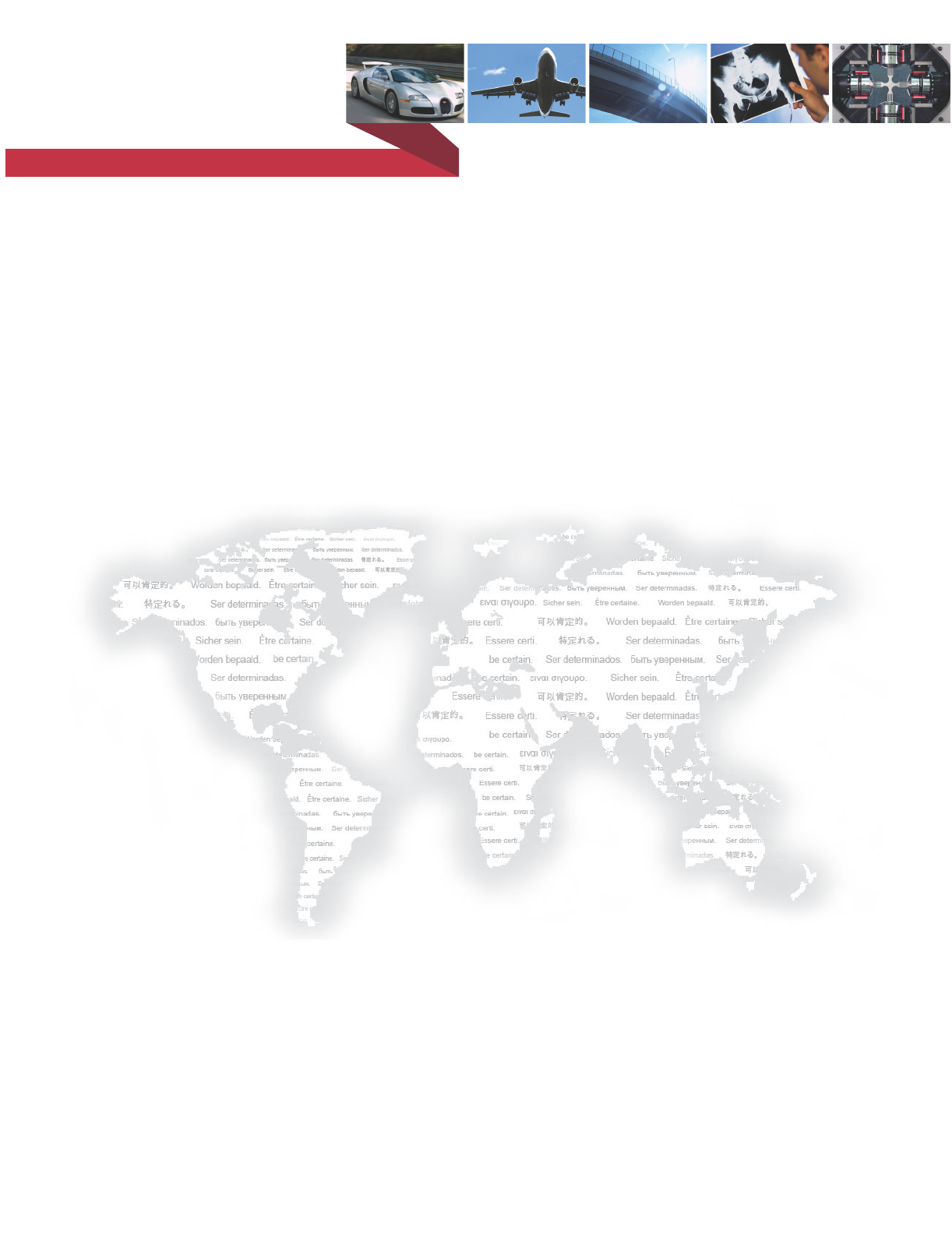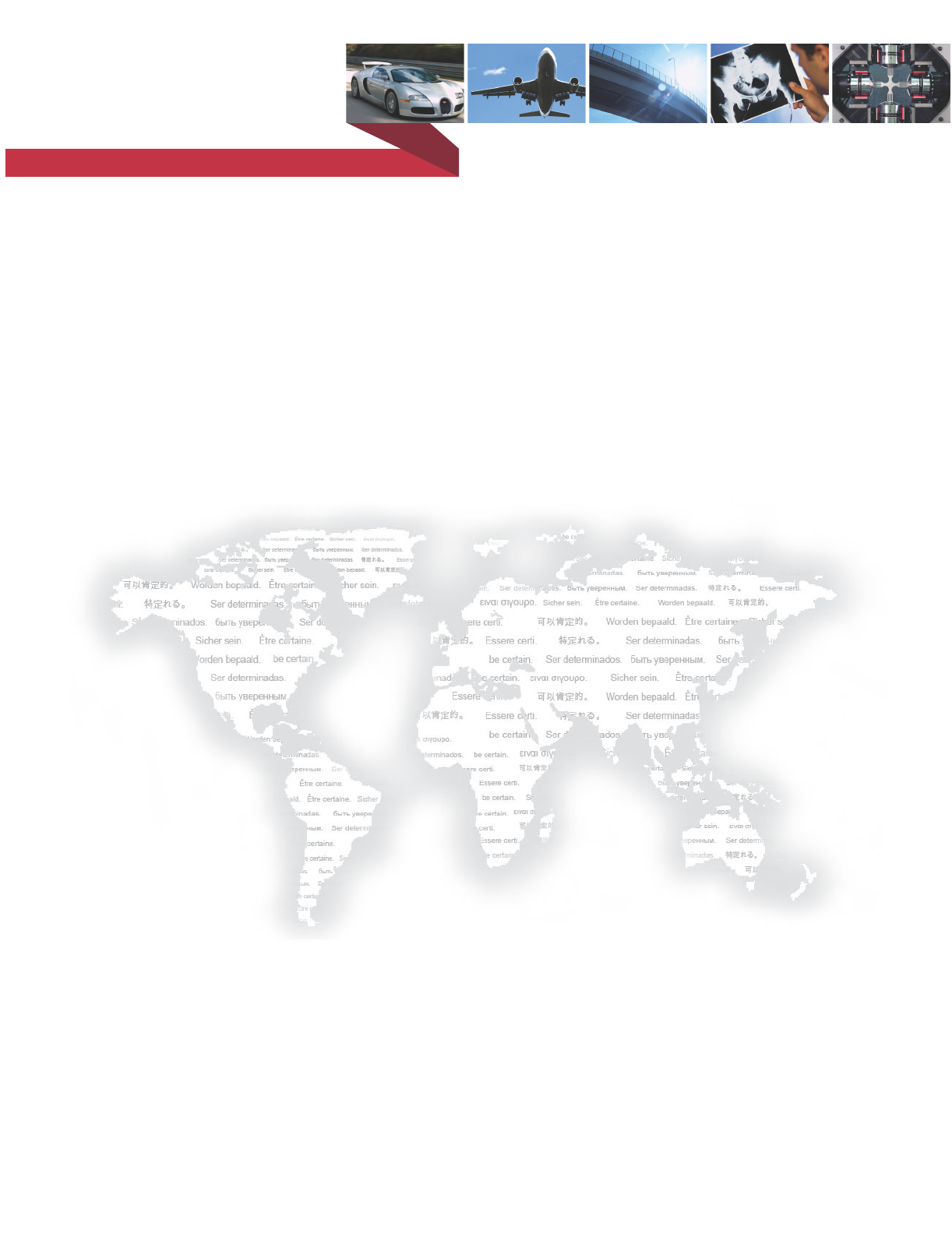m be certain.
Copyright information © 1999, 2000, 2005, 2006, 2008 MTS Systems Corporation. All rights reserved. Trademark information MTS, SWIFT, TestStar, and TestWare are registered trademarks of MTS Systems Corporation within the United States. These trademarks may be protected in other countries. Microsoft, Windows, Windows for Workgroups, Windows 95, and Windows NT are registered trademarks of Microsoft Corporation. Apple and Macintosh are registered trademarks of Apple Computer, Inc.
Contents Technical Support 7 How to Get Technical Support Before You Contact MTS 7 7 If You Contact MTS by Phone 9 Problem Submittal Form in MTS Manuals 10 Preface 11 Before You Begin Conventions 11 12 Documentation Conventions 12 Hardware Overview 15 Spinning Applications (Test Track) 16 Non-spinning Applications (Simulation Lab) Construction Design Features 22 Coordinate System Specifications Calibration 17 18 23 25 29 Transducer Interface 31 TI Front Panel 34 TI Rear Panel 41
Shunt Error Status 57 Setting up the Transducer Interface 59 Select a Zero Method 60 Calibration File Elements Zero Algorithms 61 62 Upload the Calibration File Edit the Calibration File 64 66 Download the Calibration File 70 Installing the Transducer 73 Test Track Vehicle 74 Attaching SWIFT Components to the Vehicle 78 Attaching SWIFT and Wheel Assembly to the Vehicle Installing the Transducer Interface Electronics 83 Setting up the SWIFT Sensor for Data Collection Verifying the Quality o
Maintenance 123 Transducer 124 Transducer Interface Cables 125 126 Troubleshooting 127 Assembly Drawings 141 Cable Drawings 142 SWIFT 30 Mechanical Parts Common Parts SWIFT 30 Sensors 157 165 Contents 5
Contents SWIFT 30 Sensors
Technical Support How to Get Technical Support Start with your manuals The manuals supplied by MTS provide most of the information you need to use and maintain your equipment. If your equipment includes MTS software, look for online help and README files that contain additional product information. If you cannot find answers to your technical questions from these sources, you can use the internet, e-mail, telephone, or fax to contact MTS for assistance. Technical support methods MTS web site www.mts.
Know information from prior technical assistance Identify the problem Know relevant computer information Know relevant software information 8 Technical Support If you have contacted MTS about this problem before, we can recall your file.
If You Contact MTS by Phone Your call will be registered by a Call Center agent if you are calling within the United States or Canada. Before connecting you with a technical support specialist, the agent will ask you for your site number, name, company, company address, and the phone number where you can normally be reached. If you are calling about an issue that has already been assigned a notification number, please provide that number.
Problem Submittal Form in MTS Manuals Use the Problem Submittal Form to communicate problems you are experiencing with your MTS software, hardware, manuals, or service which have not been resolved to your satisfaction through the technical support process. This form includes check boxes that allow you to indicate the urgency of your problem and your expectation of an acceptable response time. We guarantee a timely response—your feedback is important to us.
Preface Before You Begin Safety first! Before you attempt to use your MTS product or system, read and understand the Safety manual and any other safety information provided with your system. Improper installation, operation, or maintenance of MTS equipment in your test facility can result in hazardous conditions that can cause severe personal injury or death and damage to your equipment and specimen. Again, read and understand the safety information provided with your system before you continue.
Conventions Conventions Documentation Conventions The following paragraphs describe some of the conventions that are used in your MTS manuals. Hazard conventions As necessary, hazard notices may be embedded in this manual. These notices contain safety information that is specific to the task to be performed. Hazard notices immediately precede the step or procedure that may lead to an associated hazard. Read all hazard notices carefully and follow the directions that are given.
Conventions Hypertext links SWIFT 30 Sensors The electronic document has many hypertext links displayed in a blue font. All blue words in the body text, along with all contents entries and index page numbers, are hypertext links. When you click a hypertext link, the application jumps to the corresponding topic.
Conventions 14 Preface SWIFT 30 Sensors
Hardware Overview Overview The MTS Spinning Wheel Integrated Force Transducer (SWIFT®) is a lightweight, easy-to-use transducer that enables you to conduct faster, less expensive data acquisition and road simulation testing. The transducer is designed for use both on the test track and in the test laboratory. It attaches to the test vehicle or an MTS Series 329 Road Simulator using an adapter and a modified wheel rim.
Spinning Applications (Test Track) Spinning Applications (Test Track) The SWIFT sensor can be used for road load data acquisition (RLDA) applications: • Durability • Noise, Vibration and Harshness (NVH) • Ride and Handling • Tire Performance The transducer is durable enough to withstand harsh road testing and data acquisition environments.
Non-spinning Applications (Simulation Lab) Non-spinning Applications (Simulation Lab) The SWIFT sensor can be fully integrated into the simulation process, since it is an optimal feedback transducer for use with MTS Remote Parameter Control® (RPC®) software. The transducer takes data at points where fixturing inputs are located rather than at traditional instrumentation points along the vehicle’s suspension.
Construction Construction The SWIFT sensor has one-piece construction for outstanding fatigue life, low hysteresis, and high stiffness. Its compact package has a minimal effect on inertia calculations, and a minimal dynamic effect on the test vehicle. The transducer can be used for developing conventional durability tests on the MTS Model 329 Road Simulator.
Construction Hub adapter The hub adapter attaches to the inner diameter of the transducer, allowing you to place it at the original position of the spindle face of the vehicle. The hub adapter enables you to maintain the original position of the tire on the vehicle while the transducer is attached to the vehicle (the tire will not protrude from the vehicle).
Construction The anti-rotate device should be configured such that no loading occurs to the slip ring throughout all loading and suspension travel. This means that when you attach the anti-rotate device to the vehicle, you must consider all possible motion of the suspension. The anti-rotate device should not bump against the wheel well at any time; any jarring of the anti-rotate arm will damage the slip ring.
Construction Non-Spinning Connector Bracket Non-Spinning Cable Assembly Spinning Slip Ring Bracket S30-26 Non-Spinning Connector Bracket Transducer Interface (TI) The TI conditions the power supply, and uses previously stored calibration values to convert the eight bridge outputs and the encoder signal to six non-rotating analog outputs (Fx, Fy, Fz, Mx, My, Mz) plus an angle output.
Construction Design Features Flexure isolation The SWIFT sensor has a very stiff outer ring and flexured beam isolation which render it relatively insensitive to stiffness variations in matings with rims and road simulator fixtures. Flexure isolation minimizes thermal expansion stresses. With flexure isolation, if the inner hub experiences thermal expansion the beams are allowed to expand out, resulting in lower compressive stress on the beams.
Coordinate System Coordinate System In the transducer, independent strain gage bridges measure forces and moments about three orthogonal axes. The signals are amplified to reduce the signal-tonoise ratio. An encoder signal indicates angular position, which is used to convert raw force and moment data from the rotating transducer to a vehiclebased coordinate system. The force and moment and encoder information is sent to the transducer interface (TI).
Coordinate System The SWIFT coordinate system is transducer-based, with the origin located at the center of the transducer. Positive loads are defined as applied to the outer ring of the transducer.
Specifications Specifications SWIFT 30 Transducer Performance PARAMETER SPECIFICATION Use SWIFT 30 A (aluminum) for low weight, high sensitivity SWIFT 30 T (titanium) for high fatigue life, durability 2,200 Maximum usable rpm 240 kph (150 mph) Maximum speed fits rim size (usable range) 12–15 inch* 120.65 mm (4.
Specifications Transducer Center-of-Gravity Transducer Center-of-Gravity and Inertia Specifications MATERIAL ALUMINUM TITANIUM Xcg 0.0 mm 0.0 in 0.0 mm 0.0 in Ycg 26.3 mm 1.035 in 26.3 mm 1.035 in Zcg 0.0 mm 0.0 in 0.0 mm 0.0 in Ixx 274 kg·cm2 94 lb·in2 441 kg·cm2 151 lb·in2 Iyy 530 kg·cm2 181 lb·in2 854 kg·cm2 292 lb·in2 Izz 274 kg·cm2 94 lb·in2 441 kg·cm2 151 lb·in2 Transducer Interface (part 1 of 2) PARAMETER SPECIFICATION Physical Height 31.75 mm (1.
Specifications Transducer Interface (part 2 of 2) PARAMETER SPECIFICATION Power Requirements Input voltage 10–17 V DC Supply current 2 A typical, 3 A maximum at 12 V DC Fuse 3 A fast-blow Angular velocity Encoder limit 2,200 rpm maximum Processing limit 10,000 rpm maximum Encoder resolution 2048 counts per revolution (512 pulses with quadrature) Time delay (encoder tick to main output stable) 12 µs (typical) Transducer cable length 100 ft maximum Shunt cable length 100 ft maximum Analog
Specifications Transducer Interface Communications PARAMETER SPECIFICATION Communications Channel # 1 (Remote Host Connections) Baud rates 19,200 Kbits/s Parity None Stop bits 1 Data bits 8 Isolated RS-232/RS-485 interface power supply +5 V DC @ 200 mA maximum Electrical interface Isolated RS-232 or RS-485 remote host connection Isolated RS-485 TI to TI connection Maximum number of devices that can be part of a RS-485 multidrop chain 32 with RS-232 remote host* 31 with RS-485 remote host Ma
Calibration Calibration Each transducer is calibrated by MTS before shipment. The transducer and TI may be returned to MTS for repair and recalibration as required. Calibration is performed at MTS on a special fixture that is capable of applying multiple loads to the transducer. During calibration, raw signals are measured. The calibration gains and cross talk compensation values are computed from this raw data. These gains are recorded in a calibration file.
Calibration When you press the Shunt button, the associated Shunt LED lights. As the TI automatically switches through the series of bridges, it verifies that the outputs are within the accepted tolerance range. If all bridge shunt values fall within the tolerance range, the Shunt LED on the front panel will go off (after several seconds). If any bridge fails to fall within the shunt tolerance range, the LED will blink, indicating that the shunt calibration has failed.
Transducer Interface Transducer Interface The TI performs cross talk compensation, transforms the loads from a rotating to a non-rotating coordinate system, and produces an analog output signal suitable for any data recorder.
Transducer Interface The TI transforms eight inputs (amplified bridge signals) into three forces and three moments by the following process: • Applying a zero offset and scaling the signals • Using a geometric matrix to transform the signals into three forces and three moments in the transducer reference frame • Using a cross-coupling matrix calculation to scale and sum the individual signals into each output • In spinning applications, using a rotational transformation to put the forces and moments
Transducer Interface The angle output for a tire rotating at constant velocity can be represented by the following illustration: Angle Output 5V 1 rev = 360° 0 360° 0° q 360° S20-10 Although you may not routinely use it, the angle output information is available for tasks such as tire uniformity testing and troubleshooting. You may also calculate angular velocity by measuring the frequency of the angle output signal. Communications The TI provides a serial port for remote communication.
Transducer Interface TI Front Panel Fuse Shunt Switch and Indicator Power Switch and Indicator Bridge Zero Switch and Indicator Transmit Indicator S20-11 Angle Zero Switch and Indicator Fail Indicator Address Selector Transducer Interface Front Panel Fuse (F1) A 3A fuse protects the electronics. Power switch and Indicator The power switch turns power on and off. A green indicator will light to indicate that the TI power is turned on.
Transducer Interface Angle Zero and Bridge Zero switches These switches are used to zero the transducer inputs. Which switch you press depends on the ZeroAlgorithm that you specified in the calibration file (see following illustration). Two different methods are used to zero the system: spinning and non-spinning. For more detailed information on selecting a zero method, see the chapter, “Setting up the Transducer Interface.
Transducer Interface When a system zero is initiated, the associated LED is lit. After successful completion of the system zero, the LED turns off. If there is a failure during the system zero, the LED will flash at approximately a 1 Hz rate. ZERO ALGORITHM 0 (Preferred method for non-spinning applications) 1 Angle Zero and Bridge Zero Switch Functions WHEN TO USE ANGLE ZERO BRIDGE ZERO Use this algorithm for non-spinning (fixed) applications. The Angle Zero switch is non-functional.
Transducer Interface Zero LEDs These indicators indicate the current state of the zero process. The ZeroAlgorithm value (0, 1, 3, or 4) you selected in the calibration file will determine the state of the indicators when you press either the Bridge Zero or the Angle Zero button. • The indicators are off under normal operating conditions • In non-spinning applications using ZeroAlgorithm=0 (required), press the Bridge Zero button.
Transducer Interface Address selector Each TI in a communications chain has a unique address. This address is used in every read or write command from the host computer. The host can transmit to only one TI at a time, using its assigned address. The TI will reply to the host when it has received a command. The address selector switch allows you to set the communication address for the TI. When multiple TIs are connected, each must have a unique address. The address must be 1 to 9.
Transducer Interface Error Codes for the Fail Indicator (part 1 of 2) FAIL INDICATOR STATE [NUMBER OF BLINKS:] ERROR Off No error detected Continuous On Critical: Boot failure; bad code in boot block Fast blinking Critical: Unanticipated exception prior to relocation of loader code Fast varying blink Critical: Unanticipated exception after relocation of loader code 1 Critical: SRAM failure 2 Critical: Local register failure 3 Critical: Boot block CRC failure 5 NVRAM error.
Transducer Interface Error Codes for the Fail Indicator (part 2 of 2) FAIL INDICATOR STATE [NUMBER OF BLINKS:] ERROR 18 AD Init Error. An error occurred while attempting to initialize the TI A/Ds. The ability to perform a self-test, and/or shunt tests may be impaired in this state. 19 Shunt interface Init error. An error while attempting to initialize the shunt interface. The shunt interface may be unusable in this state.
Transducer Interface TI Rear Panel J2A Shunt A and J2B Shunt B J4 Output Transducer Connector J3 Power Ground Terminals Comm In and Comm Out S20-12 Transducer Interface Rear Panel J4 Output connector Transducer connector J2A Shunt A J2B Shunt B connectors Comm In The J4 Output connector provides the conditioned sensor outputs that can be connected to a data acquisition or test control system. Connect the data cable from the transducer slip ring to the Transducer Connector.
Transducer Interface TI Jumpers The transducer interface uses circuit board jumpers to establish certain parameters and make use of various electronic functions. These jumpers are set at the factory, and should not be reset. The following table is for reference only. JUMPER SETTING FUNCTION Excitation setup for shunts FX1, FY1, FY4, and FZ2. X1 1–2 Sets up – (minus) excitation for shunts FX1, FY1, FY4, and FZ2. 2–3 Sets up + (plus) excitation for shunts FX1, FY1, FY4, and FZ2.
Interfacing with RPC Interfacing with RPC The SWIFT sensor is directly compatible with the MTS Remote Parameter Control (RPC) simulation software. The SWIFT system produces outputs that directly correspond to the uncoupled spindle forces that the MTS Model 329 Road Simulator applies to the vehicle. Traditional instrumentation techniques provide coupled suspension loads data. Using the SWIFT sensor, the RPC simulation software needs to apply less correction to obtain the road simulator drive signals.
Interfacing with RPC 44 Hardware Overview SWIFT 30 Sensors
Software Utilities Contents Introduction 46 TISTATUS - Transducer Interface Status 47 TIXFER - Transducer Interface Transfer 48 TISHUNT - Transducer Interface Shunt 50 Setting Up Shunt Calibration Reference Values 54 TISETZERO – Transducer Interface Set Zero Method Error Messages Shunt Error Status SWIFT 30 Sensors 55 56 57 Software Utilities 45
Introduction Introduction The SWIFT utility programs in this distribution are for Win32 Operating Systems (Windows 95, 98, NT, 2000, XP). They are designed to be run from the Command Prompt or MSDOS Shell. However, it is possible to create a shortcut to run the programs. If launched from a shortcut the application window may close immediately when the application terminates making it impossible to see any error messages.
TISTATUS - Transducer Interface Status TISTATUS - Transducer Interface Status This program is used to get status information from the SWIFT Transducer Interface (TI). When the TI has encountered a problem and is blinking an error code, this program can be used to easily interpret the error. For certain errors this program may provide additional information. The program also provides information such as the internal power supply voltages.
TIXFER - Transducer Interface Transfer TIXFER - Transducer Interface Transfer This program is used to change settings within the SWIFT Transducer Interface (TI). It can be used to read the current settings and save them to the computer (upload) or write the settings to a TI with values from a file on the computer (download). Syntax The tixfer command requires one argument: tixfer port port is the serial port number 1 = COM1: 2 = COM2: Example C:\bin>tixfer 1 tixfer $Revision: 1.
TIXFER - Transducer Interface Transfer CAUTION Make important files read-only after uploading. After uploading important files, such as those containing calibration data, make them read-only. If not protected, important data may get overwritten. Make important files read-only, and make backups of important data. CAUTION Check force and moment output signals after downloading new settings. Downloading new settings may affect Transducer Interface outputs.
TISHUNT - Transducer Interface Shunt TISHUNT - Transducer Interface Shunt This program is a utility with various functions related to shunts. The SWIFT system includes the ability to connect a shunt resistor across each of the resistive bridges in the transducer. This shunt function can be used as a simple verification that the SWIFT system is working normally. Shunt verification activates the shunts and compares the results to those recorded during calibration.
TISHUNT - Transducer Interface Shunt Option 0 Use this option to exit the program. Option 1 Use this option to read the shunt tolerance, the last measured shunt values, the reference values, and the shunt error status. Note The shunt error status is not maintained over power cycles, so it is only valid if the shunt is executed after power is applied. Refer to, “Shunt Error Status,” on page 57. This option asks if you want to save the data in a file.
TISHUNT - Transducer Interface Shunt Option 3 Use this option to restore shunt settings from a file. The file format is the same as that used in the tixfer program. Option 4 Use this option to apply a shunt sequentially, reading the eight bridges and six outputs of the Transducer Interface. Note that this option does not update the shunt measured values or error status. A reading is first made with no shunts applied (displayed as the zeroes data).
TISHUNT - Transducer Interface Shunt Option 5 Use this option to command a Shunt Cal in the Transducer Interface. This is the same as pressing the Shunt button on the front panel of the TI. A period is displayed on the screen for every change in the shunt state. This gives you a quick view of the progress.
TISHUNT - Transducer Interface Shunt Setting Up Shunt Calibration Reference Values The tishunt utility provides all of the necessary functions for setting up a Transducer Interface with valid Shunt Cal Reference values. Note This procedure should only be performed by qualified service personnel. Before running the tishunt utility, connect the Transducer cable and Shunt cables from the SWIFT TI to the SWIFT Transducer Assembly.
TISETZERO – Transducer Interface Set Zero Method TISETZERO – Transducer Interface Set Zero Method This program allows some configuration settings to be changed in a SWIFT Transducer Interface (TI) without modifying a settings file. This program only changes configuration settings, it does not change any calibration settings.
Error Messages Error Messages When a SWIFT utility encounters an error, a traceback message is displayed.
Shunt Error Status Shunt Error Status This is the error status for each bridge from the last shunt cal that was performed. The error status is a bit-mapped status word, where the error is present if the bit is set to 1. Bit 0 = Bridge amplifier was saturated prior to applying the shunt. Bit 1 = Bridge amplifier was saturated after applying the shunt. Bit 2 = Measured delta value failed high. Bit 3 = Measured delta value failed low. Bit 4 = A procedural error occurred (unable to read a value, etc.).
Shunt Error Status 58 Software Utilities SWIFT 30 Sensors
Setting up the Transducer Interface Overview Two different software configurations are used by the TI, depending on whether you will be using the SWIFT sensor on the test track (spinning application) or in the laboratory (non-spinning application). Angular transformation is required on the test track only. If you are using the same transducer and TI for data collection and simulation testing, you must change the software configuration before the TI can be used for simulation testing.
Select a Zero Method Select a Zero Method Before you install a transducer and zero it, you must configure the transducer interface (TI) for the appropriate zero method.
Select a Zero Method Calibration File Elements The following figure shows some elements of the calibration file: SWIFT file identifier [SWIFT] Name=zero 3 after new tire SerialNum=1234567 Normalization=0 InputSwitches=255 OutputPolarities=40 ZeroAlgorithm=4 AngleMode=0 AngleOffset=82.0898 AngleFixed=0 EncoderSize=0 ZFX1=0.103786 ZFX2=-0.023199 ZFY1=-0.094017 ZFY2=-0.184371 ZFY3=-0.225885 ZFY4=-0.269841 ZFZ1=-0.101343 ZFZ2=-0.045177 KFX1=0.196337 KFX2=0.195604 KFY1=0.169231 KFY2=0.166789 KFY3=0.
Select a Zero Method Zero Algorithms The following table lists the different values available and the angle zero and bridge zero functions that they perform: Zero Algorithm Values Defined (part 1 of 2) ZERO ALGORITHM WHEN TO USE 0 Use this algorithm for non-spinning (road simulator) applications. (AngleMode=1) BRIDGE ZERO ANGLE ZERO When you press the Bridge Zero button, the TI measures the static transducer bridge offsets. It sets up zero DACs to provide 0.0 V raw bridge output.
Select a Zero Method Zero Algorithm Values Defined (part 2 of 2) ZERO ALGORITHM WHEN TO USE 3 Use this algorithm if you do not need to mechanically level the SWIFT sensor The transducer is unloaded during the zero process. (AngleMode=0) BRIDGE ZERO ANGLE ZERO Both the Angle Zero and Bridge Zero buttons are functional. This algorithm will perform both angle zero and bridge zero processes.
Upload the Calibration File Upload the Calibration File A unique calibration file was loaded into the TI RAM by MTS before the transducer and transducer interface were shipped. Use the program TIXFER to retrieve the calibration file. TIXFER is a simple DOS-based program that will prompt you for information. 1. Connect a communication cable from the laptop computer or PC to the TI. 2. Insert the SWIFT Transducer Interface Utilities diskette into the laptop computer or PC. 3.
Upload the Calibration File 8. TIXFER will prompt you when the file has uploaded. tixfer 1.7 beta ((10/25/04) 0...exit 1...Upload/Save a chassis 2...Restore/Download a chassis Enter choice? 1 Enter TI box address? 1 Enter output specifications filename? demo.cal Enter description? demo upload Allocating box... Initializing box... Uploading box... Saving settings... completed upload.
Edit the Calibration File Edit the Calibration File CAUTION Do not change any other items in the calibration file. The calibration file contains offset values for all of the bridge outputs. Changing any of the items other than those listed in the following procedure will cause your calibration file to be incorrect. Take care not to change any values except those listed in the following procedure. If your calibration file is incorrectly changed, reload the original file from the diskette provided by MTS.
Edit the Calibration File 2. If necessary, edit the value for OutputPolarities.
Edit the Calibration File Example Output Polarities Output Polarity Value Description OutputPolarities = 40 Standard Setting from +Fx = fore MTS. Matches the axis orientation on the front +Fy = out from car, left cover of the SWIFT.
Edit the Calibration File C. The AngleOffset value is used when you are operating in encoder mode (spinning applications). This value is summed with the encoder output count, and used to address the sine and cosine RAM when the angle mode is set to 0 (encoder). Negative angles are converted to their positive equivalent so that the readback value range is 0–360°. The AngleOffset value is calculated by the TI during the zero process. At the end of the process it is written to the calibration file.
Download the Calibration File Download the Calibration File Use the program TIXFER to download the modified calibration file to the TI. 1. Insert the diskette into the laptop computer or PC. 2. Go to a DOS shell and run the program TIXFER. When you type in the command to run the program, you must specify the communications port for data transfer. For example, enter TIXFER 1 to specify COM1. 3. Enter 2 at the prompt to download the calibration file. 4. Enter the address for the TI box at the prompt.
Download the Calibration File 7. Enter 0 at the prompt to exit the program. tixfer 1.7 beta ((10/25/04) 0...exit 1...Upload/Save a chassis 2...Restore/Download a chassis Enter choice? 2 Enter TI box address? 1 Enter input specifications filename? demo.cal Allocating box... Initializing box... Restoring settings... Downloading box... Completed download. tixfer 1.7 beta ((10/25/04) 0...exit 1...Upload/Save a chassis 2...
Download the Calibration File 72 Setting up the Transducer Interface SWIFT 30 Sensors
Installing the Transducer The SWIFT sensor can be installed on a vehicle at the test track or on an MTS Series 329 Road Simulator in the test laboratory.
Test Track Vehicle Test Track Vehicle Equipment required This procedure requires one person.
Test Track Vehicle Modified Wheel Rim Transducer Slip Ring Bracket (Spider) Slip Ring (with Encoder) Hub Adapter S20-03 Installation Components (Test Track) Importance of bolts Bolts provide exceptional clamp force at the transducer to rim/spindle interface. • Bolts on the inner hub secure the hub adapter to the SWIFT sensor. • Bolts on the outer ring secure the SWIFT sensor to the wheel rim (or road simulator spindle adapter).
Test Track Vehicle CAUTION Do not use high-pressure-air to clean debris from around the transducer connectors. High-pressure-air can damage the silastic seals. Use a fine wire brush and low air-pressure [0.07 MPa (10 psi)] to clean debris from around the transducer connectors. CAUTION Do not lay the wheel flat while the transducer is attached to it. When the wheel is laid flat with the transducer facing down the weight of the wheel can damage the connectors.
Test Track Vehicle CAUTION Do not allow the mounting arm or anti-rotate arm to bump against any portion of the wheel or wheel well. The anti-rotate device should not bump against the wheel well or other vehicle parts at any time. Any jarring of the anti-rotate arm will damage the slip ring and/or the encoder. Position the mounting arm and anti-rotate assembly so that full suspension travel will not cause interference with the wheel well or any other part of the vehicle.
Test Track Vehicle Attaching SWIFT Components to the Vehicle SWIFT 30 Fasteners M10 X 1.5 mm M8 X 1.25 mm M5 X 0.8 mm MTS modified M12 X 1.5 mm or 1/2–20UNF inch lug nuts* * For threaded spindle applications, customer supplied M12 or 1/2 in fasteners of appropriate length and thread pitch are required. Procedure 1. Remove the current wheel from the test vehicle. 2. Clean all surfaces of the vehicle tire(s) and the modified rim(s). It is critical that all surfaces be free of stones, burrs, and grease.
Test Track Vehicle 5. Attach the hub adapter to the transducer. Hand tighten the bolts. If environmental conditions warrant, coat each fastener with Birchwood Casey Sheath RB1 rust preventative (or equivalent). Lubricate the threads and under the heads of all fasteners, using Molykote g-n paste. A clearance of approximately 0.05 mm (0.002 in) is required between the transducer and the hub adapter. You should not have to wedge the wheel into the rim or the hub adapter into the SWIFT sensor.
Test Track Vehicle Note To minimize negative clamping effects, you must torque the bolts in the sequence shown. BOLT SIZE C. 80 Installing the Transducer TORQUE INCREMENT M8 M10 1st Increment 14 N•m (10 lbf•ft) 27 N•m (20 lbf•ft) Final Torque 27 N•m (20 lbf•ft) 54 N•m (40 lbf•ft) Following the sequence shown in the previous figure for the transducer being installed, torque the twenty-four M10 outer hub bolts in two increments as shown in the previous table. See the previous note.
Test Track Vehicle Attaching SWIFT and Wheel Assembly to the Vehicle 1. Before installing the SWIFT and wheel assembly, attach the slip ring antirotate bracket to the vehicle. Since the bracket is unique to each vehicle the slip ring anti-rotate bracket must be provided by the customer. The following are guidelines for manufacturing and locating the bracket. See the next figure.
Test Track Vehicle C. Measure, making bends as necessary, and cut the aluminum tube to size. MTS provides an extra long tube with a hinge welded at one end. After fitting the tube to your test vehicle, cut off the excess length. Minimum Clearance Typically approximately 6 mm (0.25 in) depending on tire uniformity. Tire must not hit bracket when loaded or rotating.
Test Track Vehicle Installing the Transducer Interface Electronics The Transducer Interface (TI) electronics should be securely fastened to the vehicle in a protected location. The TI box is designed to withstand the accelerations associated with the body of a vehicle during rugged durability and typical data acquisition testing. The TI box can be located anywhere in the vehicle that is convenient.
Test Track Vehicle 3. Ground the TI and data recorder to the vehicle frame. (See the following figures.) Ground to vehicle frame Data Recorder 12 Vdc Transducer Interface S50-025 Suggested Grounding for a single TI Box Ground to vehicle frame Data Recorder 12 Vdc Transducer Interface Transducer Interface Transducer Interface Transducer Interface S50-026 Suggested Grounding for a Multiple TI Boxes 4. Secure the TI box so that it will not move during data collection.
Test Track Vehicle Setting up the SWIFT Sensor for Data Collection To ensure accurate data collection, complete this setup procedure daily before you begin testing. The accuracy of the data that you collect depends on the ability of the SWIFT electronics to “zero out” the forces and angles present in an initial, unloaded state. During the Zero process, the TI box reads the transducer bridge values and compensates for any offsets so that the bridge output is 0 at 0.0 V.
Test Track Vehicle Choosing a Zero method Preferred method—Zero Algorithm 4 is the preferred method for configuring the calibration file for spinning applications: ZeroAlgorithm=4 AngleMode=0 This zero method samples all eight input bridges at two positions. After the data is taken, all eight input channels are analyzed for signal offsets, and bridge zeroes and angle zeroes are set in the TI.
Test Track Vehicle This zero method samples all eight input bridges on every encoder tick, for one complete revolution. After the data is taken, all eight input channels are analyzed for signal offsets, and the X and Z input channels are analyzed to determine the angular zero point. [SWIFT] Name=zero 3 after new tire SerialNum=1234567 Normalization=0 InputSwitches=255 OutputPolarities=40 ZeroAlgorithm=4 AngleMode=0 AngleOffset=82.0898 AngleFixed=0 EncoderSize=1 ZFX1=0.103786 ZFX2=-0.023199 ZFY1=-0.
Test Track Vehicle A. Download the spinning calibration file (xxxxxs.cal) to the computer from the MTS Disk that corresponds to the serial number of the transducer that you are setting up. B. If necessary, modify the zero algorithm and angle mode to fit the application/use requirements as described in, “Edit the Calibration File,” on page 66. C. The EncoderSize parameter should be omitted or set to EncoderSize=1 D. Download the calibration file to the TI box.
Test Track Vehicle Note If the anti-rotate assembly interferes with the mounting of the digital inclinometer, use the alternate mounting location shown. Digital Inclinometer in this position should read 0°, ±0.1° Level Bracket Digital Inclinometer (alternate location) in this position should read 90°, ±0.1° Insert Lock Pin in Pilot Hole Axes Icon S30-20 D. Place the digital inclinometer on the bracket and rotate the tire until the inclinometer reads 0.0°, ±0.1° (or 90.0°, ±0.
Test Track Vehicle I. Place the digital inclinometer on the bracket and rotate the tire until the inclinometer reads 0.0°, ±0.1° (or 90.0°, ±0.1° if the alternate position is used). Digital Inclinometer in this position should read 0°, ±0.1° Level Bracket Digital Inclinometer (alternate location) in this position should read 90°, ±0.1° Insert Lock Pin in Pilot Hole Rotate Transducer + or - 90° S30-23 J. Note Push the Angle Zero button on the front of the TI box.
Test Track Vehicle 4. Run the TISTATUS program to compare the supply voltages to the reference voltages. Type: TIstatus If the supply voltages vary more than 0.5 V from the reference voltages, there is a power supply problem that must be resolved before you can continue. 5. Verify that the calibration file is set up correctly for your testing application. A. Download the spinning calibration file (xxxxxs.
Test Track Vehicle Note B. The encoder has a red dot on the mounting flange connected to the slipring bracket and a black dot on the slip-ring connector housing where it interfaces with the mounting flange. These dots, when aligned next to each other, indicate the index mark is under the encoder sensor. Rotate the tire as necessary, until the Fz on the axes icon (see the next figure) printed on the transducer label is pointing up Axes Icon C.
Test Track Vehicle Note The wheel must rotate one-half revolution in the same direction and then pass over the encoder index point before data collection is started. 12. Perform, “Verifying the Quality of the Zero Procedure,” on page 95. 13. Look at your data acquisition system to verify that the SWIFT sensor is gathering data. If Zero Algorithm=3 When you zero the TI, you want the vehicle to be fairly level and the transducer to be as close to plumb as practical. 1.
Test Track Vehicle A. Push either the Angle Zero or Bridge Zero button on the front of the TI box. Both indicators will light. Bridge Zero Switch and Indicator Angle Zero Switch and Indicator 94 Installing the Transducer S20-21 B. Rotate the tire 1 1/4 to 2 revolutions, until the Bridge Zero indicator starts flashing. Follow the guidelines in, “Considerations for rotating a tire,” on page 85. C.
Test Track Vehicle Verifying the Quality of the Zero Procedure Perform the following consistency checks for each SWIFT sensor while the vehicle (or corner) is elevated. 1. Does Fz measure the approximate weight of the tire/rim assembly? 2. Is Fx small (less than 0.1% of the rated load)? 3. What is the variance in Fz (modulation) when the tire is slowly rotated? 4.
Test Track Vehicle 6. Verify that the outputs from the TI box matches those on the calibration report. Use either the TISHUNT or TIXFER program to look at the shunt values of the individual bridges. The shunt calibration will fail if the measured shunt values are >2% of the reference values that were set at the factory. Typically, the shunt values will vary a maximum of 0.20-0.30 V from the reference values.
Test Track Vehicle Collecting Data After you zero the TI, you are ready to collect data. Note If you turn off power to the TI boxes, the zero values will remain valid, but the encoder will need to find the index pulse to properly convert the rotating coordinates to stationary coordinates. The transducer outputs will not be correct until this happens. To reset the encoder, roll the vehicle either forward or backward so that the tire completes at least one revolution.
Test Track Vehicle CAUTION Do not allow the SWIFT assembly to bump into any hard surfaces while you are driving the vehicle. Bumping the SWIFT assembly into hard surfaces such as garage doors, ramps and railings will damage the anti-rotate device, cable, slip ring, slip ring bracket (spider), and transducer. The SWIFT assembly will protrude approximately four inches (102 mm) from the side of the vehicle.
Road Simulator Road Simulator Before you begin Angular correction is required on the test track only. If you are using the same transducer(s) for non-spinning simulation testing you must load the correct software into the TI. The SWIFT sensor must be attached to the test fixture before the vehicle is mounted. Clean all surfaces. It is critical that all surfaces be free of stones, burrs, and grease. CAUTION Do not pressure-wash the transducer or clean it with solvents that would degrade its silastic seal.
Road Simulator Equipment required This procedure requires one person. To install the transducer, you will need the following equipment: • Hub adapter • Modified rim • Spindle housing adapter plate • Connector housing • Locating pins • Small set of hex-head wrenches (both English and metric) • Metric socket head drive set (up to 14 mm) with extension • Molykote g-n paste (MTS part number 011-010-207) • Bolts For SWIFT 30A Transducer 48 size M10 X 1.5 mm 4 size M8 X 1.25 mm 8 size M5 X 0.
Road Simulator Attaching SWIFT Components to the Fixturing Note Install the transducer in so that the orientation labeling is consistent with the reference orientation. In most cases, this means installing it so the labels are upright. If an additional angle correction is required after installation, you will need to measure the angle from zero, and then enter a new offset value for the AngleOffset in the TI calibration file (see earlier instructions, “Edit the Calibration File,” on page 66).
Road Simulator Note To minimize negative clamping effects, you must torque the bolts in the sequence shown.
Road Simulator 8. Attach the appropriate cables from the connector housing or one cable from the slip ring to the TI or data acquisition. A. Connect the cable from the Load connector on the connector housing, or from the slip-ring connector, to the transducer connector on the slipring daughter board of the TI box(es). B. If used, connect the cable from the Accel connector on the connector housing to your data acquisition device. C.
Road Simulator Zeroing the Transducer Interface Non-spinning method For the non-spinning zero method, the calibration file should be configured: ZeroAlgorithm=0 AngleMode=1 These settings are maintained over power cycles, so once a system mode is set up, there is no need to re-enter them. This system zero method samples all eight input bridges at the time the zero buttons are pressed. 1. Press the Bridge Zero button.
Communication Configurations Communication Configurations Communication between a SWIFT TI and a remote host is based on a master/ slave communications protocol. Each SWIFT TI has a unique address from 01 to 09. The address 00 is reserved for broadcast messages, which go out to all boxes. To send a message to a particular SWIFT TI, the host must address that particular SWIFT TI by number. Note A leading 0 is required in the communications protocol.
Cable Configurations Cable Configurations SWIFT TI to PC Host (9-pin) The following cable (MTS p/n 510741-XX) is used to connect a SWIFT TI to a PC with a 9-pin serial port, for RS-232 communication. P2 RJ-45 To COMM IN of SWIFT TI GND 5 MODE 6 D-9S Twisted Shielded Pairs 5 GND TX 7 2 RX RX 8 3 TX To Host RS-232 Port SWIFT TI to PC Host (25-pin) The following cable (MTS p/n 510740-XX) is used to connect a SWIFT TI to a PC with a 25-pin serial port, for RS-232 communication.
Cable Configurations Termination Jumper The following jumper plug (MTS p/n 510743-01) is used to terminate a chain of SWIFT TIs using multidrop RS-485 communication. It plugs into connector COMM OUT of the last SWIFT TI in the communications chain.
Cable Configurations 108 Installing the Transducer SWIFT 30 Sensors
Analyzing SWIFT Data Overview This chapter contains examples of data collected from SWIFT installations, and explains how the data can be analyzed.
The Data The Data The following figure shows handling data taken on a flat, winding surface, using a SWIFT sensor and SOMAT software. The driving speed was between 30 and 100 kph (18–62 mph).
Fx Data (Longitudinal Force) Fx Data (Longitudinal Force) Mx+ Direction of Motion nce Dista Fx+ S20-28 This figure shows the Fx (longitudinal force) data. • The offset in Fx after zeroing the SWIFT sensor is due to frictional force and rolling resistance on a flat road. • There is a strong similarity between Fx and Mz, due to the SWIFT sensor measurement characteristics. That is, the SWIFT sensor measures at the transducer centerline.
Fx Data (Longitudinal Force) The following figure illustrates the relationship between Fx and Mz, for this test case, which had a 170 mm (6.
Fz Data (Vertical Force) Fz Data (Vertical Force) The offset force in the Z direction is the combined weight of the car, equipment, and driver at that corner. 5.2 kN = 530 kg (force) = 1169 lb for this vehicle at static loading.
Mx Data (Overturning Moment) Mx Data (Overturning Moment) Mx ce Y an Dist Distance Z Fz+ S20-29 The moment Mx is the resultant of the forces Fz and Fy, and their respective distances to the center of the SWIFT sensor. After zeroing the SWIFT sensor, with the wheel off the ground, there will always be a small moment Mx present. This is due to the offset of the tire assembly center of gravity from the SWIFT sensor centerline.
Mx Data (Overturning Moment) Channel 4 Mx Data The following figure shows the relationship between Mx, Fz, and Fy, during a cornering event. Fz decreases as the vertical force is shifted to the opposite wheel. Fy, the lateral force, increases to prevent side slip resulting in an increase in the overturning moment, Mx. Mx = Fy x Distance Z +1 Fz x Distance Y Fy Fz Mx After zeroing the SWIFT sensor with the wheel off the ground, a moment Mx will still be present, as the following figure shows. 1.
Mx Data (Overturning Moment) Mx (wheel off ground) = Fz (active weight of the tire and rim outside the transducer) x Distance (CG to SWIFT sensor centerline) Mx offset with the wheel off the ground CG x Fz 116 Analyzing SWIFT Data SWIFT 30 Sensors
My Data (Brake Moment) My Data (Brake Moment) eY anc Dist My My Distance Z Fx S20-30 The moment My should show strong similarities with the force Fx and is calculated by the SWIFT sensor using the distance Z.
My Data (Brake Moment) The relationship between Fx and My is shown in the following time history plot: 118 Analyzing SWIFT Data SWIFT 30 Sensors
Acceleration and Braking Events Example Acceleration and Braking Events Example Shown below is actual road data taken with the MTS SWIFT Sensor, located at the front passenger side of a mid-size passenger vehicle. Data shown is postprocessed to translate the forces and moments from the center of the transducer to the center of the tire.
Acceleration and Braking Events Example Mz: The Mz output noted is corrected to give the aligning moment at the center of the tire. Minimal Mz moments are generated during these straight line acceleration and braking events. Time 6 to 10 seconds: During the relatively steady state acceleration of the vehicle, note the forces recorded. Fz: Approximately 100 lb of the weight of the vehicle can be seen transferring from each front wheel to the rear of the vehicle during steady state acceleration.
Slalom Curve Driving Example Slalom Curve Driving Example Shown below is actual road data taken with the MTS SWIFT Sensor, located at the front passenger side of a mid-size passenger vehicle. Data shown is corrected to translate the forces and moments from the center of the transducer to the center of the tire.
Slalom Curve Driving Example 122 Analyzing SWIFT Data SWIFT 30 Sensors
Maintenance Overview This chapter contains scheduling guidelines and detailed instructions for performing maintenance—a set of routine procedures that allow you to extend the operating life of your transducer and the transducer interface electronics. You can prevent excessive wear or possible component failure through regular inspections and simple procedures, such as filter cleaning. The information provided in this chapter is a recommendation only.
Transducer The transducer requires a minimum amount of maintenance. CAUTION Do not pressure-wash the transducer or clean it with solvents that would degrade its silastic seal. Pressure-washing the transducer or cleaning it with certain solvents can damage it or degrade its silastic seal. Avoid pressure-washing the transducer. Use only solvents that will not degrade the silastic seal. Daily 1. Inspect the transducer daily for any cracks that may indicate fatigue.
Transducer Interface The electronics for your transducer require a minimum amount of maintenance. Ensure that they remain in good condition by checking the ventilation and cleaning the fan filter at regular intervals. Daily Check the transducer interface cooling daily. A cooling fan is located at the back of the unit. Do not block, obstruct, or reduce the air flow from the fan. Items placed in front of the fan will restrict the airflow and cause the electronic components to overheat.
Cables Monthly Inspect all electrical cables monthly, or after every 160 hours of operation. Always turn off the electrical power before you disconnect, repair, or replace a cable. 1. Check the condition of the cables for cuts, exposed wires, or other types of damage, loose connectors, and cracked or worn cable covers. Tighten any loose connectors. Replace any cracked or worn cables. 2. Ensure that cable connectors are securely plugged into their respective receptacles. 3.
Troubleshooting This chapter covers basic set-up related troubleshooting tips. Please read this chapter to investigate problems that you observe. In many cases, these problems will be set-up related and can be corrected as described in this section. In the event that these troubleshooting tips indicate that there is a component failure, or the correction tips do not correct the problem, contact MTS.
Troubleshooting Guide (part 1 of 12) SYMPTOM POSSIBLE CAUSES SOLUTION Transducer Interface (TI) does not power up (green power indicator is not lit). The TI power switch is turned off. Check that the power switch on the TI front panel is turned on. The TI power supply cables are not connected. Check that all cables are connected. At the back of the TI box, the J3 Power must be connected to a power supply or battery. The power supply is not providing power.
Troubleshooting Guide (part 2 of 12) SYMPTOM POSSIBLE CAUSES SOLUTION Spinning Zero Procedure: The Bridge Zero and Angle Zero indicators stay on too long, or they continue to blink slowly, even after the wheel has rotated twice. The angular output signal is not reaching the TI. The TI will wait for the two revolutions as noted by the encoder. If the encoder signal is not reaching the TI, it may eventually time out and blink slowly, indicating a zero failure.
Troubleshooting Guide (part 3 of 12) SYMPTOM POSSIBLE CAUSES SOLUTION Zero Offset: One or more Signal Outputs appears to have a zero offset after the TI electronics have been zeroed. The transducer was zeroed with load applied (or a different load than the intended tare weight for non-spinning applications only). Rezero the TI, being careful not to touch or load the transducer during the zeroing procedure.
Troubleshooting Guide (part 4 of 12) SYMPTOM POSSIBLE CAUSES SOLUTION Zero Offset: One or more Signal Outputs appears to have a zero offset after the TI electronics have been zeroed. (Continued) The tire was not rotated after zeroing to set the index pulse position. After a spinning zero, the rotational transformation is updated at the first encoder movement. Rotate the wheel one revolution after doing a spinning zero.
Troubleshooting Guide (part 5 of 12) SYMPTOM POSSIBLE CAUSES SOLUTION Zero Offset: One or more Signal Outputs appears to have a zero offset after the TI electronics have been zeroed. (Continued) Excessive noise during the zero procedure caused an incorrect bridge zero, or the angle computation to be calculated incorrectly. Electrical Noise: The SWIFT sensor has power conditioning, shielded cables and on-board amplification to reduce electrical noise.
Troubleshooting Guide (part 6 of 12) SYMPTOM POSSIBLE CAUSES SOLUTION The data acquisition scales are set incorrectly. Check that the data acquisition scales are set correctly. The full scale calibration range is shown on the Calibration Report, with 10 V = Full Scale (unless you requested custom calibration output before calibration at MTS).
Troubleshooting Guide (part 7 of 12) SYMPTOM POSSIBLE CAUSES SOLUTION Excessive noise on the signal caused the shunt tolerance to be exceeded. Electrical Noise: The SWIFT sensor has power conditioning, shielded cables, and on-board amplification to reduce electrical noise. However, if the TI or transducer are very near a powerful noise source, some noise can be picked up with the signal.
Troubleshooting Guide (part 8 of 12) SYMPTOM POSSIBLE CAUSES SOLUTION Shunt cable problems. If the ShuntDeltaMeas values are not the same as (or within tolerance of the ShuntDeltaRef values), note which shunt values are not the same. If all eight are not correct, check the shunt cables, signal cable, and power supply. If four of the signals are not correct, verify that both shunt cables are plugged in and are not damaged. (Each shunt cable shunts four bridges).
Troubleshooting Guide (part 9 of 12) SYMPTOM POSSIBLE CAUSES SOLUTION The output signal polarity is incorrect The OutputPolarities setting is incorrect The TI electronics can be set to change the polarities of the outputs. The polarity of the loads as noted on the cover labeling will be with the TI electronics calibration file OutputPolarities = 40. You can change these output polarity as noted in, “Edit the Calibration File,” on page 66 Reference Angle is 180° off.
Troubleshooting Guide (part 10 of 12) SYMPTOM POSSIBLE CAUSES SOLUTION Spinning Application: Vehicle Coordinate System Outputs have unusual or incorrect waveform shapes to them. A one-time-per-revolution of tire signal appears while the vehicle is driving straight on a flat surface. Mean level of the FZ output is roughly equal to the weight of the vehicle on that corner.
Troubleshooting Guide (part 11 of 12) SYMPTOM POSSIBLE CAUSES SOLUTION A two-time-per-revolution of tire signal is showing up when the vehicle is driving straight on a flat surface. Gain settings: Verify that the TI electronics calibration file gain settings have not been modified. Using the TIXFER utility, upload the current TI settings and compare them to the original gain setting on the disk provided.
Troubleshooting Guide (part 12 of 12) SYMPTOM POSSIBLE CAUSES SOLUTION Spinning Application: Vehicle Coordinate System Outputs have unusual or incorrect waveform shapes to them. (Continued) A four-time-per-revolution of tire signal is showing up when the vehicle is driving straight on a flat surface. Wheel force transducers often have a modulation error with a cyclic frequency equal to the number of beams on the transducer.
Troubleshooting SWIFT 30 Sensors
Assembly Drawings This chapter contains the assembly drawings and parts lists relevant to the SWIFT 30 transducers.
Cable Drawings Cable Drawings Cable Part Numbers PART NUMBER CABLE DESCRIPTION 377661-XX Ground cable 494749-XX BNC cable 510740-XX RS-232 25-pin D connector cable 510741-XX RS-232 9-pin D connector cable 510742-XX RS-485 (TI-to-TI connection) 510743-01 Communications defeat plug 564935-XX Spinning shunt calibration cable* 564937-XX Non-spinning transducer cable 564945-XX Non-spinning shunt calibration cable 564946-XX External 12 V supply power cable 565130-XX Spinning shunt calibrat
Cable Drawings 156 Assembly Drawings SWIFT 30 Sensors
SWIFT 30 Mechanical Parts SWIFT 30 Mechanical Parts SWIFT 30 Mechanical Part Numbers PART NUMBER PART DESCRIPTION 534534-01 SWIFT 30 reference dimension drawing 542876-01 SWIFT 30 hub adapter reference drawing 555225-01 SWIFT 30 Bolt Torque Sequence 558614-01 SWIFT 30 Modified Rim Reference Drawing 558615-01 SWIFT 30 Rim Assembly Reference Drawing SWIFT 30 Sensors Assembly Drawings 157
d:\Users\Burruss\55861401.
SWIFT 30 Mechanical Parts 164 Assembly Drawings SWIFT 30 Sensors
Common Parts Common Parts Common Parts for Mounting Either the SWIFT 30A or SWIFT 30T Transducer PART NUMBER DESCRIPTION 544051-01 Anti-rotate customer/user assy - SWIFT 545211-XX Modified socket head screws for lugnuts 555228-01 Modified lug nut washer 100-010-124 SWIFT 30 leveling assembly SWIFT 30 Sensors Assembly Drawings 165
m MTS Systems Corporation 14000 Technology Drive Eden Prairie, Minnesota 55344-2290 USA Toll Free Phone: 800-328-2255 (within the U.S. or Canada) Phone: 952-937-4000 (outside the U.S. or Canada) Fax: 952-937-4515 E-mail: info@mts.com Internet: www.mts.