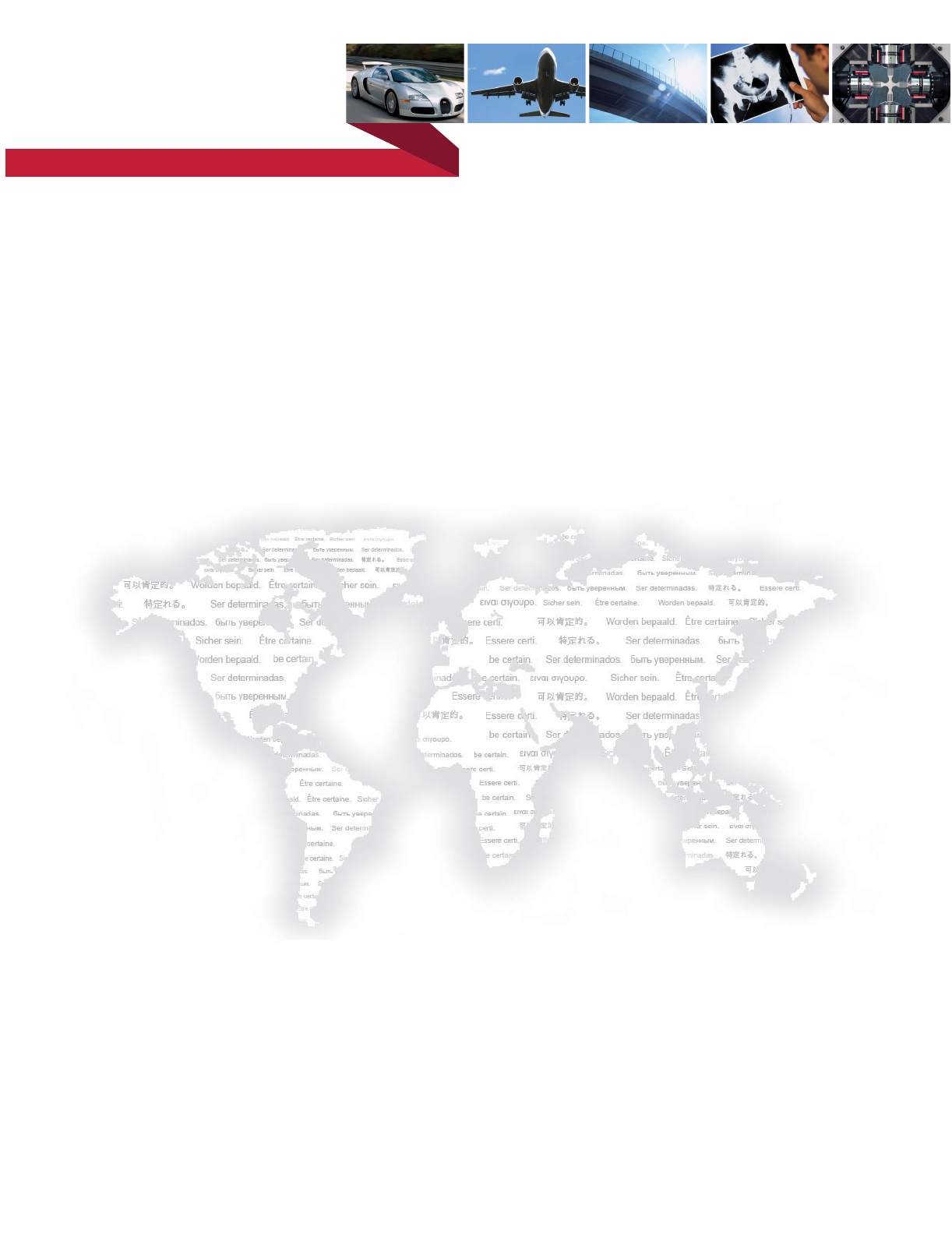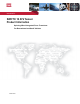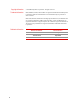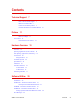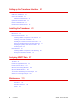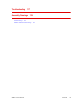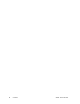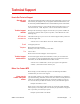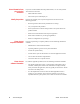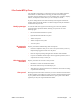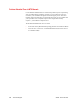m be certain.
Copyright information Trademark information © 2008 MTS Systems Corporation. All rights reserved. MTS, SWIFT, TestStar, and TestWare are registered trademarks of MTS Systems Corporation within the United States. These trademarks may be protected in other countries. Microsoft, Windows, Windows for Workgroups, Windows 95, and Windows NT are registered trademarks of Microsoft Corporation. Apple and Macintosh are registered trademarks of Apple Computer, Inc. UNIX is a registered trademark of The Open Group.
Contents Technical Support 7 How to Get Technical Support Before You Contact MTS 7 7 If You Contact MTS by Phone 9 Problem Submittal Form in MTS Manuals 10 Preface 11 Before You Begin Conventions 11 12 Documentation Conventions 12 Hardware Overview 15 Overview 16 Spinning Applications (Track or Road) 18 Non-spinning Applications (Laboratory) Construction 20 Design Features 23 Coordinate System Specifications Calibration 19 24 26 30 Transducer Interface 32 TI Front Panel 35 TI Re
Setting up the Transducer Interface 51 USB driver installation Select a Zero Method 52 54 Calibration File Elements Upload the Calibration File Edit the Calibration File 55 56 57 Download the Calibration File 60 Installing the Transducer 61 Hazard Icon 62 Road and Track Vehicles 63 Attaching SWIFT Components to the Vehicle Attaching Anti-rotate Assemblies 67 70 Installing the Transducer Interface Electronics 74 Setting up the SWIFT Sensor for Data Collection Verifying the Quality of the Zer
Troubleshooting 117 Assembly Drawings 129 Cable Drawings 130 SWIFT 10 Mechanical Drawings SWIFT 10 ATV Sensors 136 Contents 5
Contents SWIFT 10 ATV Sensors
Technical Support How to Get Technical Support Start with your manuals The manuals supplied by MTS provide most of the information you need to use and maintain your equipment. If your equipment includes MTS software, look for online help and README files that contain additional product information. If you cannot find answers to your technical questions from these sources, you can use the internet, e-mail, telephone, or fax to contact MTS for assistance. Technical support methods MTS web site www.mts.
Know information from prior technical assistance Identify the problem Know relevant computer information Know relevant software information 8 Technical Support If you have contacted MTS about this problem before, we can recall your file.
If You Contact MTS by Phone Your call will be registered by a Call Center agent if you are calling within the United States or Canada. Before connecting you with a technical support specialist, the agent will ask you for your site number, name, company, company address, and the phone number where you can normally be reached. If you are calling about an issue that has already been assigned a notification number, please provide that number.
Problem Submittal Form in MTS Manuals Use the Problem Submittal Form to communicate problems you are experiencing with your MTS software, hardware, manuals, or service which have not been resolved to your satisfaction through the technical support process. This form includes check boxes that allow you to indicate the urgency of your problem and your expectation of an acceptable response time. We guarantee a timely response—your feedback is important to us.
Preface Before You Begin Safety first! Before you attempt to use your MTS product or system, read and understand the Safety manual and any other safety information provided with your system. Improper installation, operation, or maintenance of MTS equipment in your test facility can result in hazardous conditions that can cause severe personal injury or death and damage to your equipment and specimen. Again, read and understand the safety information provided with your system before you continue.
Conventions Conventions Documentation Conventions The following paragraphs describe some of the conventions that are used in your MTS manuals. Hazard conventions As necessary, hazard notices may be embedded in this manual. These notices contain safety information that is specific to the task to be performed. Hazard notices immediately precede the step or procedure that may lead to an associated hazard. Read all hazard notices carefully and follow the directions that are given.
Conventions Hypertext links SWIFT 10 ATV Sensors The electronic document has many hypertext links displayed in a blue font. All blue words in the body text, along with all contents entries and index page numbers, are hypertext links. When you click a hypertext link, the application jumps to the corresponding topic.
Conventions 14 Preface SWIFT 10 ATV Sensors
Hardware Overview Contents Overview 16 Spinning Applications (Track or Road) Non-spinning Applications (Laboratory) Construction Coordinate System Specifications 23 24 26 30 Transducer Interface 32 TI Front Panel 35 TI Rear Panel 36 Interfacing with RPC SWIFT 10 ATV Sensors 19 20 Design Features Calibration 18 37 Hardware Overview 15
Overview Overview The MTS Spinning Wheel Integrated Force Transducer (SWIFT®) sensor is a light-weight, easy-to-use transducer that enables you to conduct faster, less expensive data acquisition and road simulation testing. The transducer is designed for use on the test track and public roads, as well as in the test laboratory. It attaches to the test vehicle or an MTS Series 329 Road Simulator using an adapter and a modified wheel rim.
Overview Parts replacement, disassembly, and care The SWIFT sensor assembly, Transducer Interface box, and the accessory components have no user serviceable parts. These components should not be disassembled other than as outlined in “Troubleshooting” beginning on page 117. CAUTION Do not disassemble the SWIFT sensor, Transducer Interface (TI) electronics, and accessory components.
Spinning Applications (Track or Road) Spinning Applications (Track or Road) The SWIFT sensor can be used for road load data acquisition (RLDA) applications: • Durability • Noise, Vibration and Harshness (NVH) • Ride and Handling • Tire Performance The transducer is durable enough to withstand harsh road testing and data acquisition environments.
Non-spinning Applications (Laboratory) Non-spinning Applications (Laboratory) The SWIFT sensor can be fully integrated into the simulation process, since it is an optimal feedback transducer for use with MTS Remote Parameter Control® (RPC®) software. The transducer takes data at points where fixturing inputs are located rather than at traditional instrumentation points along the vehicle’s suspension.
Construction Construction The SWIFT sensor has one-piece construction for outstanding fatigue life, low hysteresis, and high stiffness. Its compact package has a minimal effect on inertia calculations, and a minimal dynamic effect on the test vehicle. The transducer can be used for developing conventional durability tests on the MTS Model 329 Road Simulator.
Construction Inner hub adapter The inner hub adapter attaches to the inner diameter of the transducer and the spindle face of the vehicle. The inner hub adapter enables you to maintain the original position of the tire on the vehicle (the tire will not protrude from the vehicle) while the transducer is attached to the vehicle.
Construction The anti-rotate device should be configured such that no loading occurs to the slip ring throughout all loading and suspension travel. This means that when you attach the anti-rotate device to the vehicle, you must consider all possible motion of the suspension. The anti-rotate device should not bump against the wheel well at any time; any jarring of the anti-rotate arm will damage the slip ring.
Construction Design Features Flexure isolation The SWIFT sensor has a very stiff outer ring and flexured beam isolation which render it relatively insensitive to stiffness variations in matings with rims and road simulator fixtures. Flexure isolation minimizes thermal expansion stresses. With flexure isolation, if the inner hub experiences thermal expansion the beams are allowed to expand out, resulting in lower compressive stress on the beams.
Coordinate System Coordinate System In the transducer, independent strain gage bridges measure forces and moments about three orthogonal axes. The signals are amplified to improve the signal-tonoise ratio. An encoder signal measures angular position, which is used to convert raw force and moment data from the rotating transducer to a vehiclebased coordinate system. The force, moment, and encoder information are sent to the transducer interface (TI).
Coordinate System The coordinate system shown below was originally loaded into the TI settings by MTS. It uses the right-hand rule. +Fz +Mz +Fx +Mx Hub Adapter Mounting Side +My +Fy Rim Flange Mounting Side Forces Acting on Rim-side of Transducer S10-09 The SWIFT coordinate system is transducer-based, with the origin located at the center of the transducer. Positive loads are defined as applied to the outer ring of the transducer. • Vertical force (Fz) is positive up.
Specifications Specifications SWIFT 10 ATV Transducer Performance (part 1 of 2) PARAMETER SPECIFICATION Use SWIFT 10 ATV (aluminum) for: low weight, high sensitivity, lower measured forces high fatigue life, longer durability, higher loads SWIFT 10 ATV (titanium) for: 2,200 Maximum usable rpm 250 kph (155 mph) Maximum speed Shock resistance, each axis 150 G Fits rim size (usable range) 7-12 inch* 4 Number of Lug nuts accommodated All Hub bolt circle diameter accommodate All Wheel stud size
Specifications SWIFT 10 ATV Transducer Performance (part 2 of 2) PARAMETER SPECIFICATION Output connector type D-shell or BNC via adapter Auto shunt calibration On vehicle or laboratory test rig. * † ‡ § # ** Contact MTS for other rim sizes. Larger diameter rims can be used, provided that overall clearance from brake calipers and suspension components is maintained. Load impedance >1 kΩ; 0.01 µF (maximum) load capacitance. Half axle rated capacity per SAE J328.
Specifications Transducer Center-of-Gravity Transducer Center-of-Gravity and Inertia Specifications MATERIAL ALUMINUM TITANIUM Xcg 0.0 mm 0.000 in 0.0 mm 0.000 in Ycg 18.0 mm 0.710 in 18.0 mm 0.710 in Zcg 0.0 mm 0.000 in 0.0 mm 0.000 in Ixx 26 kg·cm2 9 lbm·in2 42 kg·cm2 14 lbm·in2 Iyy 50 kg·cm2 17 lbm·in2 80 kg·cm2 27 lbm·in2 Izz 26 kg·cm2 9 lbm·in2 42 kg·cm2 14 lbm·in2 Transducer Interface (part 1 of 2) PARAMETER SPECIFICATION Physical Height 28 mm (1.
Specifications Transducer Interface (part 2 of 2) PARAMETER SPECIFICATION Power Requirements Input voltage 10–28 V DC Fuses Internal thermal, self-resetting Power Consumption 4 Watts maximum without transducer or encoder 6 Watts typical with transducer and encoder at 12 V DC Angular velocity Encoder limit 2,200 rpm maximum Processing limit 10,000 rpm maximum Encoder resolution 2048 counts per revolution (512 pulses with quadrature) Time delay (encoder tick to main output stable) 150 µs (typi
Calibration Calibration Each transducer is calibrated by MTS before shipment. The transducer and TI may be returned to MTS for repair and recalibration as required. Calibration is performed at MTS on a special fixture that is capable of applying multiple loads to the transducer. During calibration, raw signals are measured. The calibration gains and cross talk compensation values are computed from this raw data. These gains are recorded in a calibration file.
Calibration When you press the Shunt button, the associated Shunt indicators toggle while the shunt is in progress. As the TI automatically switches through the series of bridges, it verifies that the outputs are within the accepted tolerance range. If all bridge shunt values fall within the tolerance range, the Shunt indicators on the front panel will go off (after several seconds). If any bridge fails the shunt test, the red, fail indicator lights, indicating that the shunt calibration has failed.
Transducer Interface Transducer Interface The TI performs cross talk compensation, transforms the loads from a rotating to a non-rotating coordinate system, and produces an analog output signal suitable for any data recorder.
Transducer Interface The TI transforms eight inputs (amplified bridge signals) into three forces and three moments by the following process: • Applying a zero offset and scaling the signals • Using a geometric matrix to transform the signals into three forces and three moments in the transducer reference frame • Using a cross-coupling matrix calculation to scale and sum the individual signals into each output • In spinning applications, using a rotational transformation to put the forces and moments
Transducer Interface The angle output for a tire rotating at constant velocity can be represented by the following illustration: Angle Output 5V 1 rev = 360° 0 360° 0° q 360° S20-10 Although you may not routinely use it, the angle output information is available for tasks such as tire uniformity testing and troubleshooting. You may also calculate angular velocity by measuring the frequency of the angle output signal.
Transducer Interface TI Front Panel J4 I/O Connector J5 USB Connector Zero button and Indicators Shunt button and Indicators Power button and Indicator and Fail Indicator Transducer Interface Front Panel Power button and Indicator The power button turns power on and off. Pressing and holding the button turns on power and initializes the TI. During initialization, all indicators turn on momentarily.
Transducer Interface TI Rear Panel J1 Power Connector J2 Output Connector J3 Transducer Connector Transducer Interface Rear Panel 36 J1 Power connector Connect a power cable from the external power source. J2 Output connector The J2 Output connector provides the conditioned sensor outputs that can be connected to a data acquisition or test control system. J3 Transducer connector Connect the data cable from the transducer slip ring to the Transducer Connector.
Interfacing with RPC Interfacing with RPC The SWIFT sensor is directly compatible with the MTS Remote Parameter Control (RPC) simulation software. The SWIFT system produces outputs that directly correspond to the uncoupled spindle forces that the MTS Model 329 Road Simulator applies to the vehicle. Traditional instrumentation techniques provide coupled suspension loads data. Using the SWIFT sensor, the RPC simulation software needs to apply less correction to obtain the road simulator drive signals.
Interfacing with RPC 38 Hardware Overview SWIFT 10 ATV Sensors
Software Utilities Contents Introduction 40 TI2STATUS - Transducer Interface Status 41 TI2XFER - Transducer Interface Transfer 43 TI2SHUNT - Transducer Interface Shunt 45 Setting Up Shunt Calibration Reference Values Error Messages SWIFT 10 ATV Sensors 48 49 Software Utilities 39
Introduction Introduction The SWIFT utility programs in this distribution are for Win32 Operating Systems (Windows 2000 and XP). They are designed to be run from the Command Prompt or MSDOS Shell. However, it is possible to create a shortcut to run the programs. If launched from a shortcut the application window may close immediately when the application terminates making it impossible to see any error messages.
TI2STATUS - Transducer Interface Status TI2STATUS - Transducer Interface Status This program gets status information from the SWIFT Transducer Interface (TI) when the TI has encountered a problem and the red failed indicator is lit. You can use this program to easily interpret the error. For certain errors this program may provide additional information. Syntax ti2status The following is an example of the ti2status command report: Example C:\bin>ti2status SWIFT Mini TI status (Version 1.
TI2STATUS - Transducer Interface Status Zero: 42 Indicates whether the transducer zeroing was successful or not (see, “Error Messages,” on page 49 for a list of the possible errors). F## Shunt: Indicates the status of shunt test for each bridge (see, “Error Messages,” on page 49 for a list of the possible errors). Calibration data is: Indicates the condition of the calibration data (see, “Error Messages,” on page 49 for a list of the possible errors).
TI2XFER - Transducer Interface Transfer TI2XFER - Transducer Interface Transfer This program is used to read the current settings in the TI and save them to the computer (upload) or write the values from a calibration file on the computer to a TI (download). Syntax Example ti2xfer The following is an example of the ti2xfer command: C:\bin>ti2xfer SWIFT Mini TI transfer (Version 1.0) Upload and download settings 0...Exit 1...Upload settings from TI box 2...
TI2XFER - Transducer Interface Transfer CAUTION Make important files (such as those containing calibration data) read-only after uploading. If not protected, important data may get overwritten. Make important files read-only. Make backups of important data. CAUTION Check force and moment output signals after downloading new settings. Downloading new settings may affect Transducer Interface outputs.
TI2SHUNT - Transducer Interface Shunt TI2SHUNT - Transducer Interface Shunt This program is a utility with various functions related to shunts. The SWIFT system includes the ability to connect a shunt resistor across each of the resistive bridges in the transducer. This shunt function can be used as a simple verification that the SWIFT system is working normally. Shunt verification activates the shunts and compares the results to those recorded during calibration.
TI2SHUNT - Transducer Interface Shunt Option 2 Use this to set the shunt tolerance. When selected, the following is displayed: Enter choice: 2 The current shunt tolerance is 2% Enter new shunt tolerance in percent? Option 3 46 Software Utilities Use this option to apply a shunt to each bridge individually, read the output of the bridge, compare the result with the value stored in the Transducer Interface and display the difference each bridge. See the table on the next page.
TI2SHUNT - Transducer Interface Shunt Enter choice: 3 Unshunted: FX1 0.00050 FX2 0.00042 FY1 0.00017 FY2 -0.00050 FY3 -0.00005 FY4 -0.00033 FZ1 -0.00025 FZ2 0.00000 Shunted1: Differ1: 0.85475 0.85424 0.00008 -0.00033 -0.00017 -0.00033 -0.00050 0.00000 0.00028 0.00033 -0.00033 0.00000 -0.00025 0.00000 0.00000 0.00000 Unshunted: 0.00017 0.00008 -0.00050 -0.00117 0.00062 -0.00033 0.00008 0.00000 Shunted2: Differ2: 0.00050 0.00033 0.00042 0.00033 0.85675 0.85725 -0.00117 0.
TI2SHUNT - Transducer Interface Shunt Setting Up Shunt Calibration Reference Values The ti2shunt utility provides all of the necessary functions for setting up a Transducer Interface with valid Shunt Cal Reference values. Note This procedure should only be performed by qualified service personnel. Before running the ti2shunt utility, connect the Transducer cable from the SWIFT TI to the SWIFT Transducer Assembly.
Error Messages Error Messages When a SWIFT utility encounters an error, the red failed indicator on the TI front panel lights. Run the TI2STATUS program to identify the cause of the error.
Error Messages • Shunt Good – no problems were detected. Reference Bad – The shunt reference is out of range. Shunted Bad – A shunt value does not match the shunt reference. Unshunted Bad – While shunting one bridge another bridge output unexpectedly changed. • Calibration Data is: Good – No problems were detected. Bad – The unit has not been calibrated or the calibration memory is corrupted.
Setting up the Transducer Interface Overview Two different software configurations are used by the TI, depending on whether you will be using the SWIFT sensor on the test track (typical for spinning application) or in the laboratory (typical for non-spinning or fixed application). Angular transformation is required on the test track only.
USB driver installation USB driver installation Two USB 2.0 drivers must be installed to recognize the Transducer Interface. Perform the following procedure to install these drivers on a laptop or desktop computer that does not already have these drivers installed. Important Do not allow Windows to search for or choose the drivers for you. Always direct Windows to the path containing the Mini TI USB drivers. 1. Copy the Mini TI USB drivers from the Utilities CD provided to your hard drive. 2.
USB driver installation 4. On the next window, select the Install from a list or specific location (Advanced) radio button. 5. If you copied the driver files from the CD to your hard drive, use the browser to direct the wizard to the location where you copied the files as shown in the next figure. 6. Click Next to install the loader for the MTS SWIFT TI Interface 7. When the installation is complete, click Finish on the window that displays. 8. Another Found New Hardware Wizard will display.
Select a Zero Method Select a Zero Method Before you install a transducer and zero it, you must configure the transducer interface (TI) for the appropriate operating mode. Equipment required Modes You will need: • A laptop computer (at test track) or desktop PC with Window 2000 or XP operating system. • A USB 2.0 communication cable with type A to type B connectors. • SWIFT Transducer Interface Utilities diskette. • Some experience with DOS commands and text editors.
Select a Zero Method Calibration File Elements The following figure shows some elements of the calibration file: Angle Mode (0 = Spinning, 1 = Fixed) AngleMode=0 AngleOffset=2.10938 AngleFixed=0 EncoderSize=2048 FXPolarity=0 FYPolarity=0 FZPolarity=0 MXPolarity=1 MYPolarity=0 MZPolarity=1 Angle Offset Fixed Angle Encoder Size Polarity for each output (0 = normal, 1 = inverted) ZFX1=-0.0249317 ZFX2=0.0181511 ZFY1=0.0692687 ZFY2=-0.275767 ZFY3=0.095961 ZFY4=-0.250816 ZFZ1=-0.042539 ZFZ2=0.
Upload the Calibration File Upload the Calibration File A unique calibration file was loaded into the TI memory by MTS before the transducer and transducer interface were shipped. Use the program TI2XFER to retrieve the calibration file. 1. Connect a USB cable from the laptop computer or PC to the TI. Note Ensure the proper USB 2.0 drivers are installed on the laptop or PC. Refer to, “USB driver installation,” on page 52, as necessary 2.
Edit the Calibration File Edit the Calibration File CAUTION Do not change any other items in the calibration file. The calibration file contains offset values for all of the bridge outputs. Changing any of the items other than those listed in the following procedure will cause your calibration file to be incorrect. Take care not to change any values except those listed in the following procedure. If your calibration file is incorrectly changed, reload the original file from the diskette provided by MTS.
Edit the Calibration File 2. If necessary, edit the value for Polarity (see the table below). The polarities that match the coordinate icon on the transducer are: Fx=0 Fy=0 Fz=0 Mx=1 My=0 Mz=1 Example Output Polarities Output Polarity Value Description OutputPolarities = 0 Standard Setting from +Fx = fore MTS. Matches the axis orientation on the front +Fy = out from car, left cover of the SWIFT.
Edit the Calibration File B. The AngleOffset value is used when you are operating in encoder mode (spinning applications). This value is summed with the encoder output count. At the end of the process the value in the TI internal memory and used when the angle mode is set to 0 (encoder). Negative angles are converted to their positive equivalent so that the readback value range is 0–360°. The AngleOffset value is calculated by the TI during the zero process.
Download the Calibration File Download the Calibration File Use the program TI2XFER to download the modified calibration file to the TI. 1. Insert the CD or diskette into the laptop computer or PC. 2. Run the program TI2XFER. 3. Enter 2 at the prompt to download the calibration file. 4. Enter the name of the file you wish to download. 5. TI2XFER will prompt you when the file has successfully downloaded. 6. Enter 0 at the prompt to exit the program. SWIFT Mini TI transfer (Version 1.
Installing the Transducer The SWIFT sensor can be installed on a vehicle at the test track or on an MTS Series 329 Road Simulator in the test laboratory.
Hazard Icon Hazard Icon The following hazard icon is part of the label affixed to the side of the SWIFT 10 ATV Sensor. ICON DESCRIPTION Read the manuals. Become familiar with safety information.
Road and Track Vehicles Road and Track Vehicles Equipment required This procedure can be performed by one person.
Road and Track Vehicles Lug Nuts Inner Hub Adapter Transducer Slip Ring Bracket (with encoder) Modified Wheel Rim Washer Plate S10-08 Installation Components (outboard of rim shown) Importance of bolts Bolts provide exceptional clamp force at the transducer to rim/spindle interface. • Bolts on the inner hub secure the hub adapter to the SWIFT sensor. • Bolts on the outer ring secure the SWIFT sensor to the wheel rim (or road simulator spindle adapter).
Road and Track Vehicles Before you begin Observe the following safety conditions while you are attaching the SWIFT sensor and components to the vehicle. CAUTION Do not pressure-wash the transducer or clean it with solvents. Pressure-washing the transducer or cleaning it with solvents can damage it or degrade the silastic seal and may void the warranty. Using strong cleaners or solvents can damage the RTV seal and may void the warranty.
Road and Track Vehicles WARNING Do not under-torque the lug nuts. Lug nuts that are not properly tightened can become loose during testing. Loss of a wheel can cause damage to the test vehicle and transducer and result in serious injury, death, or property damage. Always tighten the lug nuts to the torque rating recommended for the vehicle/ wheel. Recheck the torque daily and/or before each testing session. CAUTION Do not drop the slip-ring bracket.
Road and Track Vehicles Attaching SWIFT Components to the Vehicle SWIFT 10 Fasteners QUANTITY FRONT AND REAR 20 M8 X 1.25 mm* 8 M8 X 1.25 mm† Lug nuts and washers‡ * The length of these fasteners is dependant on the thickness of the rim flange and washer plate. The fastener length must ensure a minimum thread engagement of 12 mm (0.47 in) into the rim flange but must not protrude through the rim where it could interfere with vehicle brake calipers, uprights, rotors, etc.
Road and Track Vehicles 6. Use the twenty M8 fasteners to attach the transducer and washer plate to the modified wheel rim (see the previous table). Ensure the electrical connectors on the transducer face away from the rim. Hand tighten the bolts. If environmental conditions warrant, coat each fastener with Birchwood Casey Sheath RB1 rust preventative (or equivalent). Lubricate the threads and under the head of each fastener with Molykote g-n paste.
Road and Track Vehicles Note If the jack screws used to remove the slip ring bracket are still in the slip ring bracket, remove them before continuing. Use the eight M8 fasteners provided to attach the slip ring bracket to the transducer and inner hub adapter. Hand tighten the bolts. Lubricate the threads and under the head of each fastener with Molykote g-n paste.
Road and Track Vehicles Attaching Anti-rotate Assemblies 1. Since the bracket is unique to each vehicle the anti-rotate bracket must be provided by the customer. The following are guidelines for manufacturing and locating the bracket. See the next two figures. • The anti-rotate must move appropriately with the wheel of the vehicle without relative motion between the wheel and the vehicle mounting position.
Road and Track Vehicles E. Attach the transducer output cable to the slip ring encoder connector and the J3 Transducer connector on the TI box. Secure the cable along its length so that it will not become damaged during testing. (For example tape it to the anti-rotate tube to prevent it from getting caught in the tire tread.) Leave enough slack in the cable to allow for the full range of wheel travel (jounce and steer).
Road and Track Vehicles B. Align the bracket welded on one end of the tube with the mounting bolt hole on the slip ring and the other end with the slot in the anti-rotate bracket. Through experimentation, measure and bend the tube around the wheel and to the slot in the anti-rotate bracket while considering the following: •Space must be allowed for flexing of the tire. •The end of the tube should fit in the slot far enough to prevent it from bouncing out when the ATV is moving.
Road and Track Vehicles D. Attach the transducer output cable to the slip ring encoder connector and the J3 Transducer connector on the TI box. Secure the cable along its length so that it will not become damage during testing. (For example tape it to the anti-rotate tube to prevent it from getting caught in the tire tread.) Leave enough slack in the cable to allow for the full range of wheel travel (jounce and steer).
Road and Track Vehicles Installing the Transducer Interface Electronics The Transducer Interface (TI) electronics should be securely fastened to the vehicle. The TI box is designed to withstand the accelerations associated with the body of a vehicle during rugged durability and typical data acquisition testing. The TI box can be located anywhere on the vehicle that is convenient.
Road and Track Vehicles Note Some data acquisition systems may introduce electrical noise spikes to the battery and cabling. The TI electronics should always be used with the cleanest power supply possible. To reduce the likelihood of noise spikes from the data recorder, we suggest running the power cables in parallel, as shown in the following diagrams. If this does not remove the noise spikes, separate batteries may be required.
Road and Track Vehicles 5. Turn on the TI Press and hold the Power switch until the indicator lights. All other indicators will light until initialization is complete and then turn off. Only the Power indicator should remain lit.
Road and Track Vehicles Setting up the SWIFT Sensor for Data Collection To ensure accurate data collection, complete this setup procedure daily before you begin testing. The accuracy of the data that you collect depends on the ability of the SWIFT electronics to “zero out” the forces and angles present in an initial, unloaded state. During the Zero process, the TI box reads the transducer bridge values and compensates for any offsets so that the bridge output is 0 at 0.0 V.
Road and Track Vehicles 2. Rotate the tire one full revolution so that the encoder can find the zero index mark. Note The encoder has a red dot on the mounting flange connected to the slipring bracket and a black dot on the slip-ring connector housing where it interfaces with the mounting flange. These dots, when aligned next to each other, indicate the index mark is under the encoder sensor. 3.
Road and Track Vehicles 6. Adjust the tire rotation, as necessary, until the inclinometer reads 0.0°, ±0.1° (or 90.0°, ±0.1°) depending on the orientation of the inclinometer as shown in the previous figure. 7. Push the Zero button on the front of the TI box. The Zero indicators will toggle during the zero process. When the Zero indicators turn off the process is complete for this angle. Zero Button and Indicators 8. Remove the level bracket/inclinometer assembly. 9.
Road and Track Vehicles Verifying the Quality of the Zero Procedure Perform the following consistency checks for each SWIFT sensor while the vehicle (or corner) is elevated. 1. Does Fz measure the approximate weight of the tire/rim assembly? 2. Is Fx small (less than 0.1% of the rated load)? 3. What is the variance in Fz (modulation) when the tire is slowly rotated? The typical value should be <100 N. 4.
Road and Track Vehicles Effect of Zero Reference on SWIFT Output When the SWIFT sensor is used in spinning applications, it is important that a correct absolute zero of each strain gage bridge is used to ensure the proper computation and transformation of the transducer outputs to a non-rotating vehicle coordinate system. An error in the absolute zero of each bridge will produce a one-time-per-revolution modulation error in the output signals.
Road and Track Vehicles Collecting Data After you zero the TI, you are ready to collect data. Note If you turn off power to the TI boxes, the zero values will remain valid, but after power is restored, the wheels should be rotated at least one full revolution so that the encoder can detect the index pulse to properly convert the rotating coordinates to stationary coordinates. The transducer outputs will not be correct until this happens. 1.
Road and Track Vehicles CAUTION Do not allow the SWIFT assembly to bump into any hard surfaces or objects while you are driving the vehicle. Bumping the SWIFT assembly into hard surfaces such as garage doors, ramps and railings, or objects such as rocks, stumps, and earth, will damage the anti-rotate device, cable, slip ring, slip ring bracket (spider), and transducer. The SWIFT assembly will protrude approximately 102 mm (4 in) from the side of the vehicle.
Road and Track Vehicles WARNING Do not use the SWIFT sensor if it has been exposed to load cycles that exceed the full scale calibrated ranges listed on the calibration sheets provided with each transducer. Excessive loading or load cycles could cause a fracture of the transducer, wheel rim, hub adapter, or fasteners and can result in serious injury, death or property damage. Always be aware of the maximum full scale loads appropriate for your transducer.
Road Simulator Road Simulator Before you begin There are two methods of using a SWIFT on a road simulator. The traditional “non-spinning” or “fixed” mode relies on the orientation of the SWIFT during road simulator use maintaining the same orientation relative to the anti-rotate position used during road testing. The SWIFT outputs are given in set coordinates relative to the SWIFT sensor orientation, and no angular transformation is applied to the SWIFT outputs.
Road Simulator CAUTION Do not use high-pressure air to clean debris from around the transducer connectors. High-pressure air can damage the silastic seals and may void the warranty. Use a brush with fine, non-metal bristles and low air-pressure [0.07 MPa (10 psi)] to clean debris from around the transducer connectors. WARNING Do not under-torque the lug nuts. Lug nuts that are not properly tightened can become loose during testing.
Road Simulator • Slip ring jack screws (2): M5 X 0.5 mm • Torque wrenches, capable of the following ranges: 19–38 N•m (14–28 lbf•ft) 95 N•m (70 lbf•ft) Slip ring extension assembly Four size M12 X 1.75 mm X 30 mm long bolts • Slip ring assembly fasteners Four size M8 X 1.
Road Simulator Attaching SWIFT Components to the Fixturing SWIFT 10 Fasteners QUANTITY FRONT AND REAR 16 M10 X 1.50 X 30 mm long 20 M8 X 1.25 mm* 8 M8 X 1.25 mm† Lug nuts and washers‡ * The length of these fasteners is dependant on the thickness of the rim flange and washer plate. The fastener length must ensure a minimum thread engagement of 12 mm (0.47 in) into the rim flange but must not protrude through the rim where it could interfere with vehicle brake calipers, uprights, rotors, etc.
Road Simulator 4. Position the vehicle in the test fixture. The vehicle should be raised in a level manner, such that the orientation of the anti-rotate bar is the same in the lifted position as it was in the grounded position Refer also to the instructions in your road simulator operation manual. Adjust the fixture, as necessary, to allow the inner hub adapter to extend through the spindle housing.
Road Simulator A. With the transducer and adapter plate assembly against the inner hub adapter, position the slip ring bracket, with the slip ring, against the transducer. Ensure the connectors between the slip ring bracket and the transducer engage properly. Note If the jack screws used to remove the slip ring bracket are still in the slip ring bracket, remove them before continuing. B. Use the eight M8 fasteners provided to attach the slip ring bracket to the transducer and inner hub adapter.
Road Simulator 7. Repeat steps 1 through 6 for each corner. 8. Attach a transducer output cable to the slip ring encoder connector and the J3 Transducer connector on each TI box. Secure the cables to the anti-rotate assembly so that it will not become damaged during testing. Be sure to leave enough slack for the full range of movement of the simulation fixture. 9. Connect the power source to the J1 Power connector on the TI. 10.
Road Simulator Zeroing the Transducer Interface For fixed mode For the non-spinning (fixed) zero method, use the TI2Xfer to download the fixed calibration file (serialnumberf.ca)l to the appropriate TI box. The angle mode in the file should be: AngleMode=1 Rotate the transducer such that the orientation labeling is consistent with the reference orientation. In most cases, this means rotating the transducer so the labels are upright.
Road Simulator Note The encoder has a dot on the mounting flange connected to the slip-ring bracket and another dot on the slip-ring connector housing where it interfaces with the mounting flange. These dots, when aligned next to each other, indicate the index mark is under the encoder sensor. 2. Rotate the adapter plate, as necessary, until the Fz on the axes icon (see the next figure) printed on the transducer label is pointing up. Axes Icon S20-22 3.
Road Simulator 4. Install the inclinometer/level bracket assembly on the transducer by inserting the dowel pins in the level bracket into the pin pilot holes provided in the transducer, as shown in the next figure. The orientation of the inclinometer/level bracket assembly is determined by the orientation of the anti-rotate bracket. Adapter Plate Digital Inclinometer –in this position should read 0°, ±0.
Road Simulator 5. Adjust the adapter plate, as necessary, until the inclinometer reads 0.0°, ±0.1° (or 90.0°, ±0.1° depending on the orientation of the inclinometer) as shown in the figure above. 6. Push the Zero button on the front of the TI box. The Zero indicators will toggle during the zero process. When the Zero indicators turn off the process is complete for this angle. Zero Button and Indicators 7. Remove the level bracket/inclinometer assembly. 8. Repeat Step 5 through 8 three more times.
Road Simulator 96 Installing the Transducer SWIFT 10 ATV Sensors
Analyzing SWIFT Data Overview This chapter contains examples of data collected from SWIFT installations, and explains how the data can be analyzed.
The Data The Data The following figure shows handling data taken on a flat, winding surface, using a SWIFT sensor and SOMAT software. The driving speed was between 30 and 100 kph (18–62 mph).
Fx Data (Longitudinal Force) Fx Data (Longitudinal Force) Mz+ Mz+ Direction of Motion Direction of Motion e tanc Dis Fx+ e tanc Dis S50-016 Fx+ S50-015 This figure shows the Fx (longitudinal force) data. • The offset in Fx after zeroing the SWIFT sensor is due to frictional force and rolling resistance on a flat road. • There is a strong similarity between Fx and Mz, due to the SWIFT sensor measurement characteristics. That is, the SWIFT sensor measures at the transducer centerline.
Fx Data (Longitudinal Force) The following figure illustrates the relationship between Fx and Mz, for this test case, which had a 170 mm (6.
Fz Data (Vertical Force) Fz Data (Vertical Force) The offset force in the Z direction is the combined weight of the car, equipment, and driver at that corner. 5.2 kN = 530 kg (force) = 1169 lb for this vehicle at static loading.
Mx Data (Overturning Moment) Mx Data (Overturning Moment) Mx D eY tanc eY nc ista Dis S50-018 Distance Z Distance Z Fz Fz S50-017 The moment Mx is the resultant of the forces Fz and Fy, and their respective distances to the center of the SWIFT sensor. After zeroing the SWIFT sensor, with the wheel off the ground, there will always be a small moment Mx present. This is due to the offset of the tire assembly center of gravity from the SWIFT sensor centerline.
Mx Data (Overturning Moment) Channel 4 Mx Data The following figure shows the relationship between Mx, Fz, and Fy, during a cornering event. Fz decreases as the vertical force is shifted to the opposite wheel. Fy, the lateral force, increases to prevent side slip resulting in an increase in the overturning moment, Mx. Mx = Fy x Distance Z +1 Fz x Distance Y Fy Fz Mx After zeroing the SWIFT sensor with the wheel off the ground, a moment Mx will still be present, as the following figure shows. 1.
Mx Data (Overturning Moment) Mx (wheel off ground) = Fz (active weight of the tire and rim outside the transducer) x Distance (CG to SWIFT sensor centerline) Mx offset with the wheel off the ground CG x Fz 104 Analyzing SWIFT Data SWIFT 10 ATV Sensors
My Data (Brake Moment) My Data (Brake Moment) nce Y Dista Y nce ista D My My My Fx S50-020 Distance Z Distance Z My Fx S50-019 The moment My should show strong similarities with the force Fx and is calculated by the SWIFT sensor using the distance Z.
My Data (Brake Moment) The relationship between Fx and My is shown in the following time history plot: 106 Analyzing SWIFT Data SWIFT 10 ATV Sensors
Acceleration and Braking Events Example Acceleration and Braking Events Example Shown below is actual road data taken with the MTS SWIFT Sensor, located at the front passenger side of a mid-size passenger vehicle. Data shown is postprocessed to translate the forces and moments from the center of the transducer to the center of the tire.
Acceleration and Braking Events Example Mz: The Mz output noted is corrected to give the aligning moment at the center of the tire. Minimal Mz moments are generated during these straight line acceleration and braking events. Time 6 to 10 seconds: During the relatively steady state acceleration of the vehicle, note the forces recorded. Fz: Approximately 100 lb of the weight of the vehicle can be seen transferring from each front wheel to the rear of the vehicle during steady state acceleration.
Slalom Curve Driving Example Slalom Curve Driving Example Shown below is actual road data taken with the MTS SWIFT Sensor, located at the front passenger side of a mid-size passenger vehicle. Data shown is corrected to translate the forces and moments from the center of the transducer to the center of the tire.
Slalom Curve Driving Example 110 Analyzing SWIFT Data SWIFT 10 ATV Sensors
Maintenance Overview This chapter contains scheduling guidelines and detailed instructions for performing preventive maintenance. Preventive maintenance is a set of routine procedures that allow you to extend the operating life of your transducer and the transducer interface electronics. The information provided in this chapter is a recommendation only. The actual time intervals will depend on the operating conditions at your facility.
Transducer The transducer requires a minimum amount of maintenance. CAUTION Do not pressure-wash the transducer or clean it with solvents. Pressure-washing the transducer or cleaning it with solvents can damage it or degrade the silastic seal and may void the warranty. Using strong cleaners or solvents can damage the RTV seal and may void the warranty. Use only a soft sponge or brush with non-metal bristles and a gentle detergent (such as dish soap) to wash the transducer.
3. Hand wash the transducer after each testing session (especially if the transducer was exposed to corrosive and abrasive materials, such as salt or sand) with a gentle detergent, such as dish soap, and a soft sponge or brush with non-metal bristles. Be very careful when cleaning around areas where RTV is used to seal the transducer so as not to break the seal. 4. Inspect the label affixed to the side of the transducer. Replace the label if it becomes loose, has been lost or is unreadable.
Transducer Interface The electronics for your transducer have no internal parts that can be serviced by the user. The case is sealed against moisture. Breaking the seal by opening the case can void any warranty. As required Before making any cable connections to the TI box, inspect the area of the connector for accumulated dirt. If necessary, clean the connector areas with low pressure air or an electrical connector cleaner.
Cables As required Inspect all electrical cables before and after every test. Always turn off the electrical power before you disconnect, repair, or replace a cable. 1. Check the condition of the cables for cuts, exposed wires, or other types of damage, loose connectors, and cracked or worn cable covers. Tighten any loose connectors. Replace any cracked or worn cables. 2. Ensure that cable connectors are securely plugged into their respective receptacles. 3.
Maintenance SWIFT 10 ATV Sensors
Troubleshooting This chapter covers basic set-up related troubleshooting tips. Please read this section to investigate problems that you observe. In many cases, these problems will be setup related and can be corrected as described in this section. Important In the event that these troubleshooting tips indicate that there is a component failure, or the correction tips do not correct the problem, contact MTS.
Troubleshooting Guide (part 1 of 10) SYMPTOM POSSIBLE CAUSES If any of the following conditions exist, the Power indicator next to the Power button will not turn on (green) when you press the button. Transducer Interface (TI) does not power up (green power indicator is not lit). FAIL indicator blinks. Zero Procedure: The Zero indicators stay on too long, or they continue to blink slowly, even after the wheel has rotated twice. 118 Troubleshooting SOLUTION The TI power supply cable is not connected.
Troubleshooting Guide (part 2 of 10) SYMPTOM POSSIBLE CAUSES SOLUTION Some or all transducer output signals read 0 volts at the TI output even when a load is present. The TI is not turned on. Check that TI is turned on and the green power indicator is lit. The transducer signal cable is not connected. Check that the cable is connected between the TI box and the slip ring (or connector housing for a road simulator). Output cables are not connected.
Troubleshooting Guide (part 3 of 10) SYMPTOM POSSIBLE CAUSES SOLUTION Zero Offset: One or more Signal Outputs appear to have a zero offset after the TI electronics have been zeroed. The transducer was zeroed with load applied (or a different load than the intended tare weight for non-spinning applications only). Rezero the TI, being careful not to touch or load the transducer during the zero procedure. TI was not warmed up before zeroing.
Troubleshooting Guide (part 4 of 10) SYMPTOM POSSIBLE CAUSES SOLUTION Zero Offset: One or more Signal Outputs appears to have a zero offset after the TI electronics have been zeroed. (Continued) The reference angle of the transducer is set incorrectly in non-spinning (fixed) mode. The AngleFixed value in the TI calibration file is initially set to zero, indicating that the coordinate outputs shown on the transducer label are correct when the label is upright.
Troubleshooting Guide (part 5 of 10) SYMPTOM POSSIBLE CAUSES SOLUTION Output levels are much higher or lower than expected Gains in the TI calibration file have been overwritten or modified. Use the TI2XFER program to upload the current TI calibration file (refer to, “Upload the Calibration File,” on page 56). Check that the gain settings match the original calibration file sent with the transducer.
Troubleshooting Guide (part 6 of 10) SYMPTOM POSSIBLE CAUSES SOLUTION Failed indicator lights after Shunt Calibration The signal cable is not connected to the transducer or it is damaged or the transducer is damaged. Perform TI2STATUS. Check that the proper calibration file was downloaded (the serial number in the report matches the transducer serial number. Check the error messages in the report.
Troubleshooting Guide (part 7 of 10) SYMPTOM POSSIBLE CAUSES SOLUTION The shunt reference values were changed. Use the TI2XFER program to upload the current calibration file. Check the file to verify that the variables ShuntDeltaRef are the same as shown on the original calibration file provided by MTS. The eight ShuntDeltaMeas values should read approximately 0.85 V. The shunt tolerance is not set correctly. Use the TI2XFER program to upload the current calibration file.
Troubleshooting Guide (part 8 of 10) SYMPTOM The output signal polarity is incorrect POSSIBLE CAUSES SOLUTION Data acquisition configuration, settings, offset, or scaling is incorrect, changed, or inconsistent Investigate the data acquisition system to verify that it is configured properly.
Troubleshooting Guide (part 9 of 10) SYMPTOM POSSIBLE CAUSES SOLUTION A two-time-per-revolution of tire signal is showing up when the vehicle is driving straight on a flat surface. Gain settings: Verify that the TI electronics calibration file gain settings have not been modified. Using the T2IXFER program, upload the current TI settings and compare them to the original gain setting on the disk provided.
Troubleshooting Guide (part 10 of 10) SYMPTOM POSSIBLE CAUSES SOLUTION Spinning Application: Vehicle Coordinate System Outputs have unusual or incorrect waveform shapes to them. (Continued) A four-time-per-revolution of tire signal is showing up when the vehicle is driving straight on a flat surface. Wheel force transducers often have a modulation error with a cyclic frequency equal to the number of beams on the transducer.
Troubleshooting SWIFT 10 ATV Sensors
Assembly Drawings This chapter contains the assembly drawings and parts lists relevant to the SWIFT 10 transducers.
Cable Drawings Cable Drawings Cable Drawings PART NUMBER CABLE DESCRIPTION 572029-XX Cable Assy - SWIFT Mini Transducer Interface 572129-XX Cable Assy - SWIFT Mini TI, Power w/PT 572143-XX Cable Assy - SWIFT Mini TI Power w/lug 100-179-353 Cable Assy - SWIFT mini TI, Monitor 130 Assembly Drawings SWIFT 10 ATV Sensors
Cable Drawings SWIFT 10 ATV Sensors Assembly Drawings 135
SWIFT 10 Mechanical Drawings SWIFT 10 Mechanical Drawings SWIFT 10 Mechanical Drawings PART NUMBER PART DESCRIPTION 700-003-857 Reference Dimension Assy - SWIFT 10, 6-axis 700-003-858 Rim - Modified Reference, SWIFT 10, 6-axis 700-003-859 Adapter- Inner Hub, Ref, SWIFT 10 6-axis 700-003-807 Bolt Torque Sequence - SWIFT 10 ATV Manual, Ref 100-179-609 Plate - Washer, Outer, SWIFT 10 136 Assembly Drawings SWIFT 10 ATV Sensors
4X 2.855 1.353 (TO TOP OF 4X 1.763 .100 PIN) 1.285 8X R1.050 4X .772 TAP DRILL THRU, C'BORE .406 DIA X .140 DP & HELI-COIL TAP M8 X 1.25MM X .890 DP (8), SPACED AS SHOWN ON A 3.400 DIA B.C. (REF) (DEPTHS ARE TO BE MEASURED FROM DATUM -C-) .010 A B A 1 .002 B R.500 (ALL 8 SIDES) D TEETH PITCHLINE 2° 59 NG 2. N I E R L TU NG A 45° 4X R.575 4X X 0 15 2. 4X 2.855 45° 4X 1.515 DATE 1 4X 2.763 4X 1.515 LETTER ENGR DRAWN ECN NO REVISIONS DESCRIPTION 4X 2.763 4X 1.763 4X .772 4.
ENGR DRAWN LETTER 4X 3.074 DATE CHANGED .346 DIA THRU (4) TO .500 DIA THRU. B 4X 2.560 4X 2.210 RLJ 4X 1.792 4X .500 THRU RULE 1 DESCRIPTION ECN NO REVISIONS 2X 3.125 11-07 JLS .125 4X .564 20X .001 .346 THRU .001 A A 5.620 4X 3.125 4X 3.074 4X 2.560 4X 2.210 4X 1.792 4X .564 6.
m MTS Systems Corporation 14000 Technology Drive Eden Prairie, Minnesota 55344-2290 USA Toll Free Phone: 800-328-2255 (within the U.S. or Canada) Phone: 952-937-4000 (outside the U.S. or Canada) Fax: 952-937-4515 E-mail: info@mts.com Internet: www.mts.