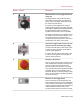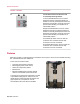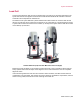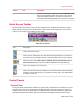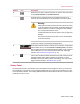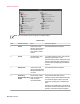Manual
DescriptionItemNumber
more information about the menu options, see the MTS TestSuite
Multipurpose Elite User Guide.
Provides indicators for system status, crosshead locks, open
enclosure door, and interlocks. For details, see System Panel
(p. 47) and Status Panel (p. 49).
System panel2
Allows you to turn off power to the actuator, turn on low power,
and turn on high power. For details, see Actuator Power Panel
(p. 53).
Actuator Power panel3
Allows you to move the actuator manually. For details, see Manual
Control Panel (p. 53).
Manual Control panel4
Allows you to start, hold, or stop the test run. For details, see
Program Control Panel (p. 56).
Program Control panel5
Provides the status of the test and a button to start or stop the
procedure. For details, see Test Run Status Panel (p. 56).
Test Run Status panel6
Shows a hierarchical view of information related to the test,
including user workflow and test setup (for test designers).
Explorer panel7
When you click an element on the Explorer tab, the Element
panel shows radio buttons, boxes, and slider controls to make
modifications to that element.
Element panel8
Shows interactive diagrams for specified sensors, where you can
change settings. For details, see Situational Awareness Panel
(p. 58).
Situational Awareness
panel
9
Allows you to toggle on and off various layers of information on
the Situational Awareness panel. For details, see Layer Control
Panel (p. 66).
Layer Control panel10
The Meters tab shows the current numeric value of the selected
signals. Right-click a meter to add a meter and access other
Meters and Error List11
options or select Properties to open the Meter Configuration
window.
The Error List tab (not shown) shows error and warning
messages that describe both critical and noncritical conditions in
the test definition. The Error List is dynamic and changes
according to the part of the application you are using.
Shows status information about application events in recent
history, such as logging into the application, exiting the application,
Application Log12
and interlock conditions present prior to opening tests. The
application stamps each message with the type of message,
46 | MTS Acumen
™
System Introduction