User's Manual
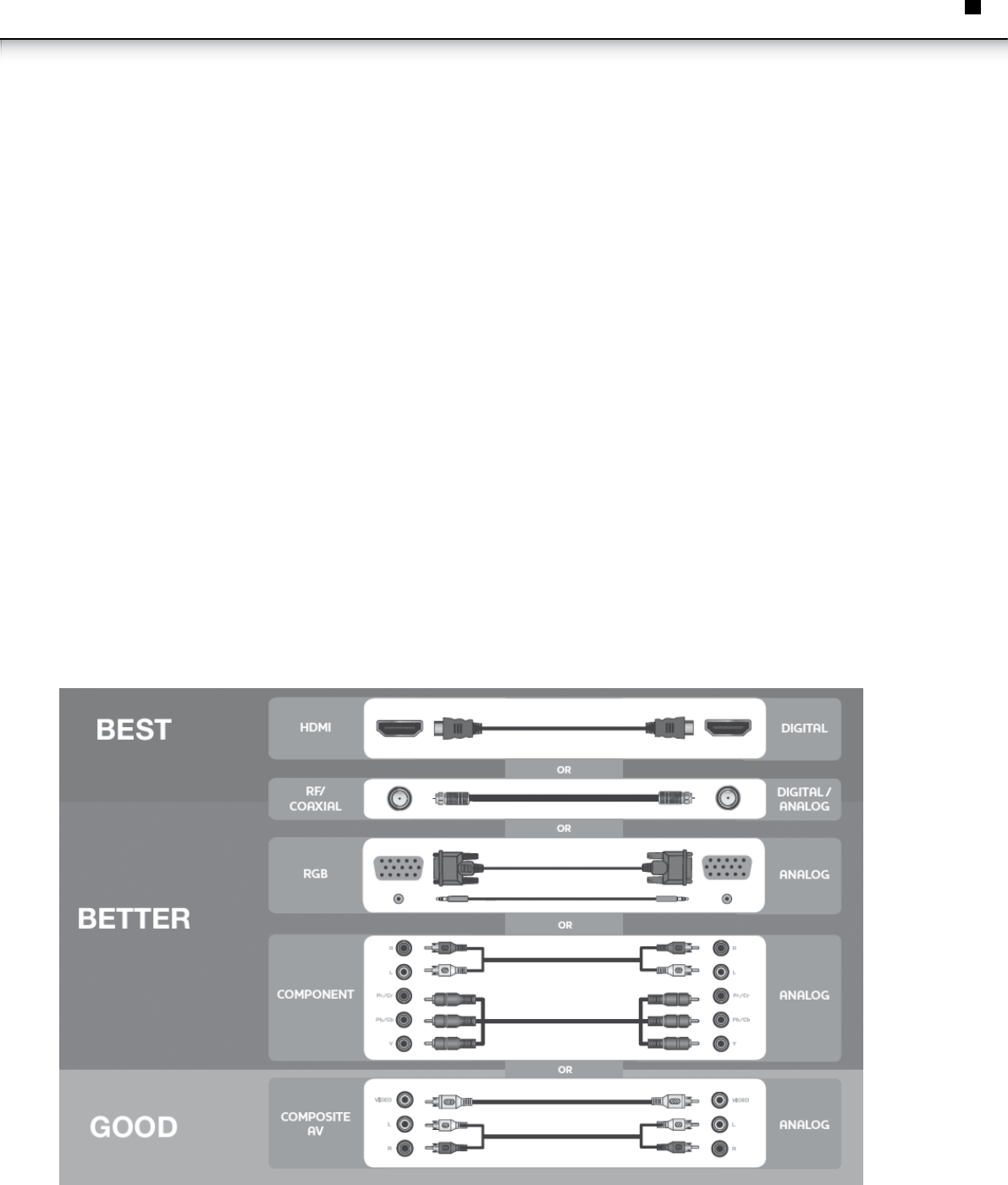
27
eN
REPLACING THE BATTERIES
1.Openthebatterycover.
2.InserttwoAAbatteriesintotheremotecontrol.Makesurethatthe(+)and(-)symbolsonthebatteriesmatchthe(+)and(-)symbolsinside
thebatterycompartment.
3.Closethebatterycover.
• Useonlygoodqualitybatteries.
• Insertingthebatteriesincorrectlymayresultincrackingorleakagethatmaycauseafireorresultininjury.
• Disposeofoldordeadbatteriesinaccordancewithlocalhazardouswasteregulations.
• Keepbatteriesawayfromchildrenandpets.
CONNECTING YOUR DEVICES
OnceyouhavedeterminedthebestavailableconnectiontypeonbothyourdeviceandtheTV,ensureyouhavethecorrespondingcable.
ToconnectadevicetotheTV:
1.EnsureboththeTVandyourdeviceareoff.
2.ConnectthedeviceandtheTVUsethebestavailableconnection.Seethe"DeviceConnectionChart"shownbelow.Ensureeachendofthe
cableissecurelyconnected.
3.TurntheTVonbypressingthePower/Standbybuttonontheremote.
4.Turnyourdeviceon.
5.Whenyouarereadytouseyournewlyconnecteddevice,presstheSOURCEbuttonontheremoteandselecttheconnectiontype(HDMI,RGB,
etc)fromtheon-screenmenu.PressOK.
6.Checkthelistofdevices/connectiontypesbelowforspecialinstructions:
• CableTV(withoutcablebox/directlyfromwall)Performachannelscan.
• RGBMakesurethedesktopresolutiononthePCissetto1920x1080.SettheScreenModetoNormal.
• DVDPlayerwithDVIConnectleft(white)andright(red)audiocablestotheLandRportsnexttotheHDMIportsontheTVwestrongly
recommendyoutoconnectotherdeviceswithTVbyHDMIcablewhichcreatethebestresultforqualityofvideo/audio
SETTING UP YOUR NETWORK CONNECTION
YourTVisinternet-readyandcanbeconnectedtoyourhomenetworkintwoways:
• Ethernet,usingtheRJ45(LAN)connectorontheleftpanel.
• Wireless,usingyourhomewirelessnetwork.
OnceyouhaveconnectedtoyourhomenetworkandtheInternet,youcanuseAppstodeliverpopularonlinecontenttoyourTV.
InstructionManual










