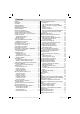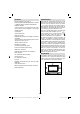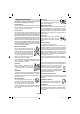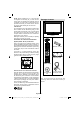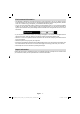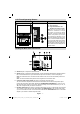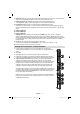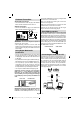Operation Manual
English - 6 -
Remote Control Buttons
Activate Portal mode (*)1.
Play (in Media Browser mode) 2.
No function3.
Fast rewind (in Media Browser mode)4.
No function5.
Mono/Stereo - Dual I-II / Current Language (*) / 6.
Play preview (in Media Browser mode)
Image size 7.
Teletext / Mix8.
Electronic Programme Guide9.
Numeric buttons10.
AV / Source11.
Menu on/off 12.
Programme Down - Page up / Programme Up - 13.
Page down
Back to previous menu 14.
Green button15.
Red button16.
Media Browser17.
My Button 1(**)18.
My Button 2: Switches between digital, satellite 19.
and cable broadcasts (***)
Info / Reveal (in TXT mode)20.
Blue button21.
Yellow button22.
Exit (in DTV mode) / Return / Index page (in TXT 23.
mode)
OK / Select / Hold (in TXT mode) / Channel List24.
Volume up / down25.
Navigation buttons26.
Mute27.
Previous programme / Now (in EPG mode)28.
Sleep timer29.
Favourite mode selection30.
Picture mode selecion / Changes picture mode 31.
(in Media Browser video mode)
Subtitle on-off / TXT subtitle (analogue TV mode) 32.
/ Subtitle (in Media Browser mode).
No function33.
Fast forward (in Media Browser mode)34.
Stop (in Media Browser mode)35.
Pause36.
Standby37.
Operation LED light38.
(*) Please refer to Portal TV section to learn how
to use remote control while in portal TV function.
(**) MY BUTTON 1: Press for fi ve seconds, until
the “MY BUTTON IS SET” message is displayed
on the screen. This confirms that the selected
MY BUTTON is now associated with the selected
function.
(***) MY BUTTON 2: This button’s main function
is to switch between DVB-T, DVB-C and DVB-S
broadcasts. However, if you press MY BUTTON
2 for fi ve seconds, you can set a function to it as
described in My Button 1.
Note that if you perform fi rst time installation,
MY BUTTON 2 will return to its default function,
switching between DVB-T, DVB-C and DVB-S
broadcasts.
P-
P+
SOURCE
INTERNET
GHI
PQRS
SCREEN
MENU
EPG
BACK
1
4
7
-
V+
V
SWAP
ABC DEF
JKL MNO
TUV WXYZ
LANG
SUBTITLE
INFO
PRESETS
FAV SLEEP
TEXT
EXIT
2
3
5
6
8
9
0
TITLE
ROOT
ZOOM
REPEAT
YB T N1MUTO YBTN2MUTOMULTIMEDIA
[GB]_MB70_5112UK_DVBT_C_S2_42975LED_GOLD11_10076451.indd 6[GB]_MB70_5112UK_DVBT_C_S2_42975LED_GOLD11_10076451.indd 6 17.10.2011 14:41:0617.10.2011 14:41:06