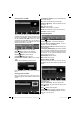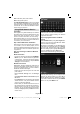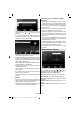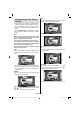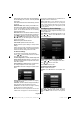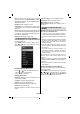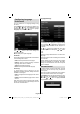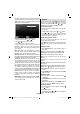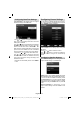Operation Manual
English - 23 -
If available networks are found, they will be listed •
on this screen.
Select media server or network that you want to •
connect by using “
” or “ ” buttons and press
OK button.
If you select media type as • Video and choose a
device from the selection menu, a new menu screen
will appear on the screen as below:
Select • Videos from this screen to list all the available
video fi les from the selected network.
To play other media types from this screen, you must •
go back to main Media Browser screen and select
media type as desired and then perform the network
selection again (See Step 3).
Refer to Media Browser USB Playback section for •
further information on fi le playback.
Subtitle fi les do not work if you watch video from •
network through DLNA.
You can connect only one television with DLNA to •
same network.
If a problem occurs with DLNA network, please •
switch on/off your television.
Trick mode and jump are not supported with DLNA •
function.
CAUTION:
There may be some PC’s which may not be able to •
utilize the DLNA function due to administrator and
security settings. (such as business PC’s).
For best home network streaming with this set, the •
supplied Nero software should be installed.
Connecting to your Cell Phone via WiFi
(Optional)
If your cell phone has WiFi feature, you can connect •
your cell phone to your TV by using WiFi connection
via a router, in order to play content from your phone.
For this, your cell phone must have an appropriate
sharing software.
Connect to your router following the steps stated •
above in the Wireless Connection section.
Afterwards, engage your cell phone with the router •
and then activate sharing software on your cell
phone. Then, select fi les that you would like to share
with your TV.
If the connection is established correctly, you should •
now access the shared fi les of your cell phone via
the Media Browser of your TV.
Enter Media Browser menu and playback device •
selection OSD will be displayed. Select your cell
phone’s ident and press OK to continue.
Note: This feature may not be supported by some
cell phones.
Media Browser Settings
You can set your Media Browser preferences by
using the Settings dialog. Press “ ” or “ ” button to
highlight an item and use “ ” or “ ” button to set.
View Style: Sets default browsing mode.
Slide Show Interval: Sets slide show interval time.
Show Subtitle: Sets subtitle enabling preference.
Subtitle Language: Sets supported subtitle
language.
Subtitle Position: Sets subtitle position as up or
down.
Subtitle Font Size: Sets subtitle font size (max.
54pt).
[GB]_MB70_5112UK_DVBT_C_S2_42975LED_GOLD11_10076451.indd 23[GB]_MB70_5112UK_DVBT_C_S2_42975LED_GOLD11_10076451.indd 23 17.10.2011 14:41:1717.10.2011 14:41:17