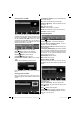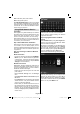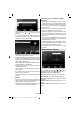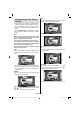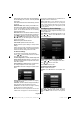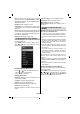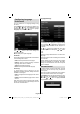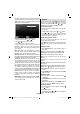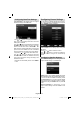Operation Manual
English - 22 -
FAV: Sorts fi les by Title, Artist or Album.
INFO: Changes fi lter options.
Loop/Shuffl e (BLUE button): Press once to disable
Loop. Press again to disable both Loop and Shuffl e.
Press once more to enable only Shuffl e. Press again
to enable all. You can follow the disabled functions
with the change of the icons.
Using DLNA Network Service
Information
DLNA (Digital Living Network Alliance) is a standard
that eases viewing process of digital electronics and
makes them more convenient to use on a home
network. For further information, visit www.dlna.org.
DLNA standard allows you to view and play photos,
music and videos stored in the DLNA media server
connected to your home network.
Step 1: Nero Media Home Installation
DLNA function cannot be used if the server program
is not install to your PC. Please prepare your PC
with the provided Nero Media Home programme. For
more information about the installation, please refer
to appendix G.
Step 2: Connecting to a Wired or Wireless
Network
Wired Connection
Connect your network’s LAN cable to the • ETHERNET
INPUT of your TV. Make sure that the preparation
of media server, connections and network settings
are completed properly (See the chapter, Network
Settings for more information).
Wireless Connection
IMPORTANT: “Winstron DNUB-236” USB dongle is
required to use wireless network feature. To use your
TV with your wireless network, you need a “Winstron
DNUB-236” Wireless USB dongle.
Please plug in the Wi-Fi dongle to one of the USB •
ports of the TV.
Select • Network Settings from the Settings
menu.
Set • Confi guration Status as Connected and press
OK button.
Press • BLUE button to start searching for available
wireless networks. If any active wireless networks
are found, a list will be displayed.
Please select your desired network from the list. If •
the selected network is protected with a password,
please enter the correct key by using the virtual
keyboard. You can use this keyboard via navigation
buttons (Left/Right/Up/Down) and OK button on the
remote control.
Wait until the IP address is shown on the screen. This •
means that the connection is now established.
See the chapter Network Settings for detailed
confi guration information.
Step 3: Playing Shared Files via Media
Browser
Select • Media Browser by using Left or Right button
from the main menu and press OK button. Media
browser will be then displayed.
DLNA support is available only with Media Browser •
folder mode. To enable folder mode, go to Settings
tab in the main media browser screen and press
OK. In the settings options, highlight View Style and
change to Folder using Left or Right button.
Please select desired media type and press • OK
If sharing configurations are set properly, the •
following OSD message will be displayed after
selecting the desired media type. Select OK to
display selected network or USB memory content.
If you want to refresh the device list, press GREEN
button. You can press MENU to exit.
[GB]_MB70_5112UK_DVBT_C_S2_42975LED_GOLD11_10076451.indd 22[GB]_MB70_5112UK_DVBT_C_S2_42975LED_GOLD11_10076451.indd 22 17.10.2011 14:41:1717.10.2011 14:41:17