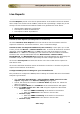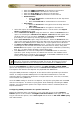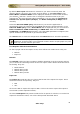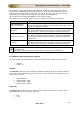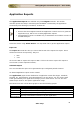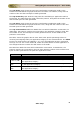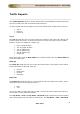User guide
ManageEngine Firewall Analyzer :: User Guide
40
Zoho Corp.
Live Reports
The Live Reports provide a live visual representation of the traffic load across network
links. Graphs are similar to that of MRTG, with the aim of providing a simple way to see
exactly how much inbound and outbound traffic was generated for each device.
• Interface/Zone Reports For all devices
• Live Reports of Each Firewall Device
• Live Reports of Each Squid Device
SNMP base Live report graphs are not available for virtual Firewalls (vdom).
Interface/Zone Reports (Live Reports For all devices)
Click the Interface/Zone Reports link in the sub tab to see the Interface wise live
reports for all devices, for the last 24 hours, over a 5-minute average.
Interface/Zone Live Reports Dashboard (Last 24 Hours) screen opens up. In that
screen you will find Device - Interface details table. It will list all the devices and their
interfaces. Click the Show All link or + tree icon to the left of the device in the list.
Hide All link or - tree icon will display the list of devices and the numbers of interface
the device has. The expanded table lists the Device Name, Interface Name,
Bandwidth IN, and Bandwidth OUT. Bandwidth IN and Bandwidth Out will display the
bandwidth usage of the interface in percentage and the average speed in Kbps.
Click on the Live Reports link below the device in the list to view the live reports for
that device alone.
Click on the individual interfaces names of the device in the list to view the only the live
reports of the interface of the device.
Configure SNMP protocol settings for your Firewall device
The procedure to configure the SNMP protocol settings of Firewall devices in the Firewall
Analyzer is given below:
• Click Interface/Zone Reports > Click Configure SNMP protocol for Live
reports. "Try now." link. Add Live Settings page appears.
• In that, the devices are listed in the Device Name drop down list. Select the
device as required.
• Below the Device Name, the IP Address of the selected device will appear.
• Select the SNMP Version V1 or V2 or V3 using the respective radio button.
o Version 1 (V1):
Enter the SNMP Community of the device in the text box
Enter the SNMP Port of the device in the text box
o Version 2 (V2):
Enter the SNMP Community of the device in the text box
Enter the SNMP Port of the device in the text box
o Version 3 (V3):