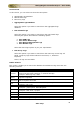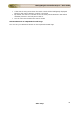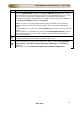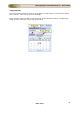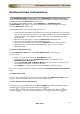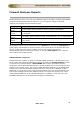User guide
ManageEngine Firewall Analyzer :: User Guide
36
Zoho Corp.
Dashboard View Customization
In the Dashboard Views section, you can see Customize link besides "Dashboard
Views:" title to customize the dashboard view and a combo box listing all the available
Dashboard Views with All Devices view on top.
To customize the dashboard view, click Customize link. Dashboard View
Customization page appears. It lists all the dashboard views available to the user
including All Devices view on top.
The dashboard view customization page lets users to:
• Create multiple dashboard views based on the devices assigned to the user. Each
view can be configured to show a list of assigned devices. The created dashboard
views are listed in the Dashboard Views combo box in the left hand side top of
the Home tab.
• Edit any of the listed views, except the All Devices dashboard view.
• Set any one of the views as default dashboard view.
• Delete any of the listed views, except the All Devices view and the default
dashboard view, if any of the created dashboard view is set as a default
dashboard view.
To create a new device view
Click Create Device View link. The Create Device View screen pops-up.
In that screen,
• Enter a name for the view in the View Name text box.
• Select the devices from the Available Devices list, and move it to the
Dashboard View Devices list.
• Select the Set this view as Default Home check box option to make this view
as the default dashboard view upon user login.
• Click Update to create the device view and Close to close the screen.
Now you can see the new view created is listed in the Dashboard View Customization
page.
To edit a device view
To edit a view, click the
icon of the view to be edited. The Edit Device View screen
pops-up. The procedure is same as that of create device view.
To set a device view as default view
Select any one of the listed views to be Set as default. The default dashboard view is
indicated by the
icon and all other views by the icon.
Click the
icon of the view, which you want to set as deafult view. Now the icon
changes to
icon and in the previous default view, the icon changes to icon.