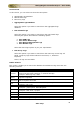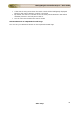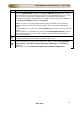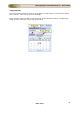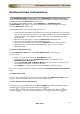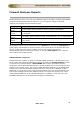User guide
ManageEngine Firewall Analyzer :: User Guide
34
Zoho Corp.
Using The Left Navigation Pane
The left navigation pane provides quick links to different tasks and reports in Firewall
Analyzer. The components present in the left navigation pane depend on the tab that is
currently selected.
The following is a list of all components found in the left navigation pane:
Component
Description
Dashboard
Views
List all the custom dashboard views created by the user. 'All Devices' view
is the default dashboard view.
Global
Calendar
Allows you to select the time period for all reports from one place. By
default, the current day's data from 00:00 Hrs to the current time is
shown.
Firewalls
Includes links to generate reports for each firewall from which logs have
been collected.
Click on the
icon to customize the reports view for each of the listed
firewall's
Click on the
icon against each firewall to generate reports for that
firewall alone in a new window.
Click on the
icon against each firewall to obtain Quick Reports of the
top level details of traffic like Top Hosts, Top Destinations, Top
Conversations, etc for the corresponding firewall.
Squid Proxy
Reports
Includes links to generate reports for each squid proxy server from which
logs have been collected.
Click on the
icon against each squid proxy server to generate reports
for that squid proxy server alone in a new window.
Click on the
icon against each squid proxy server to obtain Quick
Reports of the top level details of traffic like Top Hosts, Top Destinations,
and Top Conversations for the corresponding Squid Proxy.
Reports Across
Devices
Includes links to generate reports across all devices from which logs have
been collected
My Report
Profiles
Includes links to generate custom reports created using the Add Report
Profile link.
All Alerts
Includes links to view all the alert profiles created by the user, using the
Add Alert Profile link.
My Alerts
Includes links to view all the alerts assigned to the operator user by
admin or other operator user.
Includes links to view all the alerts assigned to the admin user by himself
or other operator user.
Bookmarks
Allows you to set a bookmark for the current page, and manage existing
bookmarks
Most of the tasks in the left navigation pane can be done from the main tabs also, by
clicking the corresponding links. The left navigation pane provides a quicker way to
perform the same tasks.