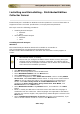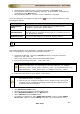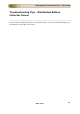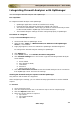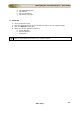User guide
ManageEngine Firewall Analyzer :: User Guide
304
Zoho Corp.
Integrating Firewall Analyzer with OpManager
You can integrate Firewall Analyzer with OpManager.
Pre-requisites
To integrate Firewall Analyzer with OpManager
• OpManager application should be installed and running.
• Firewall Analyzer application should be installed and running.
• The Servers and Firewalls, whose logs you want to monitor and analyze must
be discovered/added in OpManager and Firewall Analyzer.
• The Firewall Analyzer settings must be configured properly in OpManager.
Procedure to Integrate
Configure Firewall Analyzer Settings
1. Connect web client to OpManager server.
2. Open the URL: 'https://<Machine Name/IP Address of the OpManager
server>', in a browser.
3. Login page appears, enter the credentials. OpManager dashboard appears.
To configure the Firewall Analyzer Settings in OpManager
4. Click Admin tab.
5. In the Tools section, click Add-On/Products Integration
6. Click Firewall Settings icon in this screen. Type the following Firewall Analyzer
server details:
a. Server Name
b. Port (default is 8500)
c. User Name
d. Password
e. Polling Interval in mins
7. Click Test Connection and Save to test the Firewall Analyzer server connection
from OpManager server and save the settings.
Viewing the Firewall Analyzer reports from the OpManager
Only Servers and Firewalls are supported.
After configuring the settings, you can follow the steps given below to see the detailed
reports:
For Servers
1. Go to the Servers map.
2. Click the required server icon in the Servers map to see its snapshot page.
3. Click the Reports combo box.
4. Select one of the reports as required:
a. Top Clients
b. Top Triggered Rules
c. Top URLs