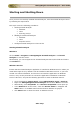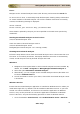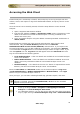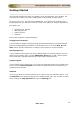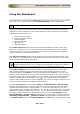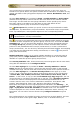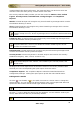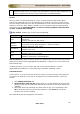User guide
ManageEngine Firewall Analyzer :: User Guide
29
Zoho Corp.
deleted from the database. Later if logs are received from that device, the device is
added as a new device, and reports are generated. To stop this from happening, you
need to configure the device to stop sending logs to Firewall Analyzer.
Search
Doing a search in Firewall Analyzer UI is easy. Firewall Analyzer offers both a Basic
Search and Advanced Search in all the pages of the product. The search results can be
saved as report profiles and can also be scheduled to run the search and mail the report
profile on an hourly, daily, weekly, monthly or once only basis. But the reports profiles
created via search cannot be edited and will not contain graphical representation
of data, and drill down facility.
Basic Search, enables you to search for the following :
Search for
Description
Hosts
Refers to the IP Address or DNS Names which were recorded in the
firewall logs
example: 192.168.0.1,web-server
Protocol
Identifiers
Refers to the list of protocols and protocol identifiers that are available in
the Protocol Groups page (Settings >> Protocol Groups)
example: 6969/tcp, icmp, IPSec
User Names
Refers to the authenticated user name required by some firewall's
example: john, kate
Attack
Refers to the attack name.
examples: UDP Snort, Ip spoof
Virus
Refers to the Virus name.
examples: JS/Exception, W32/Mitglieder
Advanced Search, offers numerous options for making your searches more precise and
getting more useful results Aggregated Logs Database. It allows you to search from the
Raw Firewall Logs.
In Advance Search, you can search the logs for the selected devices, from the
aggregated logs database or raw firewall logs, and define matching criteria.
Selected Devices
In this section, you can choose the devices for which you want the logs to be searched.
If no device is selected or you want to change the list of selected devices, select the
devices.
1. Click Change Selection link.
2. Select Devices from the list window pops-up. In that window, All Devices with
selection check box and individual devices with selection check boxes options are
available.
3. Select the devices by selecting the check boxes as per your requirement. Click
OK to select the devices and close the window or click Cancel to cancel the
opration and close the window.
The selected devices are displayed in this section.