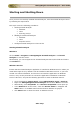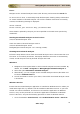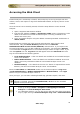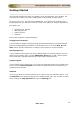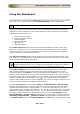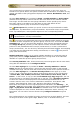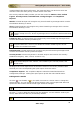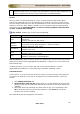User guide
ManageEngine Firewall Analyzer :: User Guide
25
Zoho Corp.
Getting Started
Once Firewall Analyzer has been successfully set up and started in your network, the
next thing you need to do is start sending logs to the Firewall Analyzer server.
As soon as you log in, you will see the Dashboard. If no devices are sending logs to
Firewall Analyzer, you will see a welcome screen, with options to help you get started.
The options are:
• Configure Your Firewall
• Add Syslog Server
• Import Log File
• Simulate
Each of those options is explained below:
Configure Your Firewall
If your firewall is capable of exporting logs to the displayed ports in Firewall Analyzer,
then set the appropriate parameters in the firewall to do so. Click the How do I do
this? link for specific instructions on setting up log exports on certain firewalls.
Add Syslog Server
If your firewall cannot export logs to the displayed ports in Firewall Analyzer, but can
export logs to another port, click the Add Syslog Server link to add a virtual syslog
server and start receiving exported logs on the newly configured port.
Import Log File
If your firewall cannot export logs, or you need to generate reports from a squid proxy
server click the Import Log File link to import a log file from the local machine or a
remote machine via FTP.
Simulate
If you do not want to receive log files from any device, but still generate reports, click
the Simulate link to generate reports from sample firewall logs. You can later turn this
off by clicking the Stop Simulate link from the Settings tab.