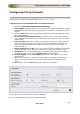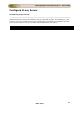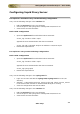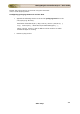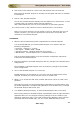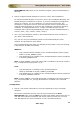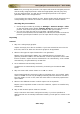User guide
ManageEngine Firewall Analyzer :: User Guide
257
Zoho Corp.
2. How do I configure my firewall's to produce WELF log files?
Firewall's usually need to be configured specifically to generate log files in WELF.
The Configuring Firewall's section includes configuration instructions for some of
the firewall's supported by Firewall Analyzer.
3. My firewall cannot export logs. How do I configure Firewall Analyzer to report on
my firewall?
You can set up Firewall Analyzer to import the logs from the firewall at periodic
intervals.
4. Does Firewall Analyzer store raw logs?
Raw logs are archived periodically, and stored as zipped flat files. You can load
these archived log files into Firewall Analyzer at any time and generate reports
based on them.
5. How to assign Unassigned Protocols to Protocols and Protocol Groups?
Protocols in Reports
Different firewalls denote the port numbers in the logs in different ways, for
example, http:80 can be shown as tcp:80, http:80, etc. Hence, the protocol
identifiers are grouped as Protocols and then to Protocol Groups. We found
that the reports using Protocols are much usable than the reports based on port
numbers. Hence, we show the Protocols in the reports. If all the unassigned
protocols assigned to Protocols and Protocol Groups, there would not be any
issue of unknown protocols.
Assigning Unassigned Protocols
There will be some unassigned protocols as few protocols are not grouped.
You can view the port details of the unassigned protocols:
1. Click on thequestion mark icon beside the unassigned protocol group under
Traffic Statistics in the home tab.
2. In the pop-up window, select Last 6 hours.
3. It will show all the unassigned protocols along with port numbers.
We have configured the generally used protocols as Groups like Mail, Web, FTP,
Telnet, etc. However, you can group the unknown protocols as per your
requirement. Configuring Unassigned Protocol will be a one-time activity.
1. Click on the Unassigned in Protocol Group under Traffic Statistics, which
shows all the unknown protocols.
2. Click on Assign and Select All under Hits and select the Multiple Selection,
which lists all the unassigned protocols.
3. Select the protocols and group it under Protocol Group and assign the
appropriate protocol.
4. If you do not find a Protocol Group, click on the '+' sign to add a new
Protocol Group.