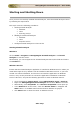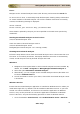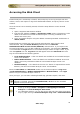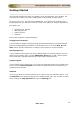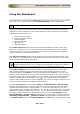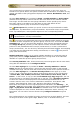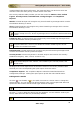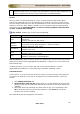User guide
ManageEngine Firewall Analyzer :: User Guide
24
Zoho Corp.
License Information
After you log in to Firewall Analyzer, click the Upgrade License link present in the top-
right corner of the screen. The License window that opens, shows you the license
information for the current Firewall Analyzer installation.
The License window displays the following information:
• Type of license applied - Trial or Registered (Professional, Premium)
• Product version number
• Number of days remaining for the license to expire
• Maximum number of devices that you are allowed to manage
Upgrading your License
Before upgrading the current license, make sure you have the new license file from
ZOHO Corp. saved on that system.
1. Browse for the new license file, and select it.
2. Click Upgrade to apply the new license file.
The new license is applied with immediate effect.
Contact fwanalyzer-support@manageengine.com or sales@manageengine.com for any
license-related queries.
If you want to monitor Firewall device in High Availability mode, ensure that Firewall
Analyzer is bound to one source (that is a single IP Address/host name), then that
source is considered as one device license.
Note: Each Virtual Firewall (vdom) monitored separately will be considered as one
Firewall device for license purpose. If the Virtual Firewall is combinedly monitored
with physical device as one Firewall device source and not as separate Virtual
Firewall, then the physical device source will be considered as one Firewall device for
license purpose. You can configure this option in the product.