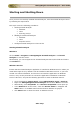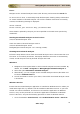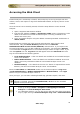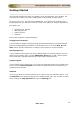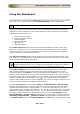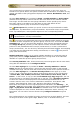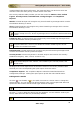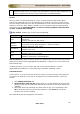User guide
ManageEngine Firewall Analyzer :: User Guide
23
Zoho Corp.
Accessing the Web Client
Firewall Analyzer is essentially a firewall, VPN, and proxy server log analysis tool that
collects, stores, and reports on logs from distributed firewalls, and proxy servers on the
network.
Once the server has successfully started, follow the steps below to access Firewall
Analyzer.
1. Open a supported web browser window
2. Type the URL address as http://<hostname>:8500 (where <hostname> is the
name of the machine on which Firewall Analyzer is running, and 8500 is the
default web server port)
3. Log in to Firewall Analyzer using the default username/password combination of
admin/admin.
Firewall Analyzer provides two more external authentication apart from the local
authentication. They are Active Directory authentication and Remote
Authentication Dial-in User Service (RADIUS) authentication. If you import users
from Active Directory or if you add a RADIUS server details, you will find the Options
>> link besides the Login button in the Firewall Analyzer Client UI Login screen. If you
click the Options >> link, Log on to field will appear below the Password field. The
Log on to field will list the following options:
• Local Authentication - If the user details are available in local Firewall Analyzer
server user database
• Radius Authentication - If the user details are available in RADIUS server and
dummy user entry should be avilable in local Firewall Analyzer server user
database
• Domain Name(s) - If the details of the user of a domain is imported from Active
Directory into the local Firewall Analyzer server user database
Enter the User Name and Password. Select one of the three options in Log on to
(Local Authentication or Radius Authentication or Domain Name). Click Login
button to log in to Firewall Analyzer Client UI.
Once you log in, you can start collecting firewall logs, generate reports, and more.
If you want to access the web client from the same machine on which Firewall
Analyzer is installed, execute the startClient.bat/.sh file from the <Firewall
Analyzer Home>/bin directory.
• On a Windows machine, you can also access the web client from the Start
menu by clicking on Start > Programs > ManageEngine Firewall
Analyzer 7 > Firewall Analyzer Web Client.
• On a Windows machine, you can also access the web client from the System
Tray by right-clicking on Firewall Analyzer Tray Icon > Start Web Client.