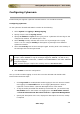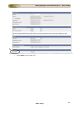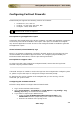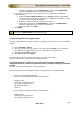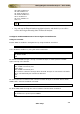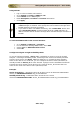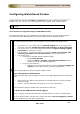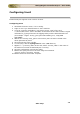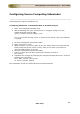User guide
ManageEngine Firewall Analyzer :: User Guide
235
Zoho Corp.
Using Web UI:
• Log in to the FortiGate web interface
• Go to System > Config > SNMP v1/v2c
• Select Enable for the SNMP Agent
• Enter Description, Location and Contact information.
• Click Apply.
• If you already have a SNMP community, edit it to provide Firewall Analyzer
(SNMP Manager) IP address. Also specify the source interface through which
Firewall Analyzer connects to Firewall.
• If you want to add a new SNMP community, click 'Create New' button and
enter Community Name. Provide Firewall Analyzer (SNMP Manager) IP
address and the source interface through which Firewall Analyzer connects to
Firewall.
To activate SNMP traffic in the source interface:
• Go to System > Network > Interface.
• For the interface allowing SNMP traffic, select Edit.
• Select SNMP for Administrative Access.
• Select OK.
Configure Fortigate in High Availability Mode:
In case of Fortigate Firewalls , device_id is considered as resource name in Firewall
Analyzer. In the High Availability mode, eventhough both active and standby Firewalls
have the same name, the device_id will be different. So, Firewall Analyzer displays
them as two devices. To avoid this, you can configure the device name (devname) of
standby Firewall as device_id of active Firewall. Syslogs from the FortiGate Firewall will
transmit the serial number of the device as the value of device_id field and the host
name as the value of the device name (devname) field.
Example:
Active Firewall log: <189>date=2011-09-28 time=13:14:58 devname=DSAC456Z4
device_id=FGT80G3419623587 log_id=0021000002
Standby Firewall log: <188>date=2011-09-28 time=13:14:59
devname=FGT80G3419623587 device_id=FGT80G4534717432 log_id=0022000003