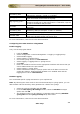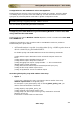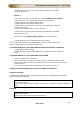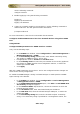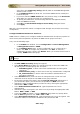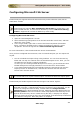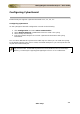User guide
ManageEngine Firewall Analyzer :: User Guide
225
Zoho Corp.
value set in the Community String (default) field on the SNMP Management
Stations pane is used
• In the SNMP Version drop-down list, choose the SNMP version used by the
Firewall Analyzer
• If you have selected SNMP Version 3 in the previous step, in the Username
drop-down list, choose the name of a configured user
• To specify the method for communicating with this management station,
check the Poll check boxes
• Click OK. The Add Firewall Analyzer Access Entry dialog box closes.
• Click Apply.
With this, the management station is configured and changes are saved to the running
configuration.
Configure SNMP Parameters for Version 3:
SNMP Version 3 allows you to configure additional authentication and privacy options for
more secure protocol operations by means of SNMP server groups and users.
Carry out the following steps:
• In the ASDM main window, choose Configuration > Device Management
> Management Access > SNMP
• In the SNMPv3 Users pane, to add a configured user or a new user to a
group, click Add. To change user parameters, click Edit. To remove a
configured user from a group, click Delete. When you remove the last user in
a group, ASDM deletes the group
Note: Once a user is created, you cannot change the group to which the user
belongs.
• The Add SNMP User Entry dialog box appears
• In the Group Name drop-down list, choose the group to which the SNMP user
will belong. The available groups are as follows:
o Auth&Encryption, in which users have authentication and encryption
configured
o Authentication_Only, in which users have only authentication configured
o No_Authentication, in which users have neither authentication nor
encryption configured
• In the Username field, enter the name of configured user or new user. The
username must be unique for the SNMP server group selected
• To have the password encrypted, click the Encrypt Password radio button. If
you choose this option, you must enter the password as MD5 hash value.
• Indicate the type of authentication you want to use by clicking the appropriate
radio button: MD5 or SHA
• In the Authentication Password field, type the password to use for
authentication
• Indicate the type of encryption you want to use by clicking the appropriate radio
button: DES or 3DES, or AES
• If you chose AES encryption, from the AES Size drop-down list, specify which
level of AES encryption to use: 128 or 192 or 256
• In the Encryption Password field, type the password to use for encryption. The
maximum number of characters allowed for this password is 64