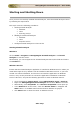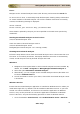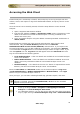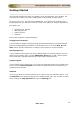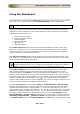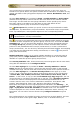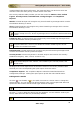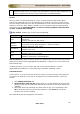User guide
ManageEngine Firewall Analyzer :: User Guide
21
Zoho Corp.
Linux:
Navigate to the <Firewall Analyzer Home>/bin directory and execute the run.sh file.
As soon as this is done, a command prompt window opens showing startup information
on several modules of Firewall Analyzer. Once all the modules have been successfully
created, the following message is displayed:
Server started.
Please connect your client at http://localhost:8500
where 8500 is replaced by the port you have specified as the web server port during
installation.
Starting the Firewall Analyzer service in Linux
/etc/init.d/firewallanalyzer start
Check the status of Firewall Analyzer service
/etc/init.d/firewallanalyzer status
ManageEngine Firewall Analyzer 7.0 is running (15935).
Shutting Down Firewall Analyzer
Follow the steps below to shut down the Firewall Analyzer server. Please note that once
the server is successfully shut down, the MySQL database connection is automatically
closed, and all the ports used by Firewall Analyzer are freed.
Windows:
1. Navigate to the Program folder in which Firewall Analyzer has been installed. By
default, this is Start > Programs > ManageEngine Firewall Analyzer 6 .
2. Select the option Shut Down Firewall Analyzer.
3. Alternatively, you can navigate to the <Firewall Analyzer Home>\bin folder and
invoke the shutdown.bat file.
4. You will be asked to confirm your choice, after which the Firewall Analyzer server
is shut down.
Windows Service:
Ensure that the Firewall Analyzer application is installed as Windows Service. When you
install with single click, by default it will be installed as Windows Services. If you have
carried out custom installation, and chose not to install the application as Windows
Service, carry out the procedure to convert the application installation as Windows
Service. After this, carryout the following procedure to start as Windows Service.
• Go to the Windows Control Panel, Select Administrative Tools > Services.