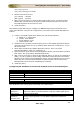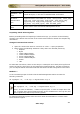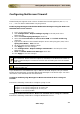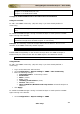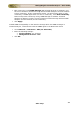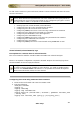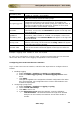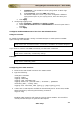User guide
ManageEngine Firewall Analyzer :: User Guide
218
Zoho Corp.
where,
interface_name
is the interface on the PIX firewall whose logs need to be analyzed
("inside" or "outside," for example).
syslog_ip
is the IP address of the syslog server (i.e. Firewall Analyzer), to
which the Firewall should send the Syslogs.
17/<syslog_port>
indicates that logs will be sent using the UDP protocol, to the
configured syslog port on the syslog server. If left blank, the
syslogs are sent through the default syslog port (UDP port 514). If
the logs are sent through any other port, mention it as 17/<the
UDP port number> (For example: 17/1514).
hostname
firewall's host name (defined with the hostname configuration
command). In this case, the hostname will appear in the logs sent
from the Firewall.
ipaddress
interface_name
the IP address of a specific firewall interface named
interface_name ("inside" or "outside," for example). In this case,
the IP Address of the Interface Name will appear in the logs sent
from the Firewall.
string text
an arbitrary text string (up to 16 characters). In this case, the
arbitrary text string you have entered in string <text> will appear
in the logs sent from the Firewall.
context-name
in PIX 7.x or FWSM 2.x operating in multiple-context mode, the
name of the firewall context will appear in the logs sent from the
Firewall.
Example: logging host inside 11.23.4.56 17/1514
To verify your configuration, enter the show logging command after the last command
above. This will list the current logging configuration on the PIX firewall.
Configuring Cisco PIX from the User Interface
Log in to the Cisco PIX user interface, and follow the steps below to configure the PIX
firewall:
1. Enabling Logging
a. Select Configure > Settings > Logging > Logging Setup
b. Select the Enable logging setup and Enable logging failover check
boxes
c. Click Apply.
Changes are applied to the assigned PIX firewall configuration files when
they are generated. The configuration files are then downloaded to PIX
firewalls at deployment.
2. Configuring Syslog Server
a. Select Configure > Settings > Logging > Syslog
b. Check Include Timestamp.
c. Click Add to add a row.
d. In the Add Syslog Server page that appears, enter the following:
i. Interface Name - the firewall interface through which Firewall
Analyzer can be reached, the interface can be either inside or
outside.