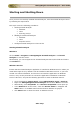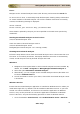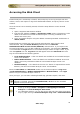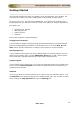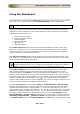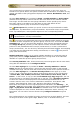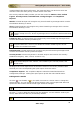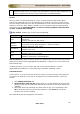User guide
ManageEngine Firewall Analyzer :: User Guide
20
Zoho Corp.
Starting and Shutting Down
Once you have successfully installed Firewall Analyzer, start the Firewall Analyzer server
by following the steps below.
This topic covers the following procedures:
• Starting Firewall Analyzer
o Windows
o Linux
o Start the service
• Shutting down Firewall Analyzer
o Windows
o Linux
o Stop the service
• Configure Firewall Analyzer as Linux service
Starting Firewall Analyzer
Windows:
Click on Start > Programs > ManageEngine Firewall Analyzer 7 > Firewall
Analyzer to start the server.
Alternatively, you can navigate to the <Firewall Analyzer Home>\bin folder and invoke
the run.bat file.
Windows Service:
Ensure that the Firewall Analyzer application is installed as Windows Service. When you
install with single click, by default it will be installed as Windows Services. If you have
carried out custom installation, and chose not to install the application as Windows
Service, carry out the procedure to convert the application installation as Windows
Service. After this, carryout the following procedure to start as Windows Service.
• Go to the Windows Control Panel, Select Administrative Tools > Services.
• Right-click ManageEngine Firewall Analyzer 7 and select Start in the menu.
• Alternatively, select Properties. The <Service> Properties screen opens up.
• In the General tab of the screen, check the Service status is "Stopped" and
Start button is in enabled state and other buttons besides are grayed.
• Click Start button to start the server as windows service.