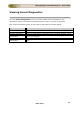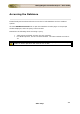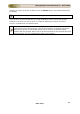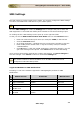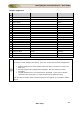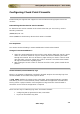User guide
ManageEngine Firewall Analyzer :: User Guide
204
Zoho Corp.
SMS Settings
The SMS setting is similar to Mail Server setting. You need to configure the SMS settings
in order to send SMS alert notifications to your cellular phone.
This option is visible only for users with Admin and Operator access level
Click the SMS Settings link under the Settings tab to configure the port in which the
SMS equipment is connected and mobile phone number to test the functioning of port.
On clicking the link, SMS Settings screen open up on the right hand side.
In that you will see GSM Communication Port Name text box and Test Port button.
• Enter the communication port name (For example: COM1) in the text box.
• Click the Test Port button.
• On clicking the button, a window pops-up to enter phone number to test port.
• Enter mobile phone number with '+' sign and country code (For example:
+19259249500).
• Click OK button. If the port & SMS equipment is functioning properly, you will
get a test message on the phone. Click Cancel button to abort the testing.
Once you have entered the required port number and tested it, click Save Changes to
save the changes. Click Cancel to return to the default Settings tab.
The phone number entered in the pop-up screen is meant only for testing the SMS
port. Phone numbers to which the Alerts are to be SMS notified need to be
configured in individual Alert profiles.
Supported Modems for SMS Notifications
Following is a list of the modems supported in ManageEngine products for SMS
Notifications.
S
No
Modem Version
Baud Rate
Manufacturer
1
Itegno 3000
115200
Wavecom
2
Itegno WM1080A
115200
Wavecom
3
Wavecom M1306B
Wavecom
4
MultiTech MultiModem
MTCBA-G-F1
5
Wavecom Fastrack
M1206B
115200
Wavecom