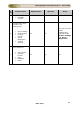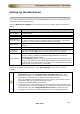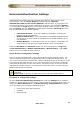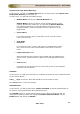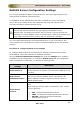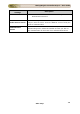User guide
ManageEngine Firewall Analyzer :: User Guide
198
Zoho Corp.
Configuring Firewall Availability Alerts
In Firewall Analyzer, alert can be triggered, if the Firewall stopped sending the logs. The
alert triggering is configurable. Firewall non-availability alert configuration notifies the
user through e-mail, when the Firewall Analyzer is not receiving logs from firewall(s).
Follow the procedure given below to configure the triggering of alert:
• Select the Settings tab in the Web Client. On the right side of the screen, you
will see Admin Settings section below the System Settings section. In the
Admin Settings section, there will be Firewall Availability Alert link.
• Click the Firewall Availability Alert link. The Firewall Availability Alert
page opens. In the screen, there will be a link
Add Alert on the left side
top to add an alert. Below the link, the configured alerts are listed in a table.
The details of the table columns are:
Columns
Description
Device
Names
The device names of the firewalls, for which this alert will be triggered, if
the firewalls fail to send logs.
Alert Mail
Address
Failure of the above mentioned firewalls to send logs will trigger an alert to
send e-mail to the configured users e-mail IDs.
Time
Interval
(minutes)
The time duration within which a log should be received by the Firewall
Analyzer. Failure to receive a log within this time duration will trigger this
alert.
Action
This indicates whether the configured alert is enabled or disabled.
• To configure an alert, click the
Add Alert link. The Create Availability Alert
page opens.
o Select the firewall devices for which this alert needs to be triggered using
the Change Selection link. A pop-up window Select Devices from the
list opens to select the devices. In this the first option will be All Devices,
and below the All Devices option the devices are listed. Select the All
Devices option or devices as per requirement. The selected devices are
displayed under the Selected Devices.
o In the "If the logs are not received from the above selected
firewall(s) for at least (15 minutes/30 minutes/60 minutes/2
hours/6 hours/12 hours/1 day)" part, select the time duration from
the combo box. The time interval options available are: 15 minutes, 30
minutes, 60 minutes, 2 hours, 6 hours, 12 hours, and 1 day.
o Configure the following in the Send Alert as section:
Select the Mail check box.
Enter the e-mail address in the Mail To text box, to which the alert
has to be sent. Enter multiple e-mail addresses separated by a
comma(,).
Optionally, you can modify the e-mail subject in the Subject text
box as per your requirement.