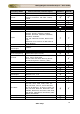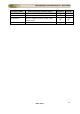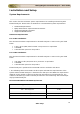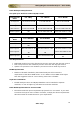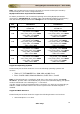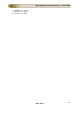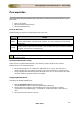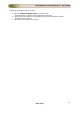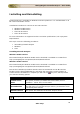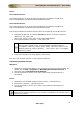User guide
ManageEngine Firewall Analyzer :: User Guide
18
Zoho Corp.
Installing and Uninstalling
Firewall Analyzer is available for Windows and Linux platforms. It is available both in 32
Bit version and 64 Bit version.
Installation Procedure for various OS and CPU versions:
• Windows 64 Bit version
• Windows 32 Bit version
• Linux 64 Bit version
• Linux 32 Bit version
For more information on supported versions and other specifications, look up System
Requirements.
This topic covers the following procedures:
• Uninstalling Firewall Analyzer
• Windows
• Linux
Installing Firewall Analyzer
Windows 64 Bit version:
The Firewall Analyzer Windows 64 Bit version download is available as an EXE file at
http://manageengine.com/products/firewall/download.html
Windows 32 Bit version:
The Firewall Analyzer Windows 32 Bit version download is available as an EXE file at
http://manageengine.com/products/firewall/download.html
Rest of the installation procedure remains same for both 64 Bit and 32 Bit versions.
Double-click the downloaded EXE file, and follow the instructions as they appear on
screen.Once the installation is complete you will notice a
tray icon, which provides
you with the following options.
Option
Description
Firewall Server
Status
This option provides you details like Server Name, Server
IpAddress , Server Port, Server Status.
Start WebClient
This option will open up your default browser and connect you to
the web login UI of Firewall Analyzer Server, provided the server
has already been started.
Shutdown Server
This option will shutdown the Firewall Analyzer Server.
The tray icon option is only available for Windows !