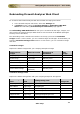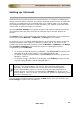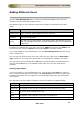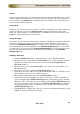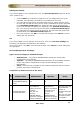User guide
ManageEngine Firewall Analyzer :: User Guide
186
Zoho Corp.
Setting up Intranets
Firewall Analyzer includes the option to specify networks, or a range of IP addresses to
identify machines behind a firewall. This setup is identified as the Intranet. By adding the
machines or IP addresses that are located within your network (LAN), you can identify
and distinguish between traffic that is generated within your network, and traffic that is
coming from, or destined outside your network.
Click the Intranet Settings link to define intranets. The Intranet Settings page will list
all the devices that have been configured to send their logs to Firewall Analyzer for
analysis.
The Change action, found against each listed firewall, would enabe you to configure the
(intranet) private IP Network / IP Address / IP Range for each firewall.
For instance, if your are a MSSP (Managed Security Service Provider) who is monitoring
firewalls of different client networks at different locations and all your clients could
possibly end up with the same (intranet) private IP Network / IP Address / IP Range,
then Configure all devices would serve the purpose of applying the common
configuration across All Devices.
•
To designate an entire IP network as an Intranet, select IP Network from the list, and
enter the network IP address and the corresponding Net Mask value.
• To include a single host in the Intranet, select IP Address from the list, and enter the
IP address of the host.
• To designate a range of IP address as the Intranet, select IP Range from the list, and
enter the starting IP address and the ending IP address.
For Example : If you have three private IP Network (say) 10.8.0.0, 10.9.0.0, and
10.10.0.0, each with Net Mask: 255.255.0.0, then instead of adding them
separately, we would recommend you to give the entire private IP network :
10.0.0.0 with Net Mask 255.0.0.0, as this would improve the performance of
Firewall Analyzer. The same is recommended for IP Range too, where you can
mention Start IP: 10.0.0.0, End IP: 10.255.255.255 .And this is applicable to Class
B & Class C networks too!
You can specify multiple intranets by clicking the Add button. Once you are done, click
Save Settings to activate the new settings.