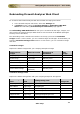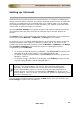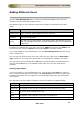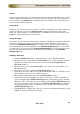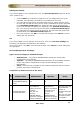User guide
ManageEngine Firewall Analyzer :: User Guide
181
Zoho Corp.
Rebranding Firewall Analyzer Web Client
To customize the Firewall Analyzer Web Client follow the steps given below:
1. In the Firewall Analyzer web client, select the Settings tab.
2. In Settings screen, select the System Settings > Rebranding FWA Web
Client link. Rebranding Firewall Analyzer Web Client page appears.
The Rebranding FWA Web Client link lets you to customize all the logos, images, and
links used in the Firewall Analyzer Web Client to suit the needs of the MSSPs (Managed
Security Service Providers).
The rebranding screen contains two sections. At the top you have the Customize
Images section. In this section, you can customize logos and images. At the bottom you
have the Customize Strings/Links section. In this section, you can customize strings
and links.
Customize Images
Replace the default images with your company/enterprise images
Customize Strings/Links
Replace the default strings/links with your company/enterprise strings/links
Client Logos &
Images
Where it is used
Image Size &
Thumbnail
New
Image
Company Logo
Login Page
129*39 pixels
Product Logo
Login Page
289*59 pixels
Top Band Image
Client Header
232*47 pixels
PDF Cover Image PDF Cover Page 612*820 pixels
PDF Footer Image
PDF Footer
547*37 pixels
Server Status Image
Tray Icon
[Windows]
400*60 pixels
Client Strings &
Links
Where it is
used
Existing String/Link
New
String/Link
Company Name
Login Page
Zoho Corp.
Brand Name
Login Page
ManageEngine
Company Website
Login Page
www.manageengine.com
Product Website Login Page www.fwanalyzer.com
Support E-Mail Login Page
fwanalyzer-
support@manageengine.com
Sales E-Mail
About Popup
sales@manageengine.com