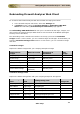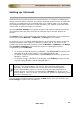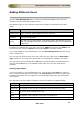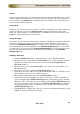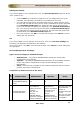User guide
ManageEngine Firewall Analyzer :: User Guide
180
Zoho Corp.
Report View Customization
Here you can customize the device specific reports to be shown in Device Tree and the
Reports page.
For each of the selected device, you are provided with the option of selecting from the
default Available Reports the most required list of reports and move it to the Selected
Reports. And only these selected reports would be listed in the Device Tree and the
Reports page for this device.
You can customize images used in the PDF Reports.
Select the Customize images for PDF Reports check box. The Cover Image and
Footer Image text boxes and Browse buttons will become active. There will be an icon
besides the Cover Image and Footer Image texts. Clicking on the icons will display
the thumb nail (with dimensions) of the default/current image. Below the text box,
dimension of the default/current image will be displayed. Select the new images using
the Browse buttons.
Customize images for PDF Reports
Cover Image:
Size:612px(width) X 820px(Height)
Footer image:
Size:547px(width) X 37px(Height)
The report view customization for the selected device can be applied on the selected
device alone by clicking Apply for Selected Device. And, if you would like the report
view customization for the selected device to applied for all other devices too then click
Apply for All Device.