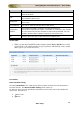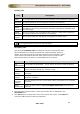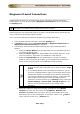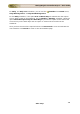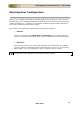User guide
ManageEngine Firewall Analyzer :: User Guide
177
Zoho Corp.
Scheduling Reports
Once you have created a custom report profile, you can set up schedules to run the
report automatically at specified time intervals. You can also configure Firewall Analyzer
to automatically email the report once it runs.
Scheduled reports are generated and emailed only as PDF files. If you are viewing
PDF reports on a Windows machine, make sure you have Adobe Acrobat Reader
installed.
Click the Schedule Listing link under the Settings tab takes you the All Schedules
page to view the list of reports that have been scheduled so far. The list shows all the
schedules that have been set up so far, along with the report profile they are associated
with, the type of schedule, and options to delete the schedule.
Click the
icon to delete a schedule. The report profile associated with this schedule
will no longer be generated automatically at the specified time interval.
The
icon against a schedule is a toggle icon used to enable or disable a schedule.
When the
icon is displayed, the schedule is enabled, and reports will be generated
automatically for that schedule. Click the
icon to disable the schedule. The icon is
displayed indicating that the schedule is currently disabled. Reports will not be generated
automatically for this schedule.
Creating a New Schedule
Click the
icon or the New Schedule link to add a new schedule. In the Add New
Schedule page that comes up, enter the following details:
Attribute
Description
Task Name
Enter a unique name to identify this schedule
Profile
Name
Choose the report profile to which this schedule has to be applied. All the
report profiles that have been created are listed.
Mail Id
The first time a schedule is associated with a report profile, you need to enter
the e-mail address to which the report has to be sent. Enter multiple e-mail
addresses separated by a comma(,).
Hourly*
If you want to schedule this report to run every hour, enter the date and time
after which this report has to run every one hour
Daily*
If you want to schedule this report to run every day, enter the date and time
after which this report has to run every one day
Weekly*
If you want to schedule this report to run every week, enter the date and
time after which this report has to run every one week
Monthly*
If you want to schedule this report to run every month, enter the date and
time after which this report has to run every one month
Once only*
If you want to run this report only once, enter the date and time when the
report has to be generated
*Choose from any one of these options