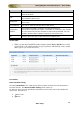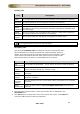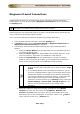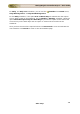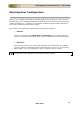User guide
ManageEngine Firewall Analyzer :: User Guide
175
Zoho Corp.
Diagnose Firewall Connections
Firewall Analyzer allows you to diagnose the active connections passing through the
firewall device. You can do it by clicking Diagnose Connections link that is provided in
the Settings page.
This feature is available only for Netscreen and Cisco devices.
Firewall Analyzer uses Telnet/SSH protocol to login to the Firewall device and fetches the
active connections passing through the Firewall.
Carry out the procedure given below to diagnose the Firewall connections:
1. In the Firewall Analyzer web client, select the Settings tab.
2. In Settings screen, select the System Settings > Diagnose Connections link.
Diagnose Firewall Connection page appears.
3. In that page, select the Device Name, Device Type, Login Profile and Define
Driteria.
a. Select the Device Name from the drop down list. Only the Netscreen and
Cisco devices will be listed.
b. Select the Device Type (PIX, ASA, FWSM) from the drop down list, in the
case Cisco devices. This field is not available for other devices.
c. Select the Login Profile from the drop down list. Choose an existing
profile or add a new profile by clicking
icon beside the drop down box.
Carry out the procedure given in the Add New Profile document.
If a credential profile is already associated for the device,
Firewall Analyzer will not prompt you to enter the device Login
Profile.
If a credential profile is not associated for the device, you can
choose a credential profile to login to the Firewall device using
Telnet/SSH. However, the profile chosen will be retained and
used only for 'Diagnose Connection' purpose. To associate the
login profile to this resource so that the settings will be
retained in all other features, go to Settings screen, select the
System Settings > Device Rule > Assign Profile link. You
have to use the procedure given in the Assign Profile
document.
d. Define the criteria to fetch the connection for diagnosis using Define
Criteria drop down list. The criteria are IP Address, Between IPs,
Protocol, and Port. Enter the value in the text box besides 'is' text. By
default only one criteria is displayed. To add more criteria, click
Add link
and to remove criteria click
Remove link.