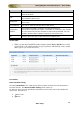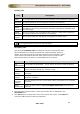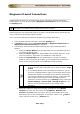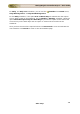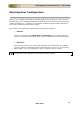User guide
ManageEngine Firewall Analyzer :: User Guide
173
Zoho Corp.
Assign Profile
Click the Assign Profile link to associate devices to device profiles to fetch the rules
information from the devices. The Associate Profiles to Devices screen opens up.
1. In the Selected Profile combo box, select the profile to be associated with the
devices. If there is no profile available or you want to create and use a new
profile, click New Profile link besides the combo box.
2. If you want to fetch the rules/configurations from the individual virtual Firewalls
(virtual domain) separately, select the option 'Display Virtual Domains in the
below resources list.' It lists both the virtual Firewalls (virtual domain) and the
physical devices in the Unassigned Devices & Assigned Devices list.
3. Select the devices, which you want to assign/re-assign to the selected profile. All
the available devices are listed in the Unassigned Device(s) list. Select the
devices and click right arrow. The selected devices are moved to the Assigned
Device(s) list. If you want to remove any device from the Assigned
Device(s) list, select the devices and click left arrow. The removed devices will
be moved back to the Unassigned Device(s) list.
4. Fetch Rules
o Select whether the rules are fetched once or periodically.
o Select Once radio button to fetch the rules once.
o Select Periodic radio button to fetch the rules periodically. The periodicity
option opens up. Select the periodicity of rules fetching from the combo
boxes given in: Every <1 to 31> day(s) @ <0 to 23> Hrs <0 to 50>
Min. (For example: If you configure like Every 10 day(s) @ 2 Hrs 30
Min, the rules will be fetched from the device, every 10 days at 02:30 AM)
5. Compliance Reports
The Compliance Reports related to Firewall Rules/Policies Configuration/Changes.
6. Click Map button to assign the selected devices to the selected profile. Click
Cancel to cancel the assigning devices to the profile operation.
After associating the devices to Device Profiles the profiles and the associated devices
are listed in the Device Profile Details table.
Getting Rules/ Configuration Information from the individual virtual
Firewalls (virtual domain)
If you want to fetch the rules/configurations from the individual virtual Firewalls
(virtual domain) separately, select the option 'Display Virtual Domains in the below
resources list.' in Associate Profiles to Devices page. It lists both the virtual
Firewalls (virtual domain) and the physical devices in the Select Device drop down
list.
Trouble Shooting
: If the following message appears in the
Compliance Reports
field, enable Nipper.
'Unable to generate compliance report. Reason: failed to locate nipper. Click here to
enable it'