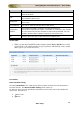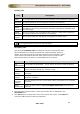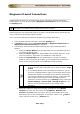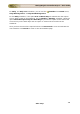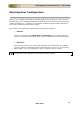User guide
ManageEngine Firewall Analyzer :: User Guide
172
Zoho Corp.
Primary Info
Device
Info
Description
Login
Name
While establishing connection with a common set of devices, if the devices ask
for a Login Name, set a value for this parameter. This parameter is Optional.
Password
To set the Password for accessing the common set of devices.
Prompt
The prompt that appears after successful login.
Enable
UserName
When entering into privileged mode, some common set of devices require
UserName to be entered. Provide the username if prompted; otherwise leave
this field empty.
Enable
Password
This is for entering into privileged mode to perform configuration operations
like backup/upload. This parameter is mandatory.
Enable
Prompt
This is the prompt that will appear after going into enable mode.
Both Primary and Secondary credentials (Login Name and Password) of the Firewalls
are encrypted and stored in the Firewall Analyzer.
Secondary Info
Click the link Secondary Info to view/enter values for these parameters.
All the parameters are usually assigned with certain Standard Values by
default. Such standard values have been filled for these parameters. Most
of the devices would work well with these values and you need not edit
these details unless you want to provide different set of details.
Device Info
Description
Port
(Telnet/SSH)
Port number of Telnet/SSH - 23 (for Telnet) and 22 (for SSH) by default.
Login
Prompt
The text/symbol that appears on the console to get the typed login name is
referred as login prompt. For example, Login:
Password
Prompt
The text displayed on the console when asking for password. For example,
Password:
Enable User
Prompt
The text displayed on the console when asking for Enable UserName. For
example, UserName:
Enable
Password
Prompt
The text displayed on the console when asking for password. For example,
Password:
Select
Device Type
Select the type of device (Cisco/Fortigate/Netscreen) from the drop
down list.
4. The command to be executed, to fetch the Firewall rules is displayed in the
Command field.
5. Click Save button to apply the values to the device info profile. Click Cancel to
cancel the adding device profile info operation.