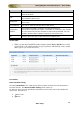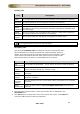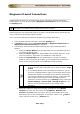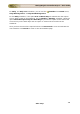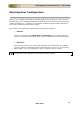User guide
ManageEngine Firewall Analyzer :: User Guide
171
Zoho Corp.
c.
Assign Profile
d.
Delete Profile
e.
List Device Info
After creating and saving the Device Profile values through the Firewall Analyzer GUI,
the profiles, edit option, view/associate profile with devices to fetch rules, is listed in the
Device Profile Details table. The details of the columns of the Device Profile Details
table are:
Device Profile
Details
Description
Profile Name
The names of the profile, which will be used by the Firewall Analyzer to
fetch the rules from the devices.
Edit
An icon to edit the profile details. Click icon to edit the device profile info.
View/Associate
Devices
An icon to view the devices associated with the profile. Click icon to view
the associated devices. If no device is associated, you will be prompted to
associate a device.
Delete Profile
•
To delete the Device Profile from the list of Device Profile Details table, select the
check boxes of the respective Device Profile entries and click the Delete Profile link.
Add Device Info Profile
Click the Add Device Info Profile link or New Profile link to create device info profiles
to fetch the rules information from a set of common devices. The Add New Profile
screen pops up.
You can configure the individual device credentials to fetch the rules from the device or
you can create a common profile of device credential which can be used for a group of
devices to fetch rules.
1. Enter the name of the new profile in the Profile Name field. Enter the description
of the profile in the Profile Description text area.
2. Select the protocol (Telnet or SSH) in the Protocol drop down list.
3. Enter the Device Profile Info. The Device Profile Info has been split into two
sections:
o Primary Info - deal with parameters that are necessary to establish
communication with a common set of devices. Details such as Login Name,
Password, Prompt, Enable UserName, Enable Password and Enable Prompt
are classified as basic details.
o Secondary Info - certain parameters usually take standard values. All
such parameters have been classified under 'Secondary Info'. Port, login
prompt, enable user prompt, password prompt, enable password prompt
values are usually assigned with certain Standard Values by default. Such
standard values have been filled for these parameters. Most of the devices
would work well with these values and you need not edit these details
unless you want to provide different set of details.