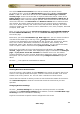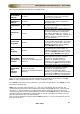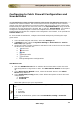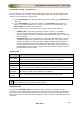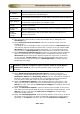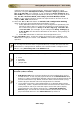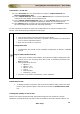User guide
ManageEngine Firewall Analyzer :: User Guide
168
Zoho Corp.
Fetch Rules > From File
12. In the From File tab, you will find the two options: Import Rule File and
Import Configuration File.
13. In the Import Rule File option, click the Browse button to locate the file which
contains the rules details of the Firewall device.
14. In the Import Configuration File option, click the Browse button to locate the
file which contains the complete configuration details of the Firewall device.
15. Click Import button to import the rule/configuration file. Click Cancel to cancel
the rules/configuration details file importing operation.
For the complete procedure to export the configuration from various Firewalls in file
format, refer the Exporting Configuration Files page.
Rule File
• User should create a rule file containing rules details.
• The file should contain rule name, rule hash value (optional) and description
only in comma separated format.
• Each rule should be in a new line.
Configuration File
•
Configuration File should contain complete configuration of device in readable
format.
Only for Check Point Firewall
•
In the case of Check Point firewalls, there will be multiple configuration files.
In that case, if you are using "From File" mode, it should be provided in the
Zip file format.
• The configuration files are:
o objects.C
o objects.C_41
o objects_5_0.C
o rules.C
o rulebases.fws
o rulebases_5_0.fws
• The files are stored in the directory conf or database.
Delete Device Info
• To delete the Device Info from the list of Device Details table, select the check
boxes of the respective Device Info entries and click the Delete Device Info
link.
Testing the validity of device info
Device Info values entered through the Firewall Analyzer GUI should be accurate.
Otherwise, Firewall Analyzer will not be able to establish connection with the device. To