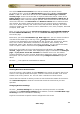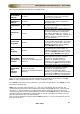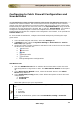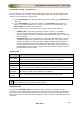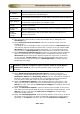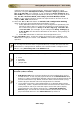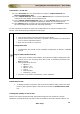User guide
ManageEngine Firewall Analyzer :: User Guide
166
Zoho Corp.
Device Info
Description
IP Address
IP Address of the Firewall device to which the Firewall Analyzer will
connect through FTP. See Note below.
Port
(Telnet/SSH)
Port number of Telnet/SSH - 23 (for Telnet) and 22 (for SSH) by default.
Login Prompt
The text/symbol that appears on the console to get the typed login name
is referred as login prompt. For example, Login:
Password
Prompt
The text displayed on the console when asking for password. For
example, Password:
Enable User
Prompt
The text displayed on the console when asking for Enable UserName. For
example, UserName:
Enable
Password
Prompt
The text displayed on the console when asking for password. For
example, Password:
10. The command to be executed, to fetch the Firewall rules is displayed in the
Command field.
11. Select Fetch Rules from the device check box to fetch the rules from the
Firewall device.
If commands are not available to fetch rules from the device, Choose File button
automatically appears besides the select item. If the file is not yet selected, 'No
file chosen' message appears besides the button. If it is not supported for the
particular device [ Not Supported ] messages appears besides the select item.
12. Select Generate Compliance Report check box to generate Firewall Compliance
report. If commands are not available to fetch configurations from the device,
Choose File button automatically appears besides the select item. If the file is
not yet selected, 'No file chosen' message appears besides the button. If it is
not supported for the particular device [ Not Supported ] messages appears
besides the select item.
In the Fetch Rules from the device section, if the following message appears:
'Unable to generate compliance report. Reason: Failed to locate Nipper.
Click here to enable it'. Carry out the procedure given at the end of the
document.
13. Select Generate Change Management Report check box to generate
configuration change management report. When you select this report option,
Notification Options and Scheduling Options, for the configuration changes of
the device, will appear. If commands are not available to fetch configurations
from the device, there will not be any Change Management report.
14. Under the Notification Options, enter the Email address of the user(s), who
need to be informed via Email when any configuration change happens, in the
Mail To: text box. Click the link Click here to configure to configure mail server
for Firewall Analyzer.
15. Under the Notification Options, enter the cellular phone number of the user(s),
who need to be informed via SMS when any configuration change happens, in the
SMS To: text box. Click the link Click here to configure to configure SMS
server for Firewall Analyzer.
16. Under the Scheduling Options, enter the Email address of the user(s), to whom
the report to be sent via em ail when a scheduled configuration change report is
generated, in the Mail To: text box. Click the link Click here to configure to