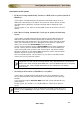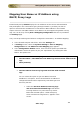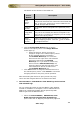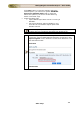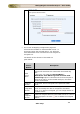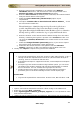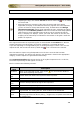User guide
ManageEngine Firewall Analyzer :: User Guide
158
Zoho Corp.
Enable '
Remember this decision
' and click '
Allow
'
•
If you have selected the Ignore UnParsed/Junk Record(s) while
importing the logs, the records will not be shown when the icon is clicked
on the sub tab.
• Microsoft ISA Proxy creates log file with new name (with time stamp
appended) everyday. If the Microsoft ISA Proxy log files are to be imported,
you do not have to change the filename daily, instead select the Change
filename dynamically option while importing the logs. Selecting the option
displays the the Filename pattern: text box to enter the time stamp pattern
that the Proxy server appends when the Proxy server creates the log file
daily. A help tip icon displays, (when you hover the mouse on the icon) the
mapping of the Timestamp in Filename to the Pattern to be given. Enter the
pattern as required.
The supported formats for imported log files is shown below the Location box. We also
support importing of archived files (.gz format) created by our Firewall Analyzer.
If you are importing an unsupported log file, a warning message is shown. You can still
import the file, but records will show up when the icon is clicked on the sub tab.
The time taken to import a log file depends on its file size. Once the file has been
imported successfully, the device from which it was imported is listed in the appropriate
category, and the reports are generated automatically.
The Imported Log Files table shows the list of all log files imported so far. In this list,
the latest imported log file will appear on the top.
The list contains the following columns:
Column
Head
Description
File Name
Name of the imported log file. Click on the
icon to know the details of
errors while importing the log files.
Remote
Host
Remote Host from where the log file has been imported.
Protocol
HTTP for local host and FTP for remote host.
Status
Indicates the status of file import. Various status are listed below.
Imported
Time
The time stamp at which the log file was imported.
Size
The size of the imported log file.
Time Taken
The time taken to import the log file.
View
Report
This column will display a View Report link, if report for the imported can
be generated. On clicking the link, it will redirect to the dashboard.
Action
No action for log files imported from local hosts and enable or disable
collecting logs from the device (using toggle icon) at specific time interval
for remote hosts.