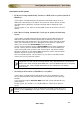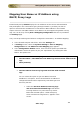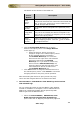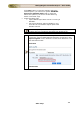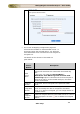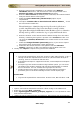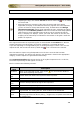User guide
ManageEngine Firewall Analyzer :: User Guide
156
Zoho Corp.
Importing Log Files
The Import Log Files link lets you import a log file from the local machine or remotely,
through FTP. The Imported Log Files page shows you the list of log files imported,
along with details such as the host from which it was imported, and the status of the
import. Importing of archived files (.gz format) created by Firewall Analyzer and zipped
log files (.zip format) are also supported.
Use this option to import log files from squid proxy servers.
Click the
icon to delete an imported log file from the database.
Importing a Log File
1. Click the Import Log File link to import a new log file.
2. Choose Local Host if the log file is present in the local machine from which you
are accessing the Firewall Analyzer server.
a. In the File Location text box, enter the location of the file or click
Browse button to select the log file.
b. The option Ignore UnParsed/Junk Record(s) enables the Firewall
Analyzer to skip those records in the imported log file, that are in
unsupported format and continue with parsing the subsequent supported
records in the file. If not selected, the Firewall Analyzer will not parse the
entire log file even if one record contains unsupported log format.
c. The option 'Consider this as Virtual Firewall with IP Address _' check
box and text box enable the
Firewall Analyzer to identify the imported log file as the log file from a
specific virtual Firewall (vdom). Select the check box and provide the
appropriate Firewall physical IP address in the IP address text box.
Otherwise the imported logs will be considered as logs of a physical
Firewall device.
d. Enter the Time Interval (Scheduling time in Minutes) after which Firewall
Analyzer should retrieve new log files.
e. Select the Change filename dynamically option, if you want to import
the log files which change their names dynamically.
f. Select the date and/or time file name pattern from the Filename
pattern: combo box or add a new pattern using the Blue Cross icon.
Note: Schedule and Change filename dynamically options will appear only when
the Firewall Analyzer client is invoked from the server machine itself.
3. Finally, click Import to import the log file into the database.
4. Choose Remote Host if you need to import the particular log file or the entire
directory containing the log files from a remote location on the network.