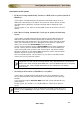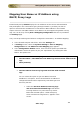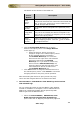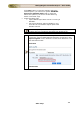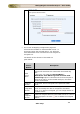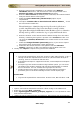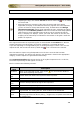User guide
ManageEngine Firewall Analyzer :: User Guide
155
Zoho Corp.
• Click the Assign/Edit Devices icon to assign
devices to the DHCP server. The Assign Devices
screen pops up.
o Select the devices, which you want to
assign/re-assign to the selected DHCP server.
All the available devices are listed in
the Available Device(s) list. Select the
devices and click right arrow. The selected
devices are moved to the Selected
Device(s) list. If you want to remove any
device from the Selected Device(s) list,
select the devices and click left arrow. The
removed devices will be moved back to
the Available Device(s) list. After
associating the devices to DHCP server the
proxy server and the assigned devices are
listed in the table.
• Click Save button to assign the selected devices to
the selected DHCP server. Click Cancel to cancel the
assigning devices to the DHCP server operation.
• Click Save button in the User-IP Mapping
Configuration page to save the settings again.
User name got from upcoming DHCP logs will be associated
to the IP Addresses of upcoming associated firewall logs.
c. None [Default]
In this option, Firewall Analyzer creates the reports based
on IP Address or DNS Name with respect to Resolve DNS
Configuration Settings. Only the IP Addresses or the DNS
Name of the Source and Destination that participate in the
conversation going through Firewall will be displayed.
If you select this option, User Name - IP Address
Mapping option will not be available for any of the reports.
Select this option, if you want to see only IP Addresses or
DNS Names of the hosts in all your reports.
4. Click Save to effect the IP Address to User Mapping Configuration. Click Cancel
to cancel the configuration operation.