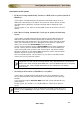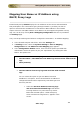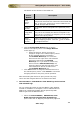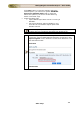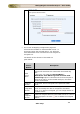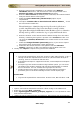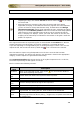User guide
ManageEngine Firewall Analyzer :: User Guide
151
Zoho Corp.
Mapping User Name vs IP Address using
DHCP/Proxy Logs
Firewall Analyzer by default displays the IP addresses of the Source and Destination
that participate in the conversation going through Firewall. It provides you with an
option to associate the IP addresses to User Name or MAC Address in the Firewall
reports. The user name/Mac address to IP address can be mapped using DHCP or Proxy
logs. You can do it by clicking User-IP Mapping Configuration link that is provided in
the Settings page.
Carry out the procedure given below to configure the User Name - IP Address Mapping:
1. In the Firewall Analyzer web client, select the Settings tab.
2. In Settings screen, select the System Settings > User-IP Mapping
Configuration link. IP Address to User Mapping page appears.
3. In the Configuration Details section, there are three options provided with
radio buttons. Select an option as per your requirement, by clicking the radio
button. The options are:
•
Get User Names from Proxy logs and associate with Firewall logs
• Get Host Name / MAC Address from DHCP logs and associate with Firewall
logs
• None [Default]
a. Get User Names from Proxy logs and associate with Firewall
logs
You can select this option to get User Name instead of
IPAddress in all reports. Source & Destination IP Address of
configured Firewalls will be replaced by User Name got from
the Proxy Servers.
• Select the Get User Names from Proxy logs
and associate with Firewall logs radio button
to assign devices to a particular Proxy Server.
Below the selected option, a table with proxy
server and devices assigned to it, appears in the
screen.