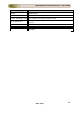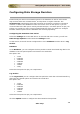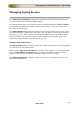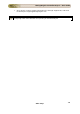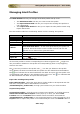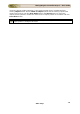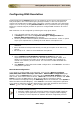User guide
ManageEngine Firewall Analyzer :: User Guide
149
Zoho Corp.
Configuring DNS Resolution
Firewall Analyzer by default displays the IP addresses of the Source and Destination
that participate in the conversation going through Firewall. It also has the option to
resolve the IP addresses to DNS names (whichever could be resolved) in the individual
reports. You can do it by clicking Resolve DNS link that is provided in the report page.
Moreover, Firewall Analyzer provides an option to configure DNS resolution for all the
reports.
DNS resolution can be configured by following the steps given below:
1. In the Firewall Analyzer web client, select the Settings tab.
2. In Settings screen, select the System Settings > Configure DNS link.
Resolve DNS Configuration page appears.
3. On the top, there are three options provided with radio buttons. Select an option
as per your requirement, by clicking the radio button. The options are:
• Do Reverse lookup automatically. I want to see DNS name everywhere instead of
IPAddress.
• Don't do Reverse lookup automatically. Let me get an option to do that in my
reports.
• No lookup at all. I want to see IPAddresses everywhere.
4. Select IPAddress and DNSName mapping in memory as per your
requirement from the drop down list. The list options are 5000, 10000, and
20000. This denotes the number of IP address and DNS name mappings to
cached in the memory of the machine. You can leave it undisturbed with the
default value.
5. Click Update to effect the Resolve DNS Configuration. Click Cancel to cancel the
configuration operation.
Manual DNS Configuration
If you want to configure DNS name manually, click the link "Want to configure
(Add/Edit) DNS name manually? Click Here". Manual DNS Configuration page
appears. Click the Add Entry link. This pops-up the Manual DNS Addition screen. In
that screen, there will be two text boxes, "Enter IP:" to enter the IP Address and "DNS
Name:" to enter the DNS Name to which the IP Address should be mapped.
You can add more mappings using the Add Entry button at the bottom. Click Update to
effect the Manual IP,DNS Mapping . Click Cancel to cancel the configuration operation.
If you want to delete the manually added entries, select the checkboxes and click the
'Delete'
icon. Click the 'Edit' icon to modify the entries.
• The 'Add Entry ' manual configuration will update IP, DNS mappings into
Firewall Analyzer memory.
• Manually added values will overwrite already resolved IP,DNS mappings.
• On the fly report generation is possible, if you configure DNS mapping
manually in case of dynamic IP address allocation using DHCP protocol.