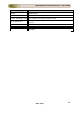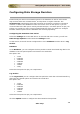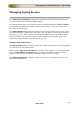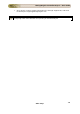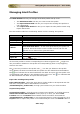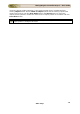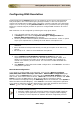User guide
ManageEngine Firewall Analyzer :: User Guide
147
Zoho Corp.
Managing Alert Profiles
The Alert Profiles link lets you manage all the alert profiles set up so far.
• The Add Alert Profile link lets you create a new alert profile.
• The Export Alert Profile link lets you to export the existing alert profiles to
use it afterwards.
• The Import Alert Profile link lets you to import the alert profiles saved using
Export Alert Profile.
The Alert Profiles table lists the following details of all the existing alert profiles:
Columns
Description
Edit
Option to edit the alert profile
Profile Name
Name of the alert profile
Criticality
Criticality of the alert triggered by the profile
Action Action to be initiated when an alert triggered by the profile
# Alerts
Number of times each alert has been triggered.
Clear Generated Alerts - All the alerts generated by this profile can
be cleared. Hover the mouse on the number of alerts and click the
Trash icon to delete all the generated alerts.
Alert Type
Denotes the type of notification
Mail-Id
Email address associated with the alert profile
Export As
Export all the alerts, triggered by the particular profile, in PDF format.
Click the
PDF icon.
Click an alert profile to see the corresponding list of alerts triggered. The
toggle icon
lets you enable or disable an alert profile and correspondingly start or stop triggering
alerts for the same.
The
icon lets you edit an alert profile. The icon lets you delete an alert profile.
Once deleted, the alerts associated with this profile are also deleted from the database.
The
icon indicates that an email notification has been set up for this alert profile. The
corresponding email address is also displayed next to this icon. The
icon indicates that
an SMS notification has been set up for this alert profile.
Export the existing alert profiles
Export Alert Profiles - Select the check boxes of alert profiles to be exported and click
this menu. The profile will be downloaded as an XML file
(FirewallAnalyzer_Profiles.xml), through your browser into your client machine.
Import alert profiles
Import Alert Profiles - Click this menu to import report profiles. On clicking the menu,
Select Alert Profiles file to import: screen pops-up. In that, you will find File
Location text box and Browse button besides. Enter the location of the XML file
(FirewallAnalyzer_Profiles.xml) or use the browse button to locate the XML file. Click
Import button to import the profiles in to Firewall Analyzer server and Cancel button to