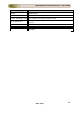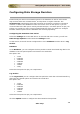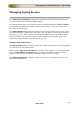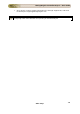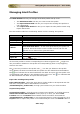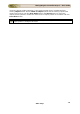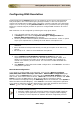User guide
ManageEngine Firewall Analyzer :: User Guide
145
Zoho Corp.
Managing LEA Servers
The CheckPoint Firewall Settings link lets you manage the LEA servers (CheckPoint
Management Servers) that have been configured to connect to Check Point firewalls and
access the log files.
The list of LEA servers (CheckPoint Management Servers) configured, along with the
respective LEA listener port and authentication details, is displayed. The details of the
CheckPoint Firewalls are listed in a table. The description of the table columns are as
given below:
Parameter
Description
Firewall
Name
The name of the CheckPoint Firewall being monitored.
SysLog
Server
The name of the SysLog server from which the log will be extracted.
Lea Port
The port on which Firewall Analyzer has to connect to the Check Point
firewall for LEA (Log Extraction API) access.
Authenticated
Indicates whether the connection between Firewall Analyzer and
CheckPoint Firewall is authenticated.
Remove
To remove the CheckPoint Firewall in Firewall Analyzer from being
monitored.
Adding an LEA Server
Carry out the following procedure to add a CheckPoint Firewall in the Firewall Analyzer:
• Enter the host name of the LEA server (CheckPoint Management Servers)
• Enter the port on which it has to connect to the Check Point firewall.
• Use the Enable Debugging Mode checkbox to enable the CheckPoint firewall
in debugging mode. For debugging the procedure is given below.
• If you are using an unauthenticated connection, select the Use Un-
Authenticated Login radio button. Follow the detailed instructions to
configure Check Point firewall in Un-Authenticated mode.
• If you are using an authenticated connection, select the Use Authenticated
Login radio button. Follow the detailed instructions to configure Check Point
firewall in Authenticated mode.
• Click Save to add the LEA server.
If you are unable to view the CheckPoint Firewall reports carry out the following
procedure:
• Click the Edit/Delete icon of the firewall for which you are unable to view
reports. Click Save.
• Click the Enable Debugging Mode checkbox to enable the CheckPoint
firewall in debugging mode.